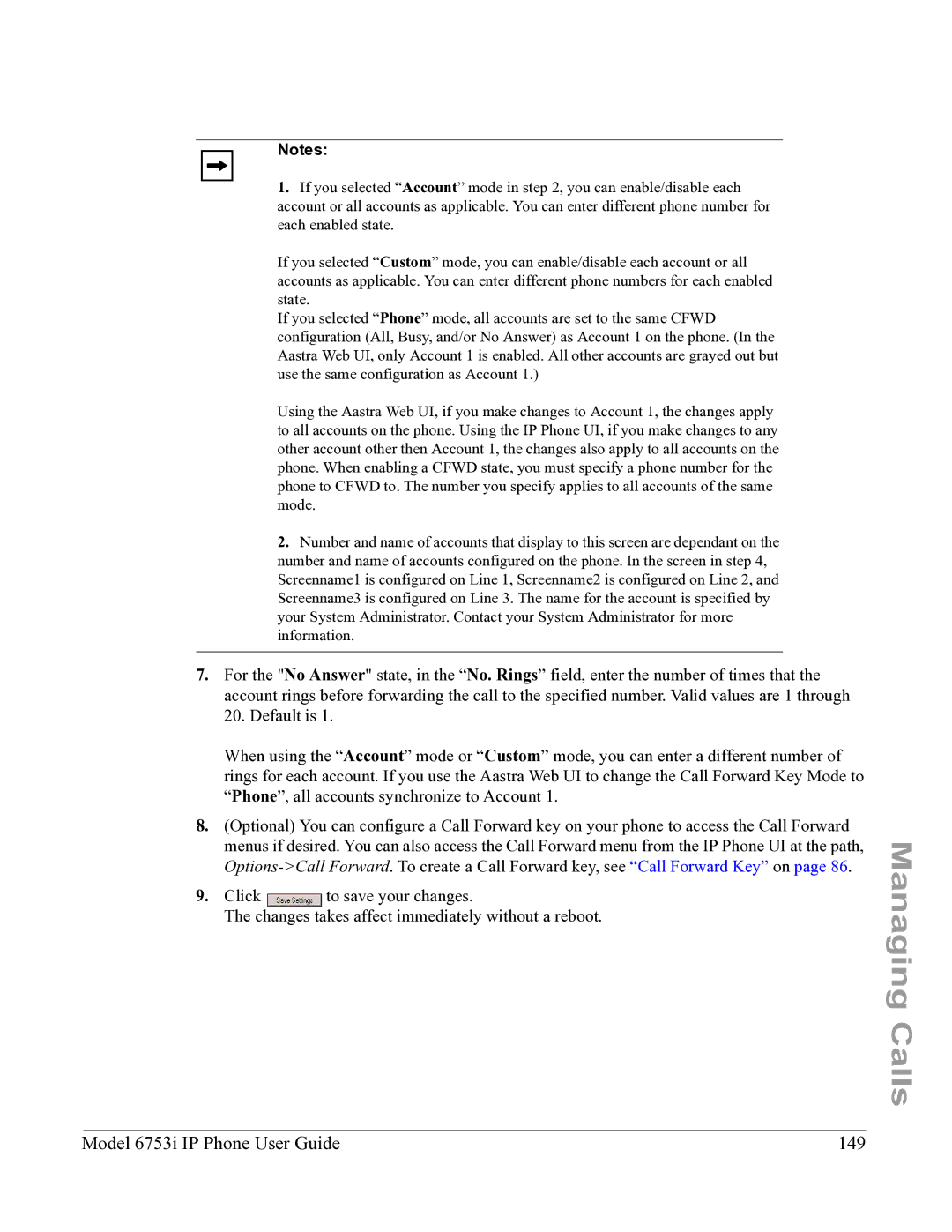6753I specifications
The Aastra Telecom 6753i is a versatile and robust IP phone designed for businesses seeking an efficient communication solution. With its array of features and advanced technologies, the 6753i caters to the needs of modern workplaces, ensuring productivity and seamless collaboration.One of the standout features of the Aastra 6753i is its high-resolution graphical display. This 3.5-inch color screen provides users with clear visibility of essential information, making navigation through menus straightforward. The intuitive interface is further enhanced by programmable soft keys, allowing users to customize their experience according to their preferences.
The device includes three line appearances, which allows users to manage multiple calls efficiently. With the ability to handle simultaneous calls, the Aastra 6753i is suitable for busy environments requiring quick response times. Additionally, the phone supports a wide range of call handling features, including call waiting, call forwarding, and conference calling, enabling a seamless communication experience.
The 6753i is also equipped with HD audio technology, which enhances call clarity and user experience. This technology ensures that conversations sound natural and lifelike, facilitating effective communication between team members or clients. The phone also features a full-duplex speakerphone that allows hands-free operation without compromising audio quality.
In terms of connectivity, the Aastra 6753i supports Power over Ethernet (PoE), eliminating the need for additional power adapters and reducing cable clutter. This feature is particularly advantageous in office setups where space and organization are crucial.
Moreover, the 6753i is compatible with various VoIP protocols, such as SIP, enabling businesses to integrate the phone into their existing telecommunications infrastructure easily. The device offers advanced security features, including encryption and secure boot capabilities, ensuring that sensitive communications are protected.
The addition of a headset port offers further flexibility, allowing users to connect a headset for hands-free convenience, which is particularly useful during extended calls.
In summary, the Aastra Telecom 6753i embodies a blend of user-friendly design, advanced technology, and essential features, making it an ideal choice for businesses looking to enhance their communication capabilities. Whether in a small office or a large enterprise, the Aastra 6753i is designed to meet the demands of today's dynamic business environments.