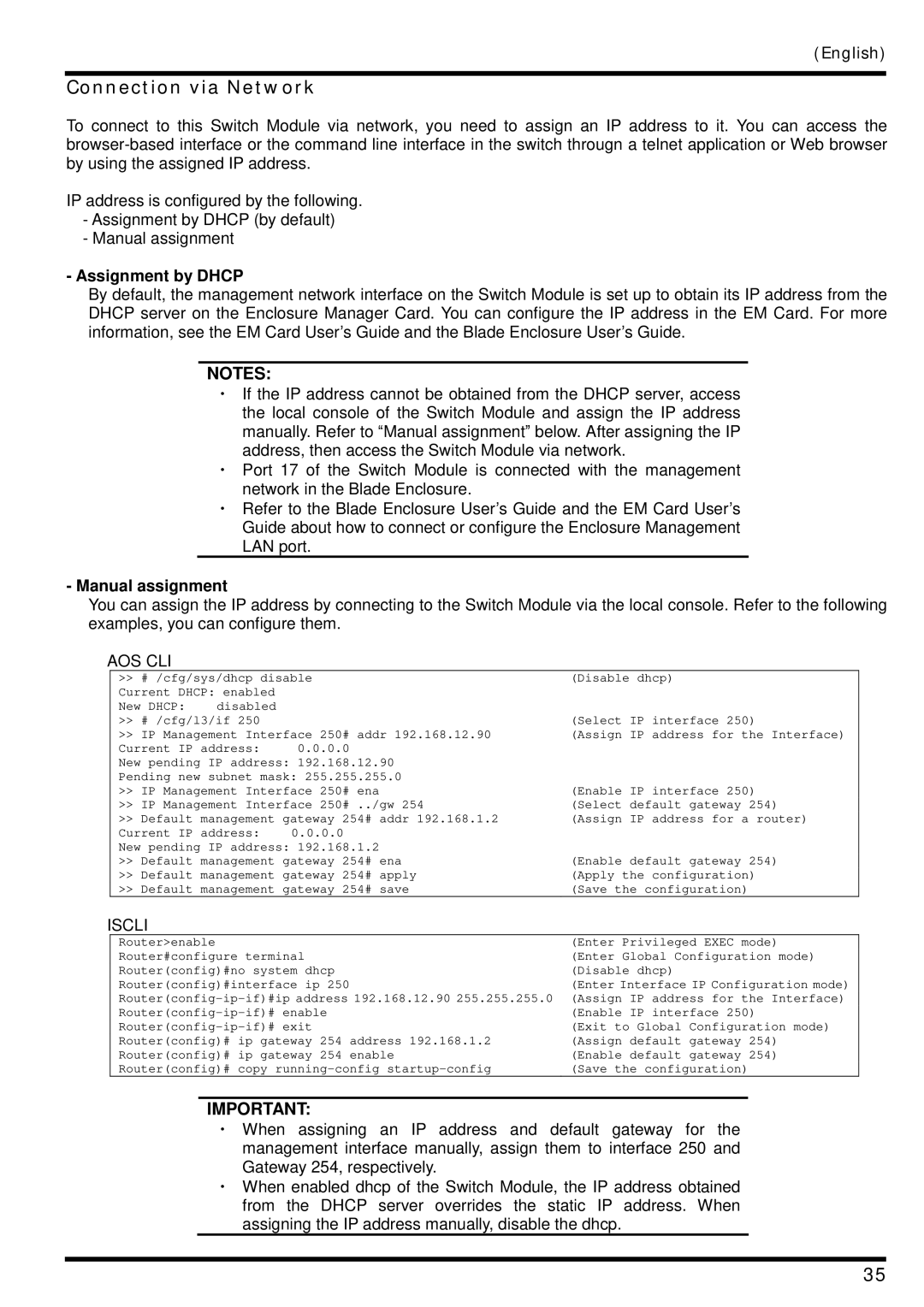(English)
Connection via Network
To connect to this Switch Module via network, you need to assign an IP address to it. You can access the
IP address is configured by the following.
-Assignment by DHCP (by default)
-Manual assignment
-Assignment by DHCP
By default, the management network interface on the Switch Module is set up to obtain its IP address from the DHCP server on the Enclosure Manager Card. You can configure the IP address in the EM Card. For more information, see the EM Card User’s Guide and the Blade Enclosure User’s Guide.
NOTES:
・If the IP address cannot be obtained from the DHCP server, access the local console of the Switch Module and assign the IP address manually. Refer to “Manual assignment” below. After assigning the IP address, then access the Switch Module via network.
・Port 17 of the Switch Module is connected with the management network in the Blade Enclosure.
・Refer to the Blade Enclosure User’s Guide and the EM Card User’s Guide about how to connect or configure the Enclosure Management LAN port.
-Manual assignment
You can assign the IP address by connecting to the Switch Module via the local console. Refer to the following examples, you can configure them.
AOS CLI
>> # /cfg/sys/dhcp disable | (Disable dhcp) | ||
Current DHCP: enabled |
|
| |
New DHCP: | disabled |
| (Select IP interface 250) |
>> # /cfg/l3/if 250 |
| ||
>> IP Management Interface 250# addr 192.168.12.90 | (Assign IP address for the Interface) | ||
Current IP address: | 0.0.0.0 |
| |
New pending IP address: 192.168.12.90 |
| ||
Pending new subnet mask: 255.255.255.0 | (Enable IP interface 250) | ||
>> IP Management Interface 250# ena | |||
>> IP Management Interface 250# ../gw 254 | (Select default gateway 254) | ||
>> Default management gateway 254# addr 192.168.1.2 | (Assign IP address for a router) | ||
Current IP address: | 0.0.0.0 |
| |
New pending IP address: 192.168.1.2 | (Enable default gateway 254) | ||
>> Default management gateway 254# ena | |||
>> Default management gateway 254# apply | (Apply the configuration) | ||
>> Default management gateway 254# save | (Save the configuration) | ||
ISCLI
Router>enable | (Enter Privileged EXEC mode) |
Router#configure terminal | (Enter Global Configuration mode) |
Router(config)#no system dhcp | (Disable dhcp) |
Router(config)#interface ip 250 | (Enter Interface IP Configuration mode) |
(Assign IP address for the Interface) | |
(Enable IP interface 250) | |
(Exit to Global Configuration mode) | |
Router(config)# ip gateway 254 address 192.168.1.2 | (Assign default gateway 254) |
Router(config)# ip gateway 254 enable | (Enable default gateway 254) |
Router(config)# copy | (Save the configuration) |
IMPORTANT:
・When assigning an IP address and default gateway for the management interface manually, assign them to interface 250 and Gateway 254, respectively.
・When enabled dhcp of the Switch Module, the IP address obtained from the DHCP server overrides the static IP address. When assigning the IP address manually, disable the dhcp.
35