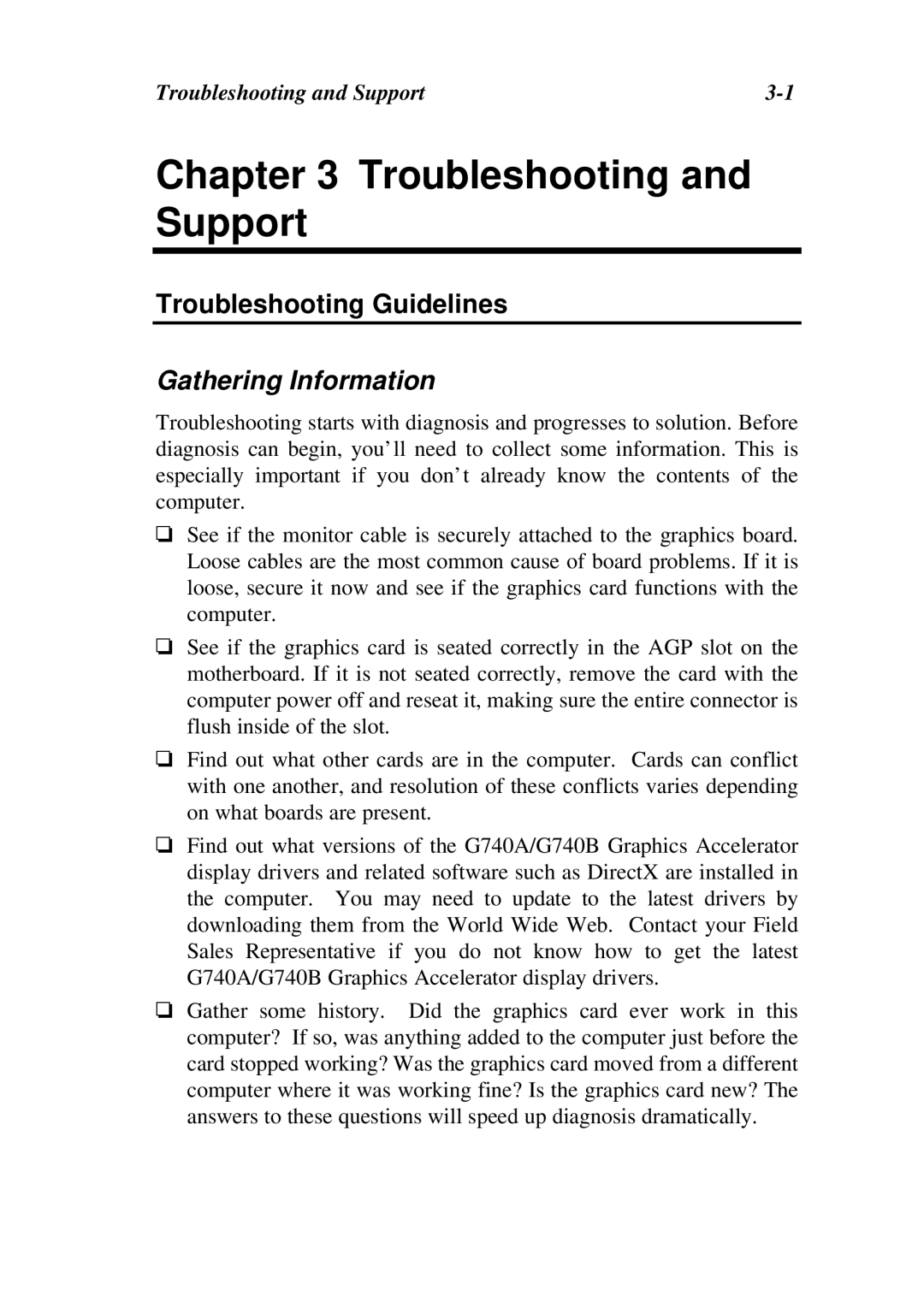Troubleshooting and Support |
Chapter 3 Troubleshooting and Support
Troubleshooting Guidelines
Gathering Information
Troubleshooting starts with diagnosis and progresses to solution. Before diagnosis can begin, you’ll need to collect some information. This is especially important if you don’t already know the contents of the computer.
oSee if the monitor cable is securely attached to the graphics board. Loose cables are the most common cause of board problems. If it is loose, secure it now and see if the graphics card functions with the computer.
oSee if the graphics card is seated correctly in the AGP slot on the motherboard. If it is not seated correctly, remove the card with the computer power off and reseat it, making sure the entire connector is flush inside of the slot.
oFind out what other cards are in the computer. Cards can conflict with one another, and resolution of these conflicts varies depending on what boards are present.
oFind out what versions of the G740A/G740B Graphics Accelerator display drivers and related software such as DirectX are installed in the computer. You may need to update to the latest drivers by downloading them from the World Wide Web. Contact your Field Sales Representative if you do not know how to get the latest G740A/G740B Graphics Accelerator display drivers.
oGather some history. Did the graphics card ever work in this computer? If so, was anything added to the computer just before the card stopped working? Was the graphics card moved from a different computer where it was working fine? Is the graphics card new? The answers to these questions will speed up diagnosis dramatically.