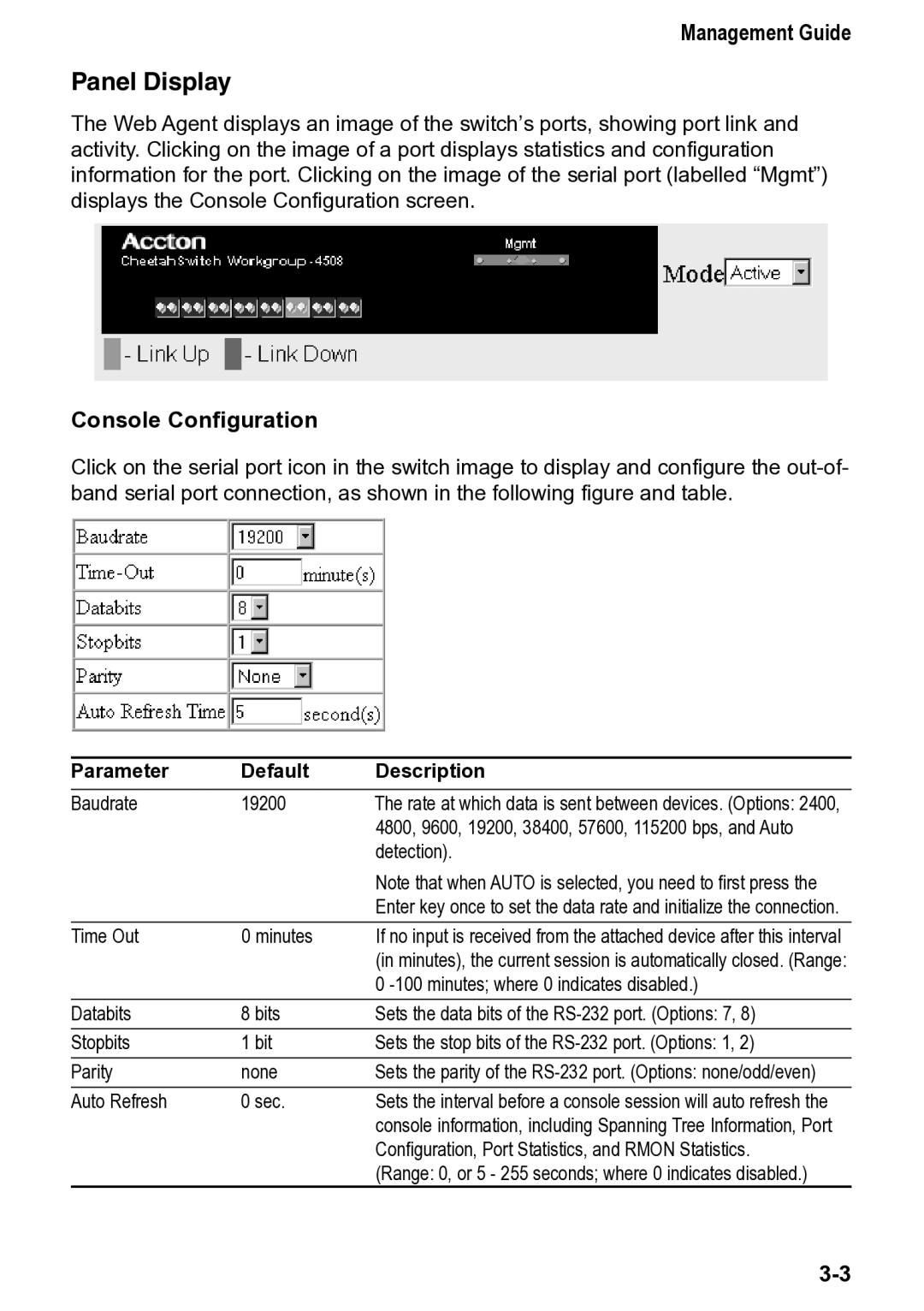CheetahSwitch Workgroup, 4508 specifications
Accton Technology is a pioneering force in networking solutions, and one of its standout products is the Accton Technology 4508, commonly referred to as the CheetahSwitch Workgroup. This switch is designed to cater to the evolving demands of workgroup networking, providing an innovative blend of performance, scalability, and manageability.The CheetahSwitch 4508 is engineered to support high-speed data transfer, making it an ideal solution for small to medium-sized enterprises. It features a robust architecture that can handle a considerable amount of network traffic, ensuring seamless communication within workgroups and across departments. With its ability to connect up to eight devices, the switch guarantees that workgroups can stay connected, productive, and efficient.
One of the main features of the CheetahSwitch 4508 is its impressive bandwidth capacity. It supports multiple Ethernet standards, including Fast Ethernet and Gigabit Ethernet, allowing for flexible deployment options. This scalability is crucial in environments where network demands can rapidly change. The switch is designed with multiple ports, offering numerous connectivity options for various devices.
Another significant characteristic of the CheetahSwitch 4508 is its advanced management capabilities. It comes equipped with user-friendly configuration tools that simplify the management process, making it easy for IT administrators to set up and monitor network performance. This feature not only enhances operational efficiency but also helps in identifying potential issues before they escalate, thereby minimizing downtime.
In terms of security, the CheetahSwitch prioritizes user protection through features like VLAN support and port security, allowing organizations to segment their networks and manage traffic flow securely. This is essential in today’s cybersecurity landscape, where threats are ever-evolving, and data protection is non-negotiable.
Moreover, energy efficiency is a hallmark of the CheetahSwitch 4508. It uses technology that optimizes power consumption, contributing to lower operating costs while being environmentally friendly. This aligns with the growing trend toward sustainable business practices.
Overall, the Accton Technology 4508 CheetahSwitch Workgroup is a reliable networking solution that delivers the performance, scalability, and management features required for today's dynamic business environment. With its commitment to high-speed connectivity and robust security measures, it stands out as an exemplary choice for organizations looking to enhance their network infrastructure.