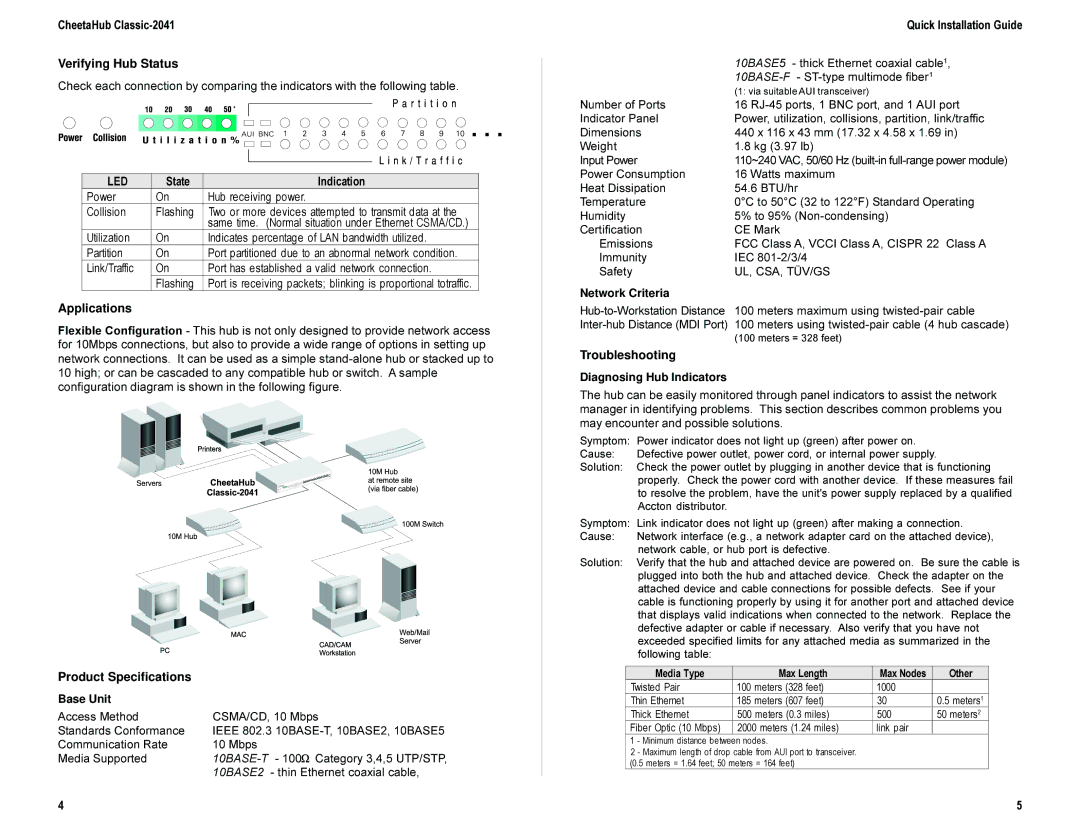CheetaHub Classic-2041
Verifying Hub Status
Check each connection by comparing the indicators with the following table.
LED | State | Indication |
Power | On | Hub receiving power. |
Collision | Flashing | Two or more devices attempted to transmit data at the |
|
| same time. (Normal situation under Ethernet CSMA/CD.) |
Utilization | On | Indicates percentage of LAN bandwidth utilized. |
Partition | On | Port partitioned due to an abnormal network condition. |
Link/Traffic | On | Port has established a valid network connection. |
| Flashing | Port is receiving packets; blinking is proportional totraffic. |
Applications
Flexible Configuration - This hub is not only designed to provide network access for 10Mbps connections, but also to provide a wide range of options in setting up network connections. It can be used as a simple
Product Specifications
Base Unit |
|
Access Method | CSMA/CD, 10 Mbps |
Standards Conformance | IEEE 802.3 |
Communication Rate | 10 Mbps |
Media Supported | |
| 10BASE2 - thin Ethernet coaxial cable, |
| Quick Installation Guide |
| 10BASE5 - thick Ethernet coaxial cable1, |
| |
| (1: via suitable AUI transceiver) |
Number of Ports | 16 |
Indicator Panel | Power, utilization, collisions, partition, link/traffic |
Dimensions | 440 x 116 x 43 mm (17.32 x 4.58 x 1.69 in) |
Weight | 1.8 kg (3.97 lb) |
Input Power | 110~240 VAC, 50/60 Hz |
Power Consumption | 16 Watts maximum |
Heat Dissipation | 54.6 BTU/hr |
Temperature | 0°C to 50°C (32 to 122°F) Standard Operating |
Humidity | 5% to 95% |
Certification | CE Mark |
Emissions | FCC Class A, VCCI Class A, CISPR 22 Class A |
Immunity | IEC |
Safety | UL, CSA, TÜV/GS |
Network Criteria |
|
100 meters maximum using | |
100 meters using | |
| (100 meters = 328 feet) |
Troubleshooting
Diagnosing Hub Indicators
The hub can be easily monitored through panel indicators to assist the network manager in identifying problems. This section describes common problems you may encounter and possible solutions.
Symptom: Power indicator does not light up (green) after power on.
Cause: Defective power outlet, power cord, or internal power supply.
Solution: Check the power outlet by plugging in another device that is functioning properly. Check the power cord with another device. If these measures fail to resolve the problem, have the unit's power supply replaced by a qualified Accton distributor.
Symptom: Link indicator does not light up (green) after making a connection.
Cause: Network interface (e.g., a network adapter card on the attached device), network cable, or hub port is defective.
Solution: Verify that the hub and attached device are powered on. Be sure the cable is plugged into both the hub and attached device. Check the adapter on the attached device and cable connections for possible defects. See if your cable is functioning properly by using it for another port and attached device that displays valid indications when connected to the network. Replace the defective adapter or cable if necessary. Also verify that you have not exceeded specified limits for any attached media as summarized in the following table:
Media Type | Max Length | Max Nodes | Other |
Twisted Pair | 100 meters (328 feet) | 1000 |
|
Thin Ethernet | 185 meters (607 feet) | 30 | 0.5 meters1 |
Thick Ethernet | 500 meters (0.3 miles) | 500 | 50 meters2 |
Fiber Optic (10 Mbps) | 2000 meters (1.24 miles) | link pair |
|
1 - Minimum distance between nodes.
2 - Maximum length of drop cable from AUI port to transceiver. (0.5 meters = 1.64 feet; 50 meters = 164 feet)
4 | 5 |