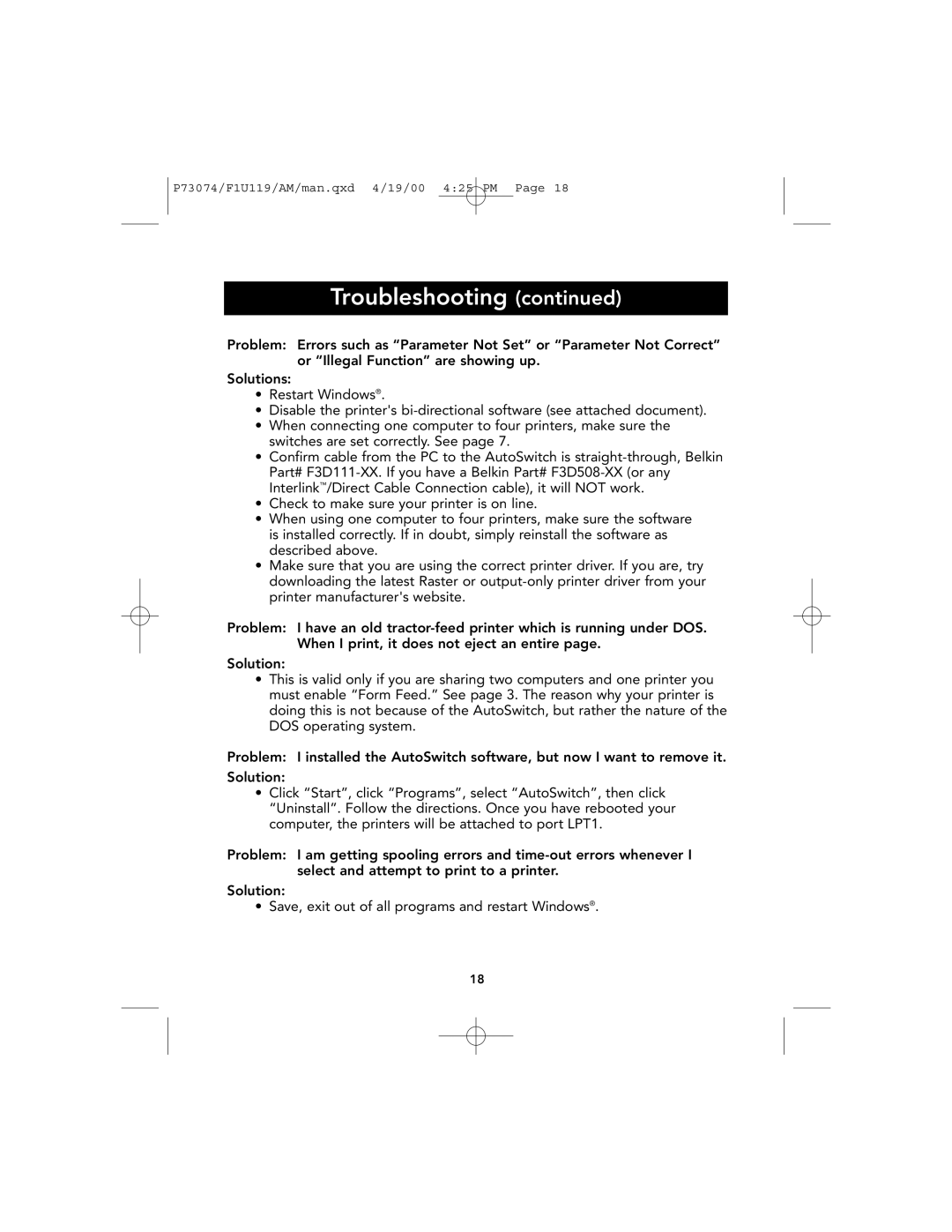P73074/F1U119/AM/man.qxd 4/19/00 4:25 PM Page 18
Troubleshooting (continued)
Problem: Errors such as “Parameter Not Set” or “Parameter Not Correct” or “Illegal Function” are showing up.
Solutions:
•Restart Windows®.
•Disable the printer's
•When connecting one computer to four printers, make sure the switches are set correctly. See page 7.
•Confirm cable from the PC to the AutoSwitch is
•Check to make sure your printer is on line.
•When using one computer to four printers, make sure the software is installed correctly. If in doubt, simply reinstall the software as described above.
•Make sure that you are using the correct printer driver. If you are, try downloading the latest Raster or
Problem: I have an old
Solution:
•This is valid only if you are sharing two computers and one printer you must enable “Form Feed.” See page 3. The reason why your printer is doing this is not because of the AutoSwitch, but rather the nature of the DOS operating system.
Problem: I installed the AutoSwitch software, but now I want to remove it. Solution:
•Click “Start”, click “Programs”, select “AutoSwitch”, then click “Uninstall”. Follow the directions. Once you have rebooted your computer, the printers will be attached to port LPT1.
Problem: I am getting spooling errors and
Solution:
•Save, exit out of all programs and restart Windows®.
18