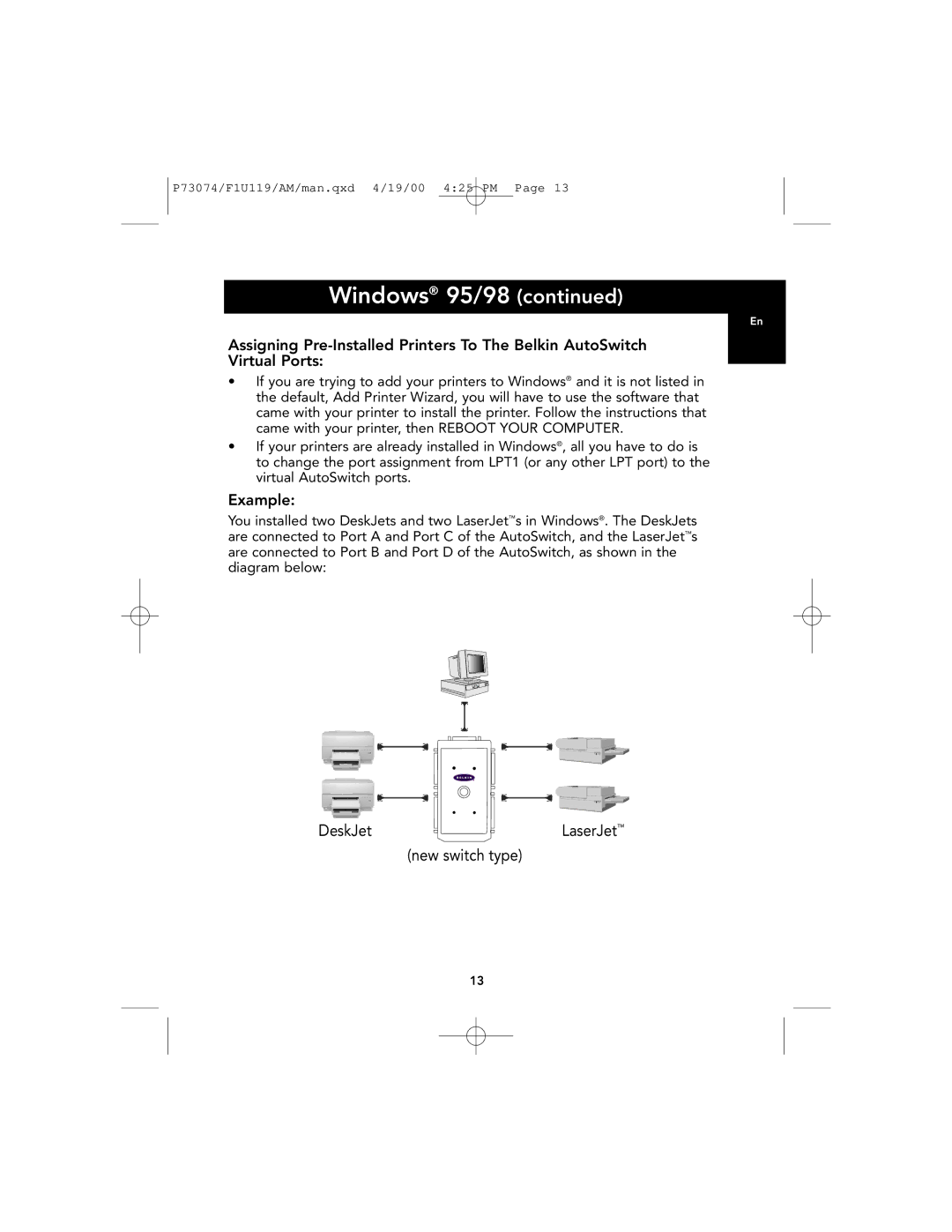P73074/F1U119/AM/man.qxd 4/19/00 4:25 PM Page 13
Windows® 95/98 (continued)
En
Assigning
•If you are trying to add your printers to Windows® and it is not listed in the default, Add Printer Wizard, you will have to use the software that came with your printer to install the printer. Follow the instructions that came with your printer, then REBOOT YOUR COMPUTER.
•If your printers are already installed in Windows®, all you have to do is to change the port assignment from LPT1 (or any other LPT port) to the virtual AutoSwitch ports.
Example:
You installed two DeskJets and two LaserJet™s in Windows®. The DeskJets are connected to Port A and Port C of the AutoSwitch, and the LaserJet™s are connected to Port B and Port D of the AutoSwitch, as shown in the diagram below:
DeskJet | LaserJet™ |
(new switch type)
13