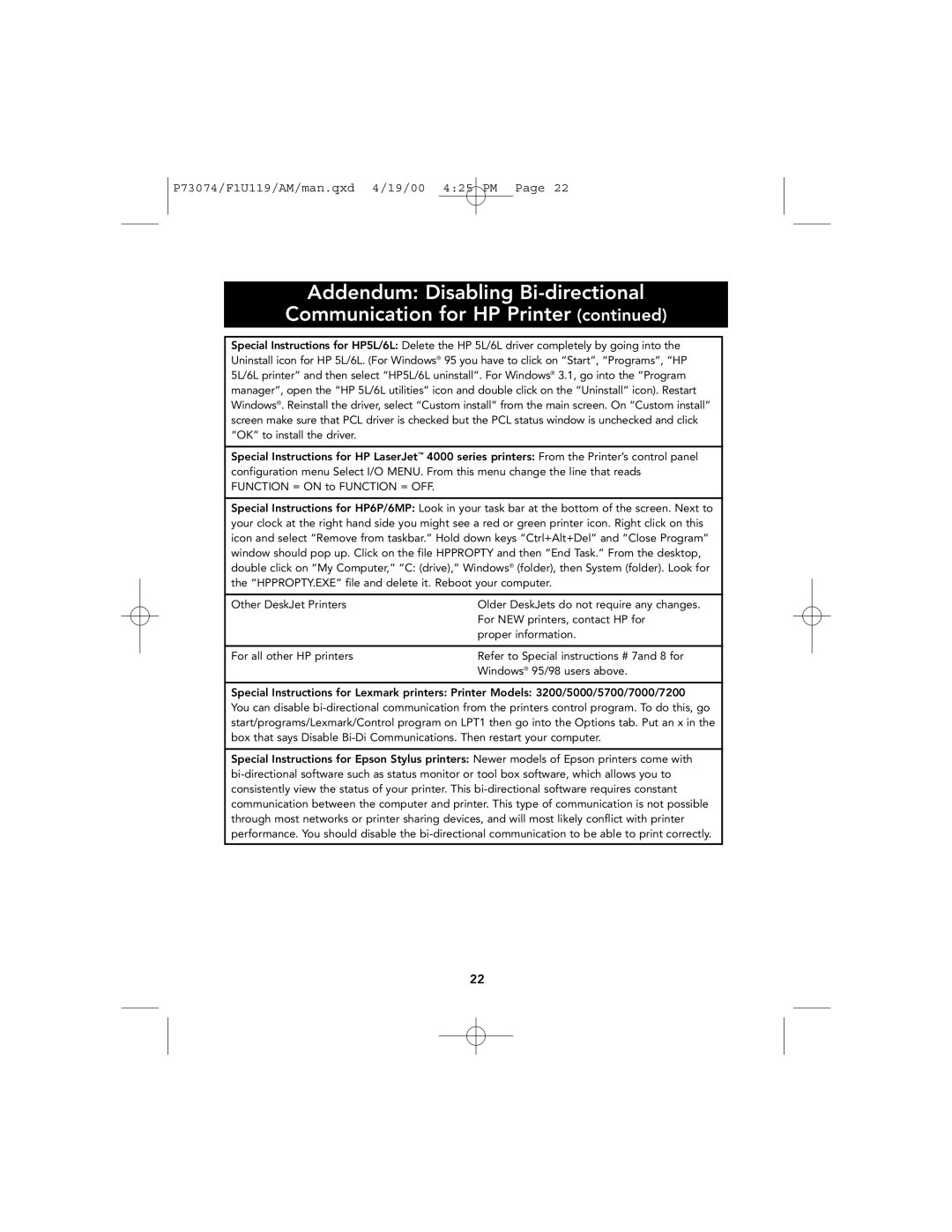P73074/F1U119/AM/man.qxd 4/19/00 4:25 PM Page 22
Addendum: Disabling
Communication for HP Printer (continued)
Special Instructions for HP5L/6L: Delete the HP 5L/6L driver completely by going into the Uninstall icon for HP 5L/6L. (For Windows® 95 you have to click on “Start”, “Programs”, “HP 5L/6L printer” and then select “HP5L/6L uninstall”. For Windows® 3.1, go into the “Program manager”, open the “HP 5L/6L utilities” icon and double click on the “Uninstall” icon). Restart Windows®. Reinstall the driver, select “Custom install” from the main screen. On “Custom install” screen make sure that PCL driver is checked but the PCL status window is unchecked and click “OK” to install the driver.
Special Instructions for HP LaserJet™ 4000 series printers: From the Printer’s control panel configuration menu Select I/O MENU. From this menu change the line that reads FUNCTION = ON to FUNCTION = OFF.
Special Instructions for HP6P/6MP: Look in your task bar at the bottom of the screen. Next to your clock at the right hand side you might see a red or green printer icon. Right click on this icon and select “Remove from taskbar.” Hold down keys “Ctrl+Alt+Del” and “Close Program” window should pop up. Click on the file HPPROPTY and then “End Task.” From the desktop, double click on “My Computer,” “C: (drive),” Windows® (folder), then System (folder). Look for the “HPPROPTY.EXE” file and delete it. Reboot your computer.
Other DeskJet Printers | Older DeskJets do not require any changes. |
| For NEW printers, contact HP for |
| proper information. |
|
|
For all other HP printers | Refer to Special instructions # 7and 8 for |
| Windows® 95/98 users above. |
Special Instructions for Lexmark printers: Printer Models: 3200/5000/5700/7000/7200
You can disable
Special Instructions for Epson Stylus printers: Newer models of Epson printers come with
22