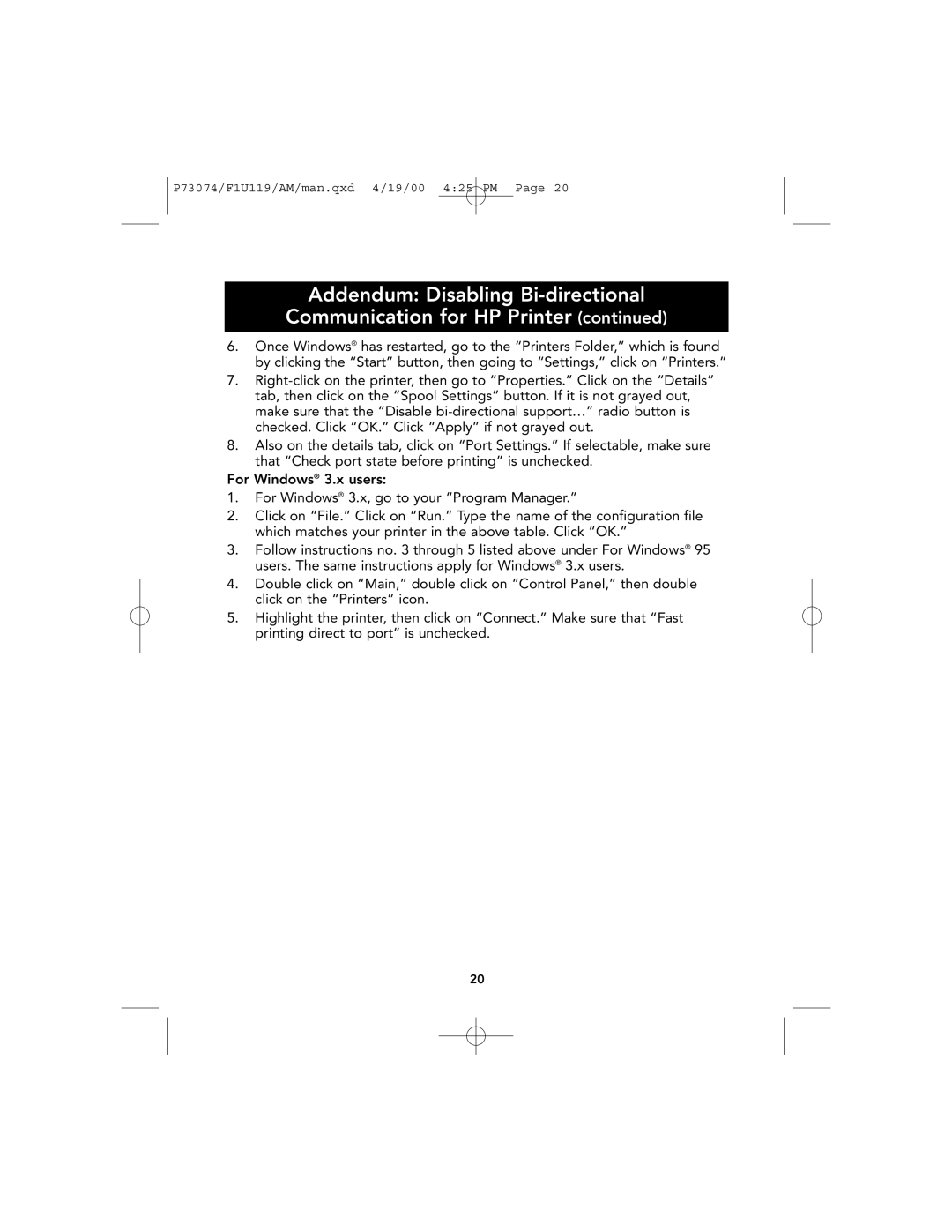P73074/F1U119/AM/man.qxd 4/19/00 4:25 PM Page 20
Addendum: Disabling
Communication for HP Printer (continued)
6.Once Windows® has restarted, go to the “Printers Folder,” which is found by clicking the “Start” button, then going to “Settings,” click on “Printers.”
7.
8.Also on the details tab, click on “Port Settings.” If selectable, make sure that “Check port state before printing” is unchecked.
For Windows® 3.x users:
1.For Windows® 3.x, go to your “Program Manager.”
2.Click on “File.” Click on “Run.” Type the name of the configuration file which matches your printer in the above table. Click “OK.”
3.Follow instructions no. 3 through 5 listed above under For Windows® 95 users. The same instructions apply for Windows® 3.x users.
4.Double click on “Main,” double click on “Control Panel,” then double click on the “Printers” icon.
5.Highlight the printer, then click on “Connect.” Make sure that “Fast printing direct to port” is unchecked.
20