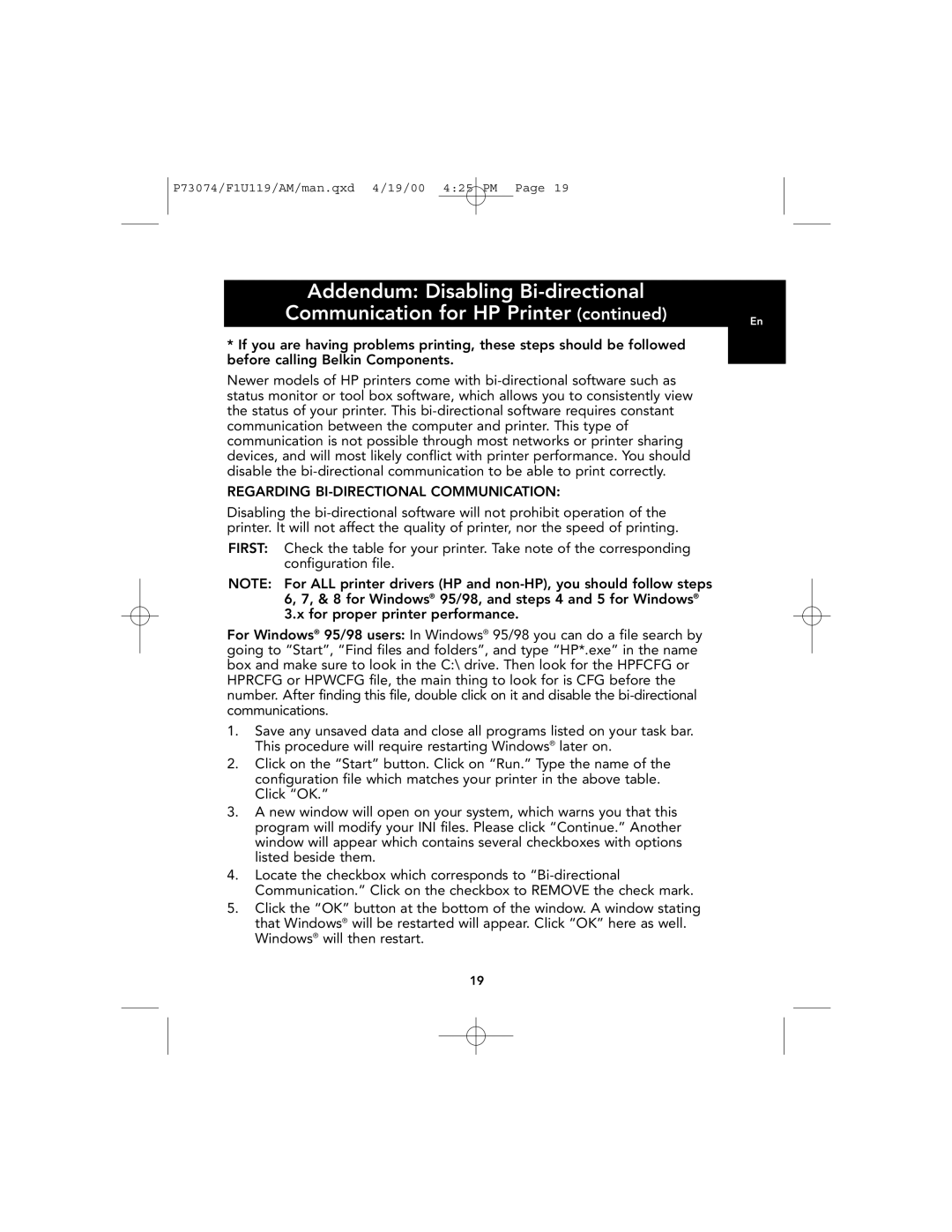P73074/F1U119/AM/man.qxd 4/19/00 4:25 PM Page 19
Addendum: Disabling |
|
Communication for HP Printer (continued) | En |
*If you are having problems printing, these steps should be followed before calling Belkin Components.
Newer models of HP printers come with
REGARDING BI-DIRECTIONAL COMMUNICATION:
Disabling the
FIRST: Check the table for your printer. Take note of the corresponding configuration file.
NOTE: For ALL printer drivers (HP and
For Windows® 95/98 users: In Windows® 95/98 you can do a file search by going to “Start”, “Find files and folders”, and type “HP*.exe” in the name box and make sure to look in the C:\ drive. Then look for the HPFCFG or HPRCFG or HPWCFG file, the main thing to look for is CFG before the number. After finding this file, double click on it and disable the
1.Save any unsaved data and close all programs listed on your task bar. This procedure will require restarting Windows® later on.
2.Click on the “Start” button. Click on “Run.” Type the name of the configuration file which matches your printer in the above table. Click “OK.”
3.A new window will open on your system, which warns you that this program will modify your INI files. Please click “Continue.” Another window will appear which contains several checkboxes with options listed beside them.
4.Locate the checkbox which corresponds to
5.Click the “OK” button at the bottom of the window. A window stating that Windows® will be restarted will appear. Click “OK” here as well. Windows® will then restart.
19