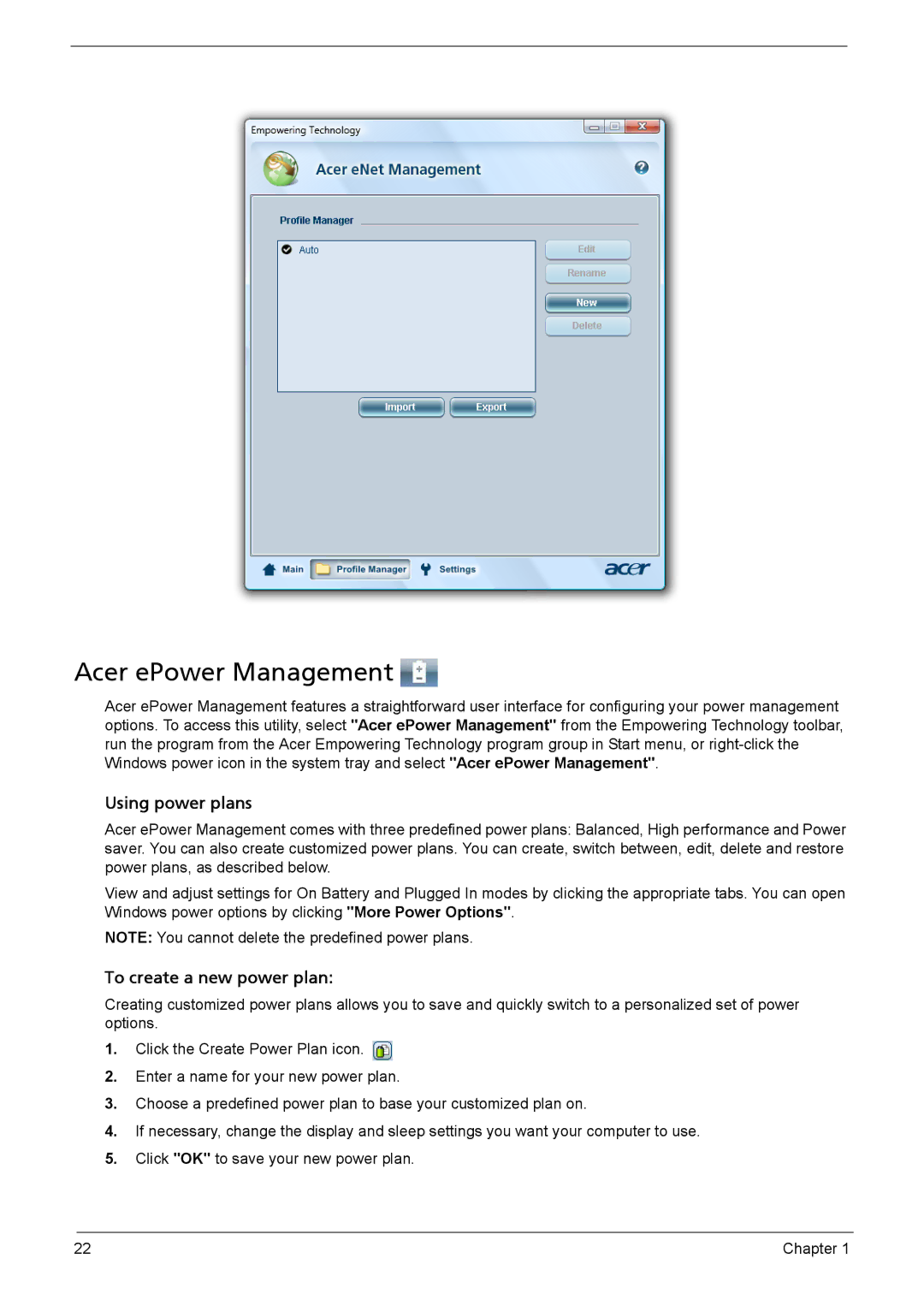Acer ePower Management 
Acer ePower Management features a straightforward user interface for configuring your power management options. To access this utility, select "Acer ePower Management" from the Empowering Technology toolbar, run the program from the Acer Empowering Technology program group in Start menu, or
Using power plans
Acer ePower Management comes with three predefined power plans: Balanced, High performance and Power saver. You can also create customized power plans. You can create, switch between, edit, delete and restore power plans, as described below.
View and adjust settings for On Battery and Plugged In modes by clicking the appropriate tabs. You can open Windows power options by clicking "More Power Options".
NOTE: You cannot delete the predefined power plans.
To create a new power plan:
Creating customized power plans allows you to save and quickly switch to a personalized set of power options.
1.Click the Create Power Plan icon. ![]()
2.Enter a name for your new power plan.
3.Choose a predefined power plan to base your customized plan on.
4.If necessary, change the display and sleep settings you want your computer to use.
5.Click "OK" to save your new power plan.
22 | Chapter 1 |