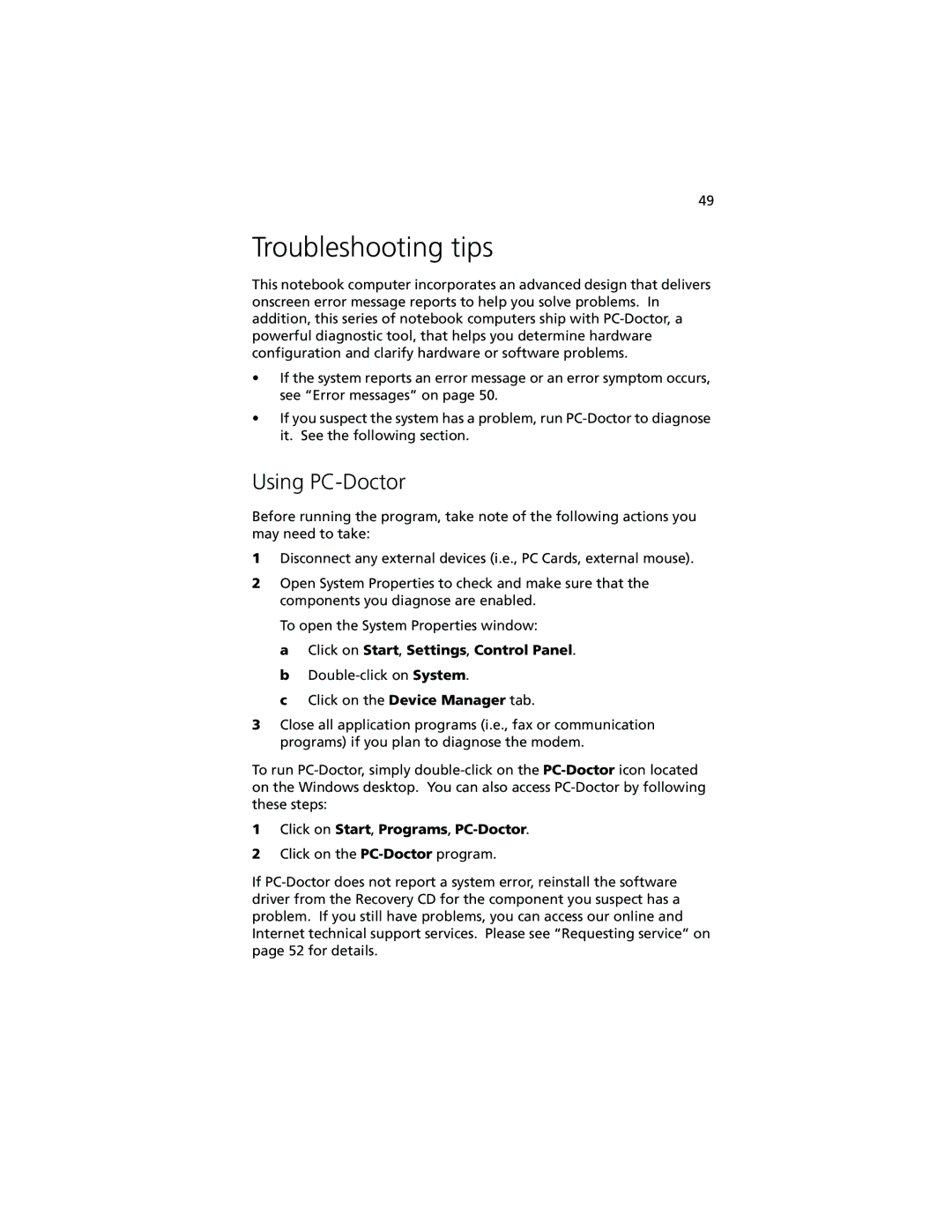49
Troubleshooting tips
This notebook computer incorporates an advanced design that delivers onscreen error message reports to help you solve problems. In addition, this series of notebook computers ship with
•If the system reports an error message or an error symptom occurs, see “Error messages” on page 50.
•If you suspect the system has a problem, run
Using PC-Doctor
Before running the program, take note of the following actions you may need to take:
1Disconnect any external devices (i.e., PC Cards, external mouse).
2Open System Properties to check and make sure that the components you diagnose are enabled.
To open the System Properties window:
a Click on Start, Settings, Control Panel. b
c Click on the Device Manager tab.
3Close all application programs (i.e., fax or communication programs) if you plan to diagnose the modem.
To run
1Click on Start, Programs, PC-Doctor.
2Click on the
If