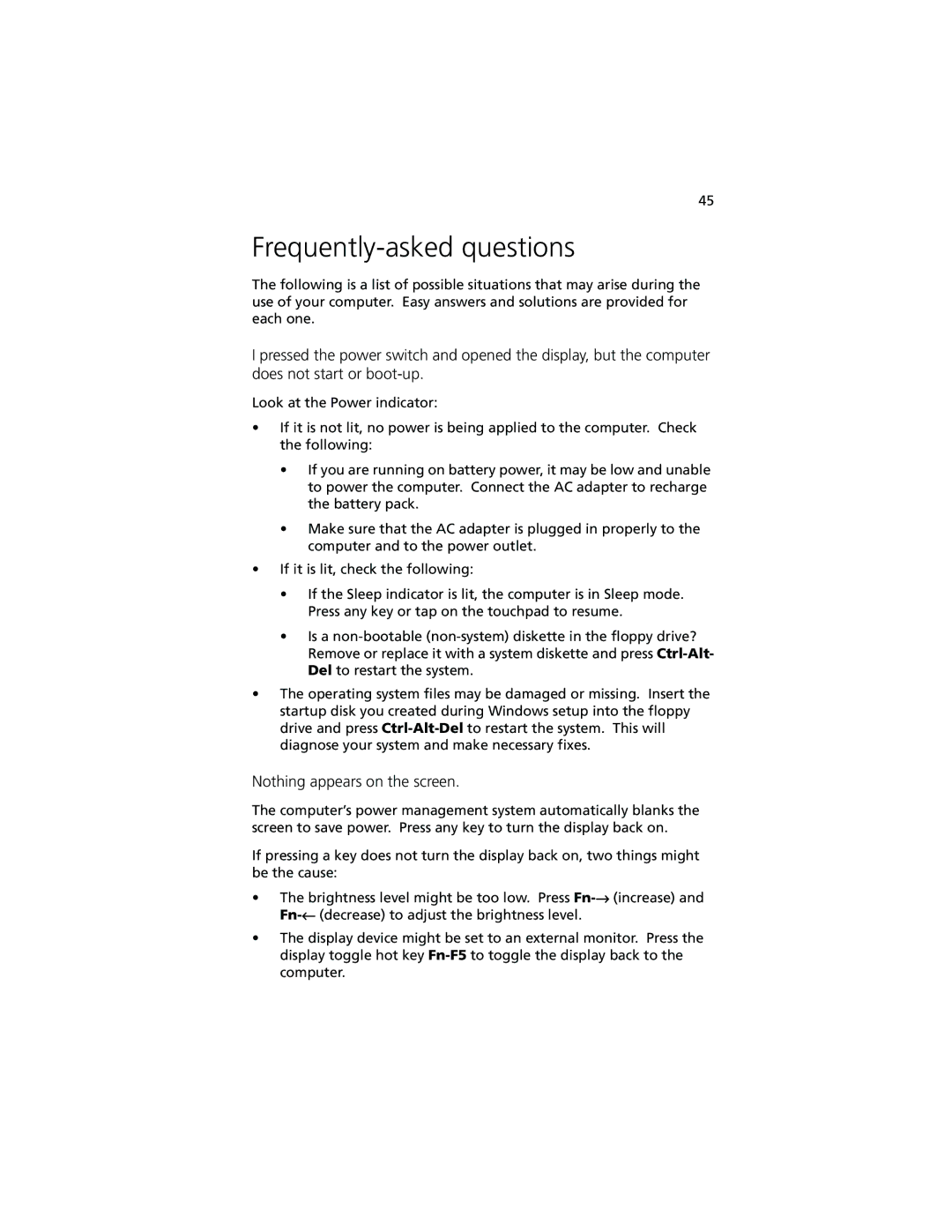45
Frequently-asked questions
The following is a list of possible situations that may arise during the use of your computer. Easy answers and solutions are provided for each one.
I pressed the power switch and opened the display, but the computer does not start or
Look at the Power indicator:
•If it is not lit, no power is being applied to the computer. Check the following:
•If you are running on battery power, it may be low and unable to power the computer. Connect the AC adapter to recharge the battery pack.
•Make sure that the AC adapter is plugged in properly to the computer and to the power outlet.
•If it is lit, check the following:
•If the Sleep indicator is lit, the computer is in Sleep mode. Press any key or tap on the touchpad to resume.
•Is a
•The operating system files may be damaged or missing. Insert the startup disk you created during Windows setup into the floppy drive and press
Nothing appears on the screen.
The computer’s power management system automatically blanks the screen to save power. Press any key to turn the display back on.
If pressing a key does not turn the display back on, two things might be the cause:
•The brightness level might be too low. Press
•The display device might be set to an external monitor. Press the display toggle hot key