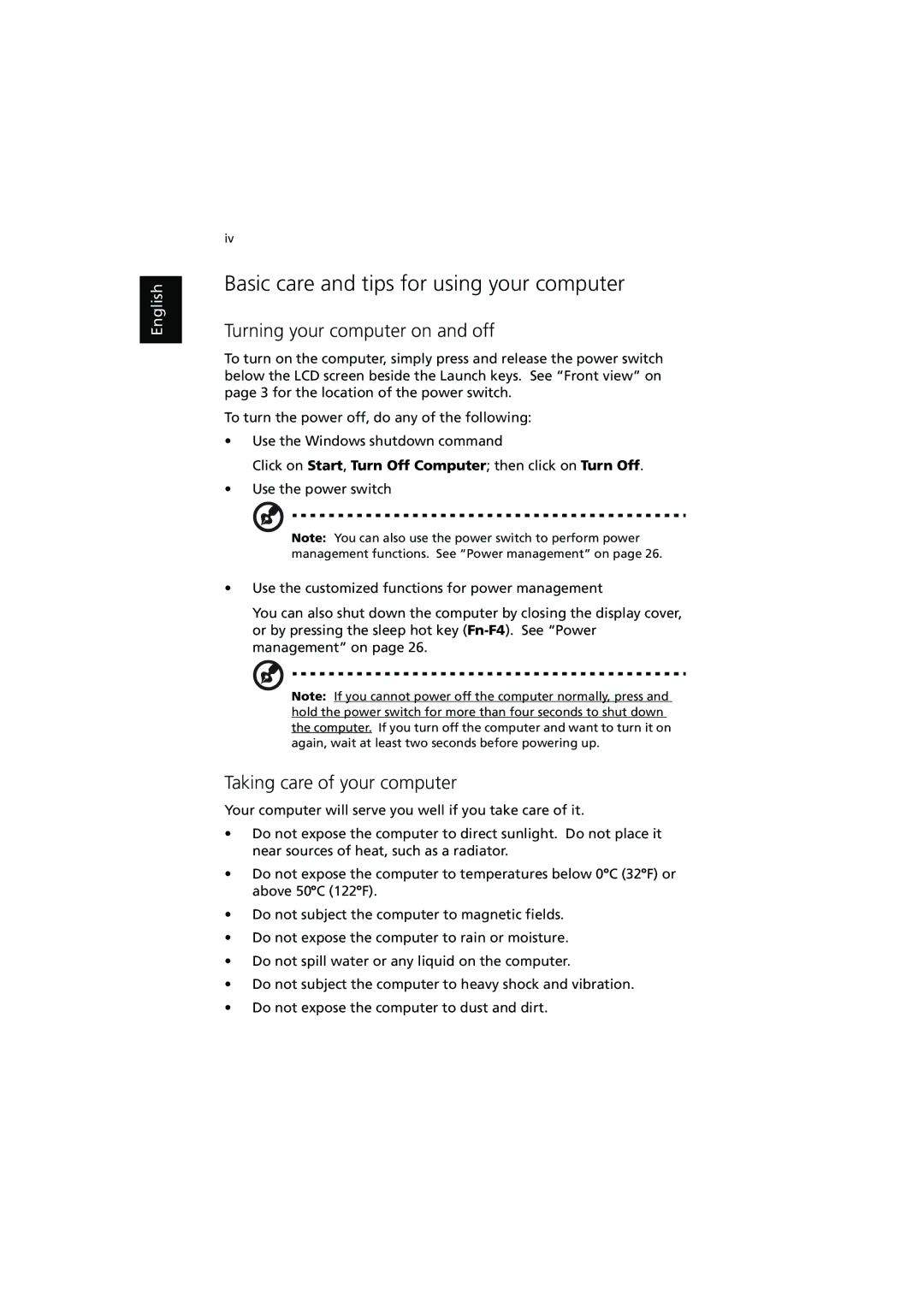English
iv
Basic care and tips for using your computer
Turning your computer on and off
To turn on the computer, simply press and release the power switch below the LCD screen beside the Launch keys. See “Front view” on page 3 for the location of the power switch.
To turn the power off, do any of the following:
•Use the Windows shutdown command
Click on Start, Turn Off Computer; then click on Turn Off.
•Use the power switch
Note: You can also use the power switch to perform power management functions. See “Power management” on page 26.
•Use the customized functions for power management
You can also shut down the computer by closing the display cover, or by pressing the sleep hot key
Note: If you cannot power off the computer normally, press and hold the power switch for more than four seconds to shut down the computer. If you turn off the computer and want to turn it on again, wait at least two seconds before powering up.
Taking care of your computer
Your computer will serve you well if you take care of it.
•Do not expose the computer to direct sunlight. Do not place it near sources of heat, such as a radiator.
•Do not expose the computer to temperatures below 0⁄C (32⁄F) or above 50⁄C (122⁄F).
•Do not subject the computer to magnetic fields.
•Do not expose the computer to rain or moisture.
•Do not spill water or any liquid on the computer.
•Do not subject the computer to heavy shock and vibration.
•Do not expose the computer to dust and dirt.