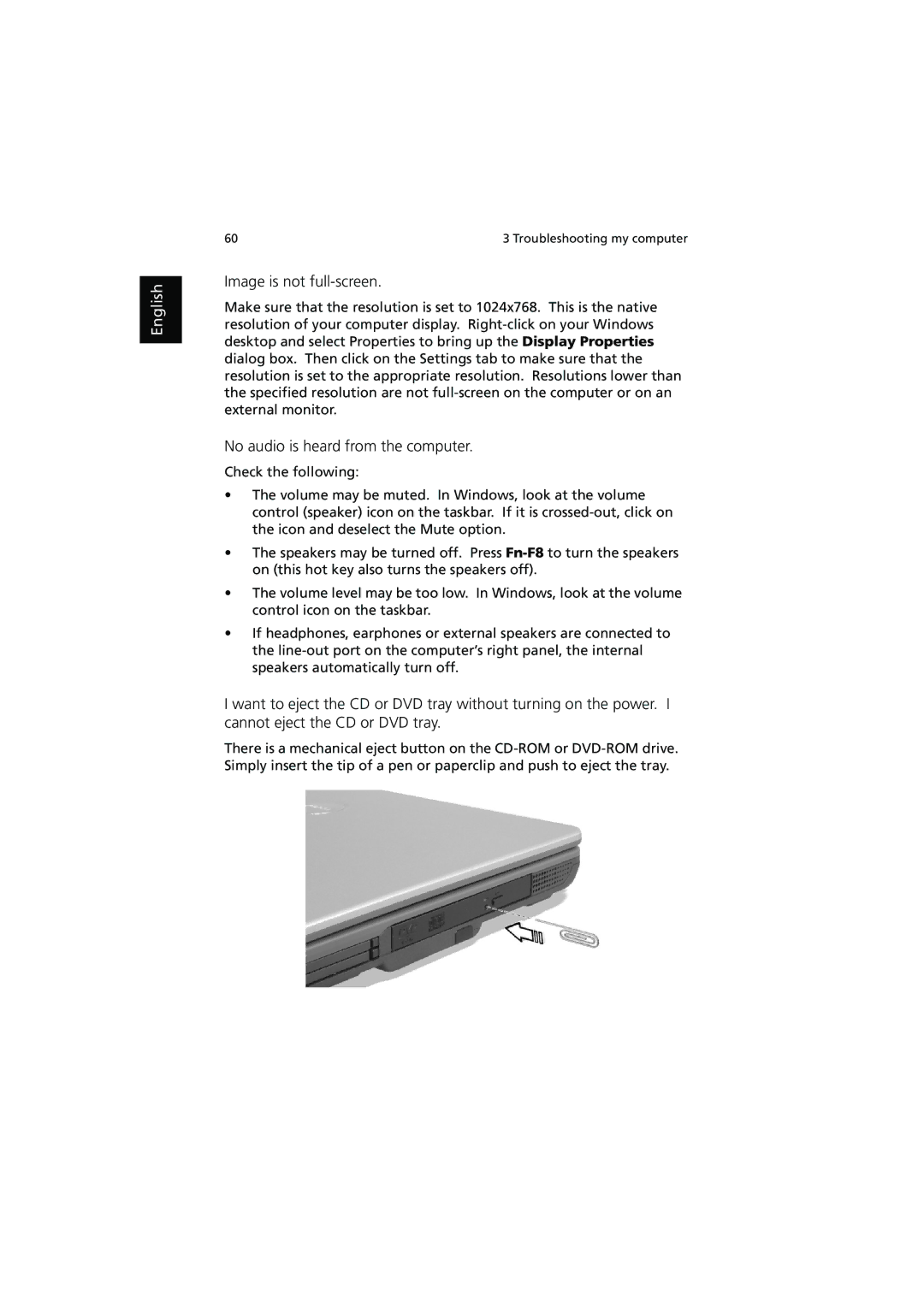English
60 | 3 Troubleshooting my computer |
Image is not full-screen.
Make sure that the resolution is set to 1024x768. This is the native resolution of your computer display.
No audio is heard from the computer.
Check the following:
•The volume may be muted. In Windows, look at the volume control (speaker) icon on the taskbar. If it is
•The speakers may be turned off. Press
•The volume level may be too low. In Windows, look at the volume control icon on the taskbar.
•If headphones, earphones or external speakers are connected to the
I want to eject the CD or DVD tray without turning on the power. I cannot eject the CD or DVD tray.
There is a mechanical eject button on the