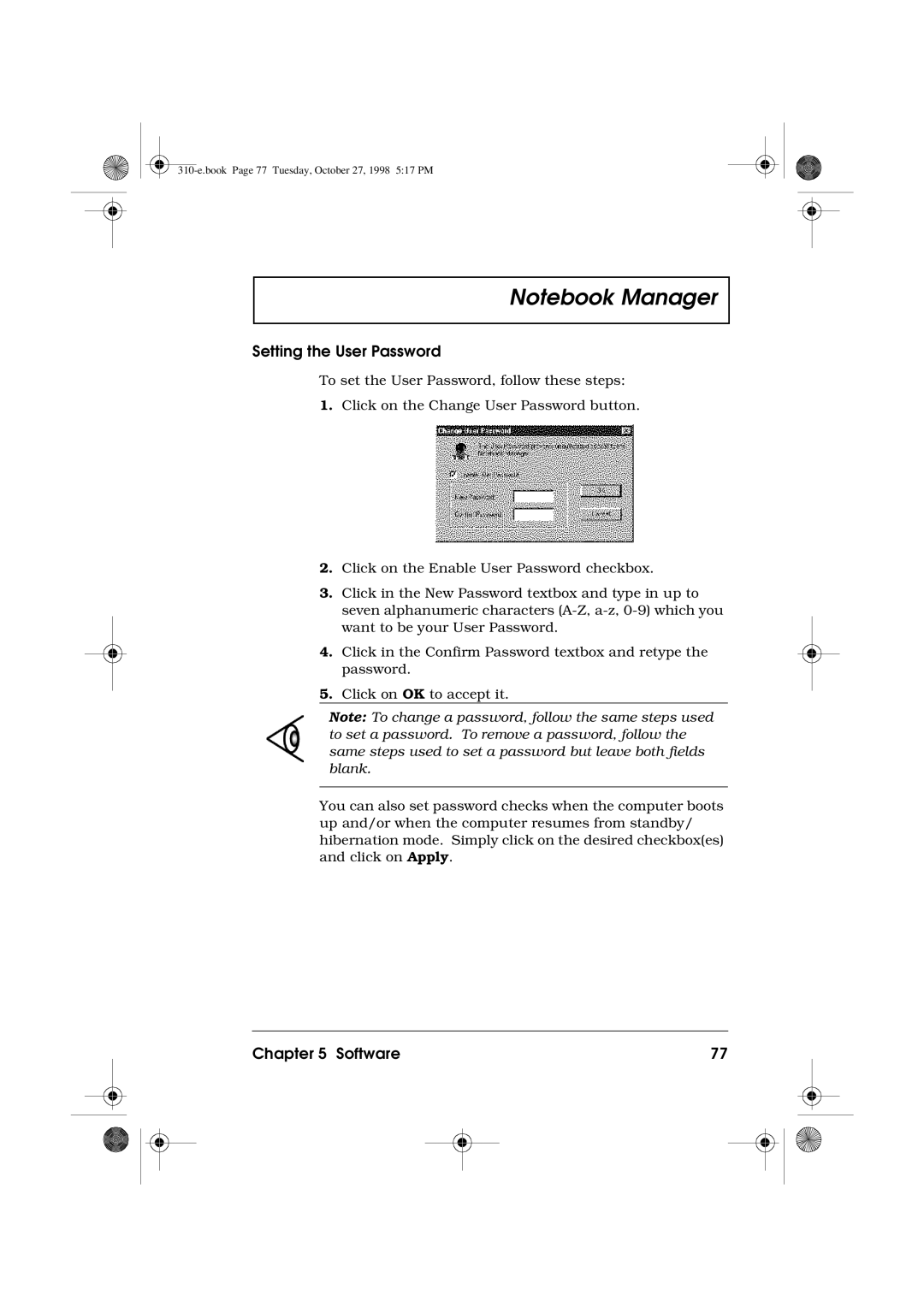310 specifications
The Acer 310 is a remarkable laptop that combines performance, versatility, and design, making it an excellent choice for both casual users and professionals alike. One of the standout features of the Acer 310 is its sleek and lightweight design, which enhances portability and makes it easy to carry around. The device is equipped with a 13.3-inch Full HD display, offering vibrant colors and sharp images that are ideal for watching movies, browsing the web, or working on projects.Under the hood, the Acer 310 is powered by the latest generation Intel processors, ensuring smooth performance whether you are multitasking or running resource-intensive applications. With options for up to 16GB of RAM, this laptop handles demanding workloads with ease, making it a suitable choice for business professionals and students alike. The incorporation of SSD storage significantly reduces boot times and enhances overall responsiveness, ensuring quick access to files and applications.
The Acer 310 also boasts an impressive battery life, allowing users to work or play for extended periods without needing to recharge. This feature is particularly beneficial for people on the go, as it minimizes the hassle of frequent charging. Connectivity is another strong suit of the Acer 310, which comes with multiple USB ports, including USB-C, HDMI, and headphone/microphone jacks, providing ample options for connecting peripherals and external displays.
Additionally, the laptop features advanced technologies such as Acer's BlueLightShield, which helps reduce eye strain during prolonged use. The backlit keyboard ensures easy typing in various lighting conditions, further enhancing user convenience.
With its stylish design, powerful performance, and a suite of user-friendly features, the Acer 310 is an excellent investment for anyone seeking a reliable and efficient laptop. Suitable for both work and play, it stands out in the crowded laptop market, catering to a wide range of needs and preferences. Whether you’re a student, a professional, or someone who enjoys entertainment on the go, the Acer 310 delivers outstanding value and performance in a compact form factor.