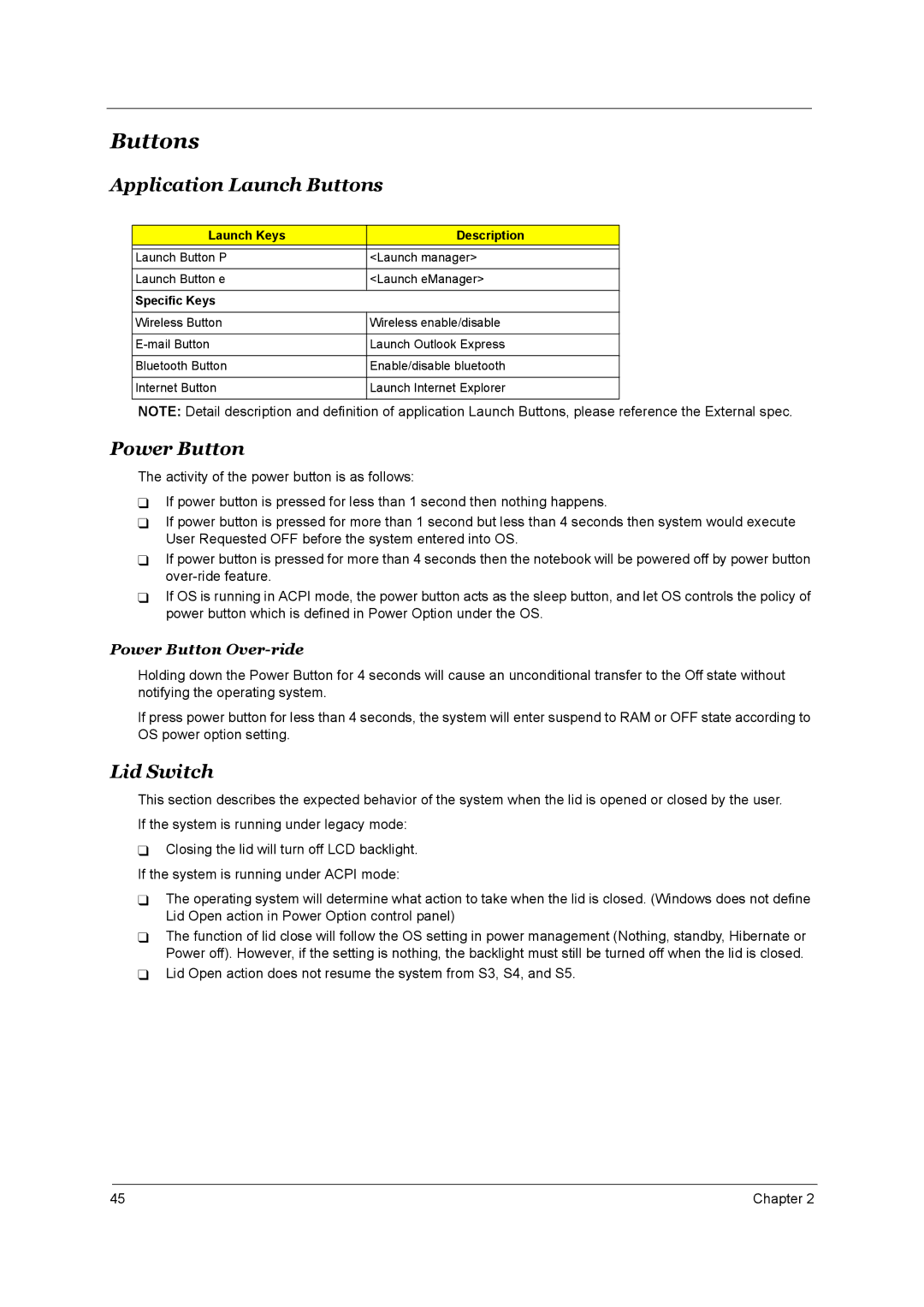Buttons
Application Launch Buttons
Launch Keys | Description |
|
|
Launch Button P | <Launch manager> |
|
|
Launch Button e | <Launch eManager> |
|
|
Specific Keys |
|
|
|
Wireless Button | Wireless enable/disable |
|
|
Launch Outlook Express | |
|
|
Bluetooth Button | Enable/disable bluetooth |
|
|
Internet Button | Launch Internet Explorer |
|
|
NOTE: Detail description and definition of application Launch Buttons, please reference the External spec.
Power Button
The activity of the power button is as follows:
If power button is pressed for less than 1 second then nothing happens.
If power button is pressed for more than 1 second but less than 4 seconds then system would execute User Requested OFF before the system entered into OS.
If power button is pressed for more than 4 seconds then the notebook will be powered off by power button
If OS is running in ACPI mode, the power button acts as the sleep button, and let OS controls the policy of power button which is defined in Power Option under the OS.
Power Button Over-ride
Holding down the Power Button for 4 seconds will cause an unconditional transfer to the Off state without notifying the operating system.
If press power button for less than 4 seconds, the system will enter suspend to RAM or OFF state according to OS power option setting.
Lid Switch
This section describes the expected behavior of the system when the lid is opened or closed by the user. If the system is running under legacy mode:
Closing the lid will turn off LCD backlight. If the system is running under ACPI mode:
The operating system will determine what action to take when the lid is closed. (Windows does not define Lid Open action in Power Option control panel)
The function of lid close will follow the OS setting in power management (Nothing, standby, Hibernate or Power off). However, if the setting is nothing, the backlight must still be turned off when the lid is closed.
Lid Open action does not resume the system from S3, S4, and S5.
45 | Chapter 2 |