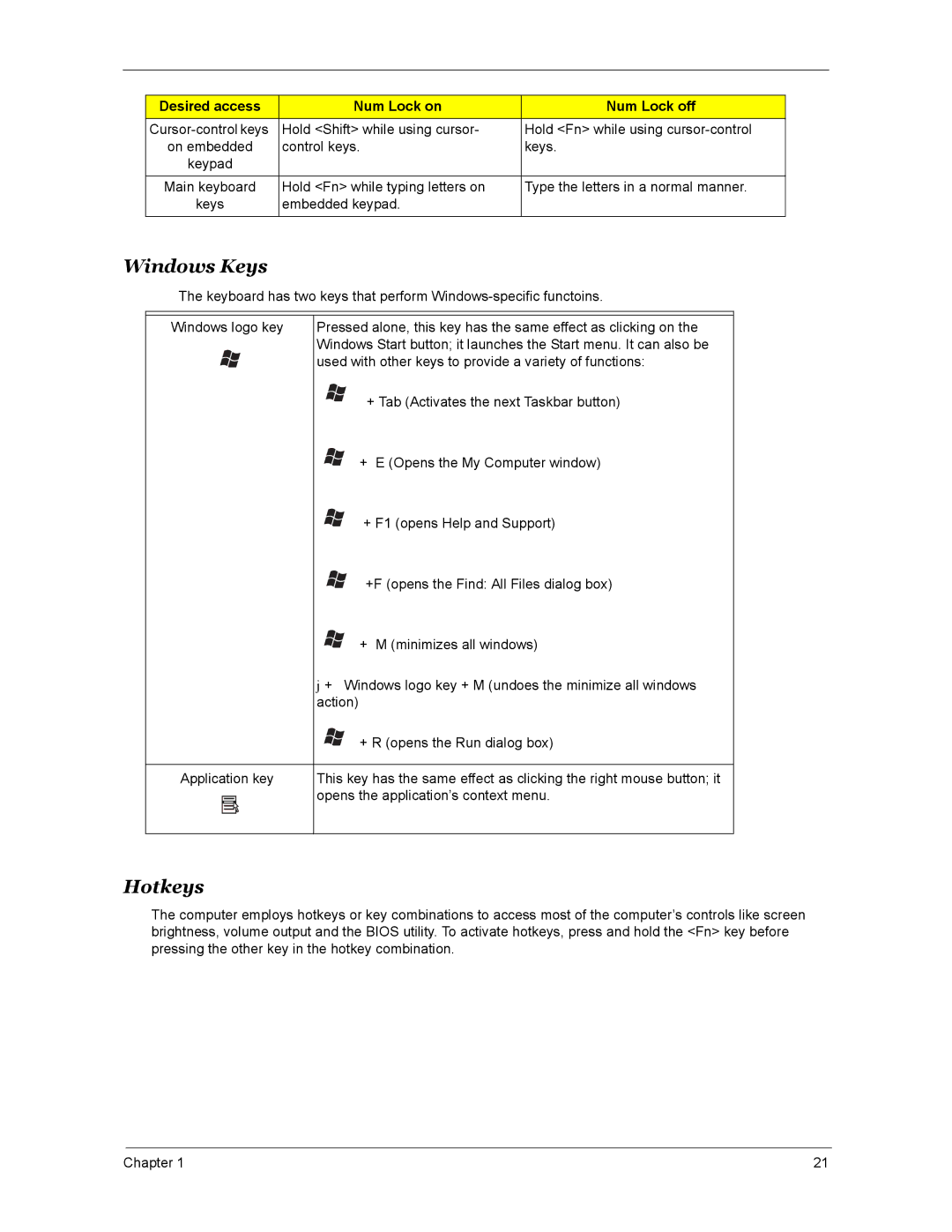Desired access | Num Lock on | Num Lock off |
Hold <Shift> while using cursor- | Hold <Fn> while using | |
on embedded | control keys. | keys. |
keypad |
|
|
|
|
|
Main keyboard | Hold <Fn> while typing letters on | Type the letters in a normal manner. |
keys | embedded keypad. |
|
|
|
|
Windows Keys
The keyboard has two keys that perform
Windows logo key | Pressed alone, this key has the same effect as clicking on the |
| Windows Start button; it launches the Start menu. It can also be |
| used with other keys to provide a variety of functions: |
+ Tab (Activates the next Taskbar button)
+ E (Opens the My Computer window)
+ F1 (opens Help and Support)
+F (opens the Find: All Files dialog box)
+ M (minimizes all windows)
j + Windows logo key + M (undoes the minimize all windows action)
| + R (opens the Run dialog box) |
|
|
Application key | This key has the same effect as clicking the right mouse button; it |
| opens the application’s context menu. |
Hotkeys
The computer employs hotkeys or key combinations to access most of the computer’s controls like screen brightness, volume output and the BIOS utility. To activate hotkeys, press and hold the <Fn> key before pressing the other key in the hotkey combination.
Chapter 1 | 21 |