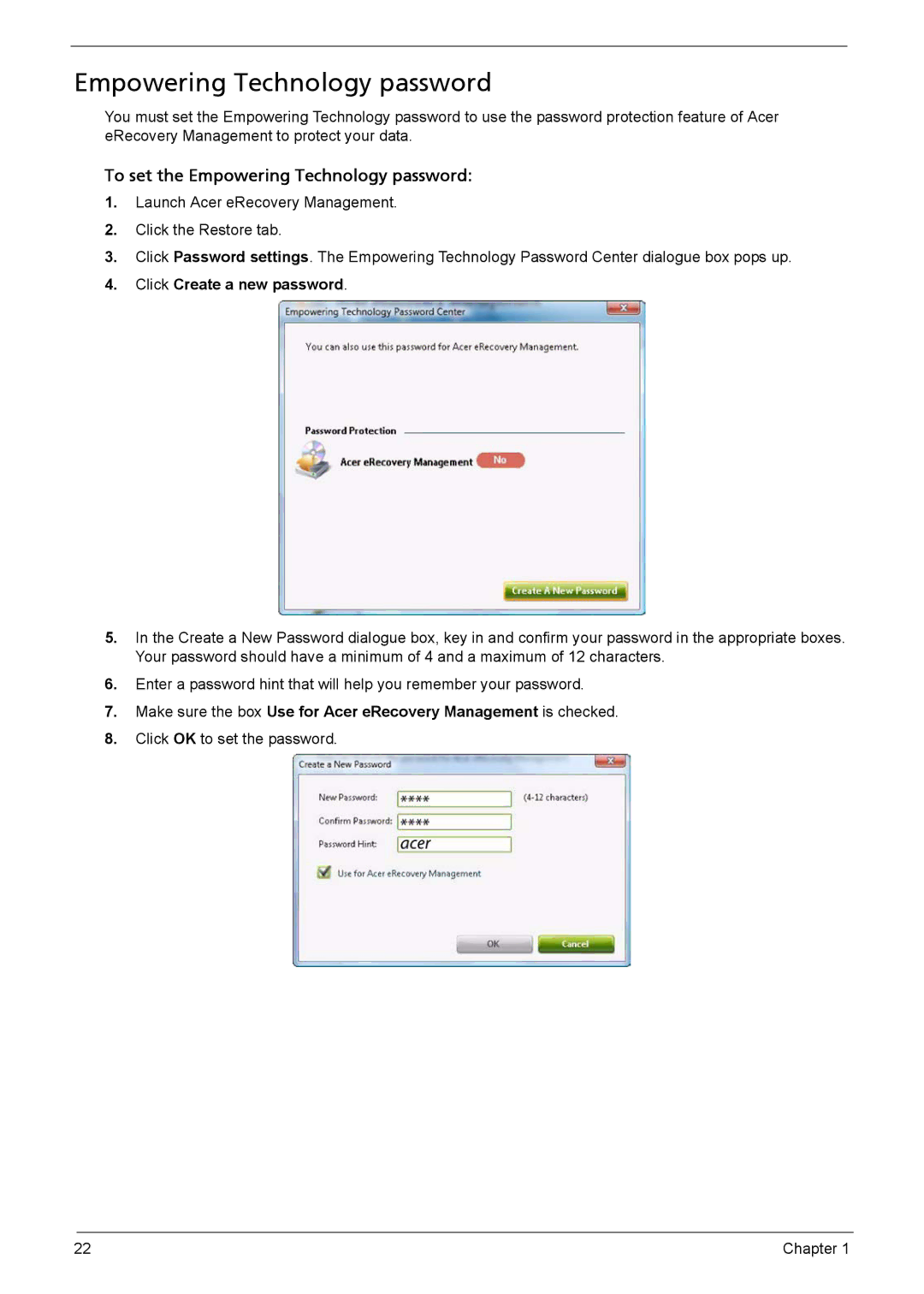Empowering Technology password
You must set the Empowering Technology password to use the password protection feature of Acer eRecovery Management to protect your data.
To set the Empowering Technology password:
1.Launch Acer eRecovery Management.
2.Click the Restore tab.
3.Click Password settings. The Empowering Technology Password Center dialogue box pops up.
4.Click Create a new password.
5.In the Create a New Password dialogue box, key in and confirm your password in the appropriate boxes. Your password should have a minimum of 4 and a maximum of 12 characters.
6.Enter a password hint that will help you remember your password.
7.Make sure the box Use for Acer eRecovery Management is checked.
8.Click OK to set the password.
22 | Chapter 1 |