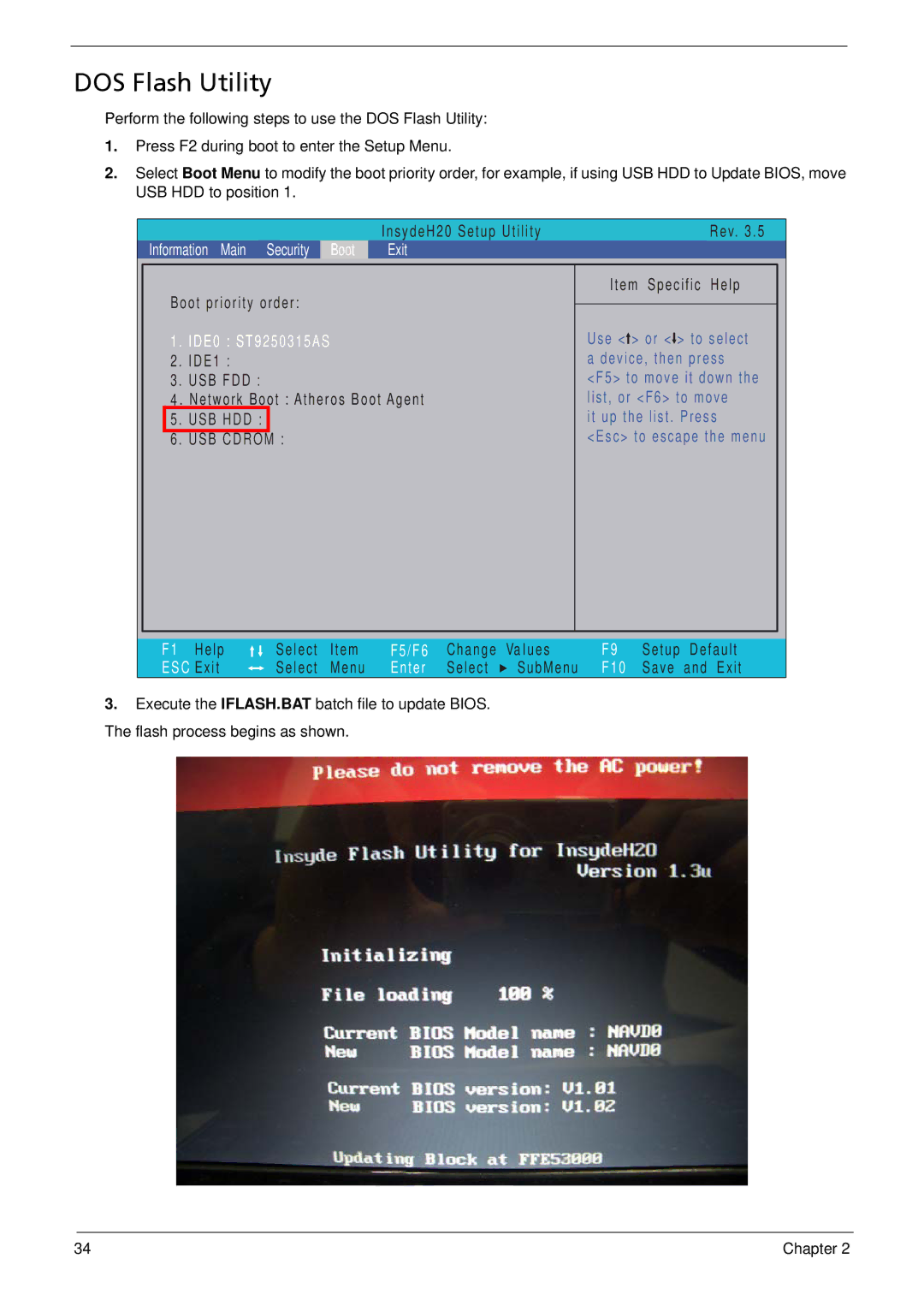DOS Flash Utility
Perform the following steps to use the DOS Flash Utility:
1.Press F2 during boot to enter the Setup Menu.
2.Select Boot Menu to modify the boot priority order, for example, if using USB HDD to Update BIOS, move USB HDD to position 1.
|
|
|
|
|
| InsydeH20 Setup Utility | Rev. 3.5 | |
| Information Main Security | Boot | Exit |
|
| |||
|
|
|
|
|
|
|
|
|
|
| Boot priority order: |
| Item Specific Help |
| |||
|
|
|
|
| ||||
|
| Use < > or < > to select |
| |||||
| 1 | . IDE0 : ST9250315AS |
|
| ||||
| 2 | . IDE1 : |
| a device, then press |
| |||
| 3 | . USB FDD : |
| <F5> to move it down the |
| |||
|
| 4 . Network Boot : Atheros Boot Agent | list, or <F6> to move |
| ||||
|
| 5 | . USB HDD : |
|
| it up the list. Press |
| |
|
| 6 | . USB CDROM | : |
| <Esc> to escape the menu |
| |
|
|
|
|
|
|
|
|
|
F1 Help | Select | Item | F5/F6 | Change | Va lues | F9 | Setup | Default |
ESC Exit | Select | Menu | Enter | Select | SubMenu | F10 | Save | and Exit |
3.Execute the IFLASH.BAT batch file to update BIOS. The flash process begins as shown.
34 | Chapter 2 |