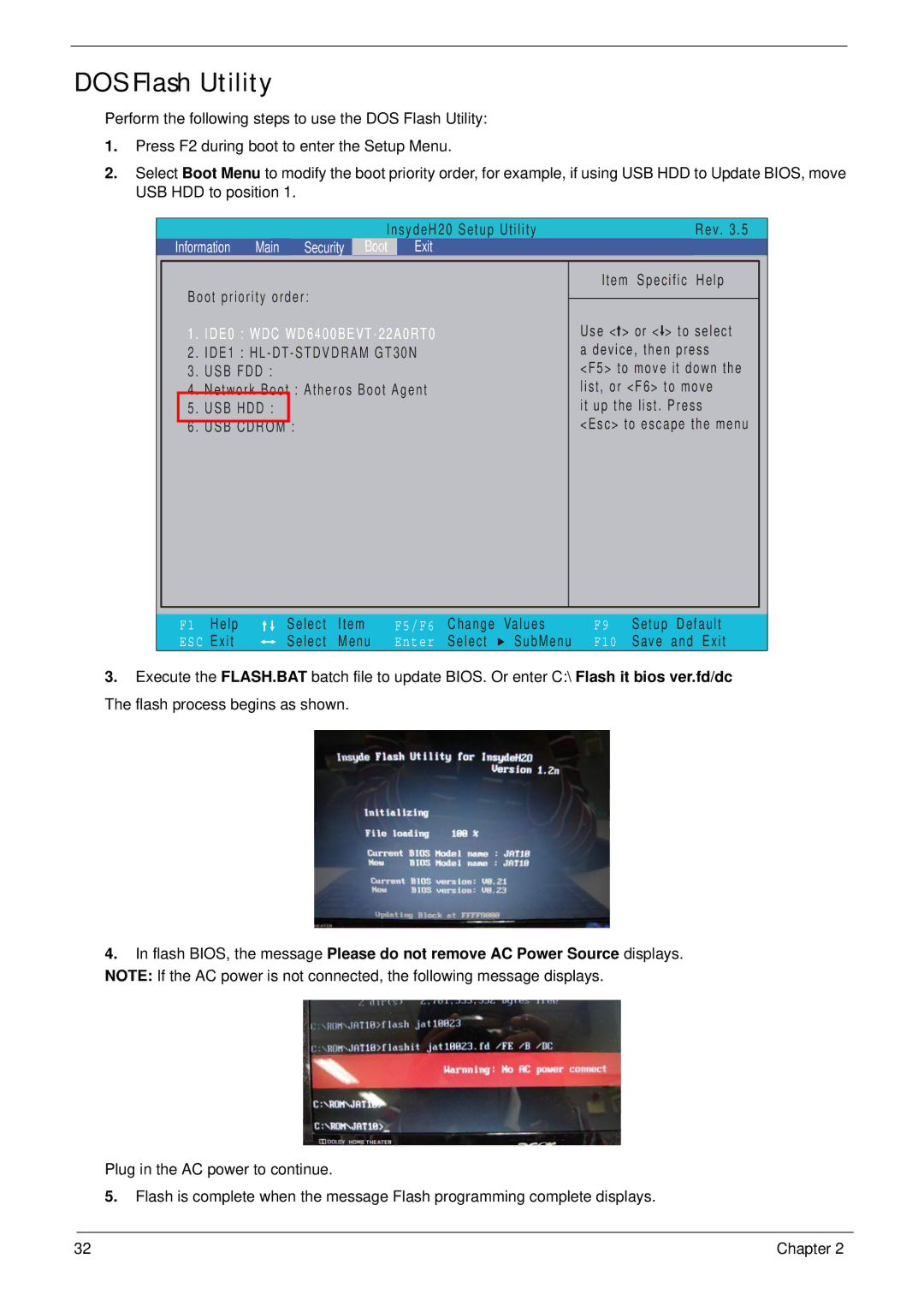DOS Flash Utility
Perform the following steps to use the DOS Flash Utility:
1.Press F2 during boot to enter the Setup Menu.
2.Select Boot Menu to modify the boot priority order, for example, if using USB HDD to Update BIOS, move USB HDD to position 1.
|
|
|
|
| InsydeH20 Setup Utility | Rev. 3.5 | ||
| Information Main Security | Boot | Exit |
|
| |||
|
|
|
|
|
|
|
|
|
|
| Boot priority order: |
| Item Specific Help |
| |||
|
|
|
|
| ||||
|
| Use < > or < > to select |
| |||||
| 1 | . IDE0 : WDC |
| |||||
| 2 | . IDE1 : | a device, then press |
| ||||
| 3 | . USB FDD : |
| <F5> to move it down the |
| |||
|
| 4 | . Network Boot | : Atheros Boot Agent | list, or <F6> to move |
| ||
|
| 5 | . USB HDD : |
|
| it up the list. Press |
| |
|
| 6 | . USB CDROM | : |
| <Esc> to escape the menu |
| |
|
|
|
|
|
|
|
|
|
|
|
|
|
|
|
|
|
|
F1 | Help | Select | Item | F5/F6 | Change | Values | F9 | Setup | Default |
ESC | Exit | Select | Menu | Enter | Select | SubMenu | F10 | Save | and Exit |
3.Execute the FLASH.BAT batch file to update BIOS. Or enter C:\ Flash it bios ver.fd/dc The flash process begins as shown.
4.In flash BIOS, the message Please do not remove AC Power Source displays. NOTE: If the AC power is not connected, the following message displays.
Plug in the AC power to continue.
5.Flash is complete when the message Flash programming complete displays.
32 | Chapter 2 |