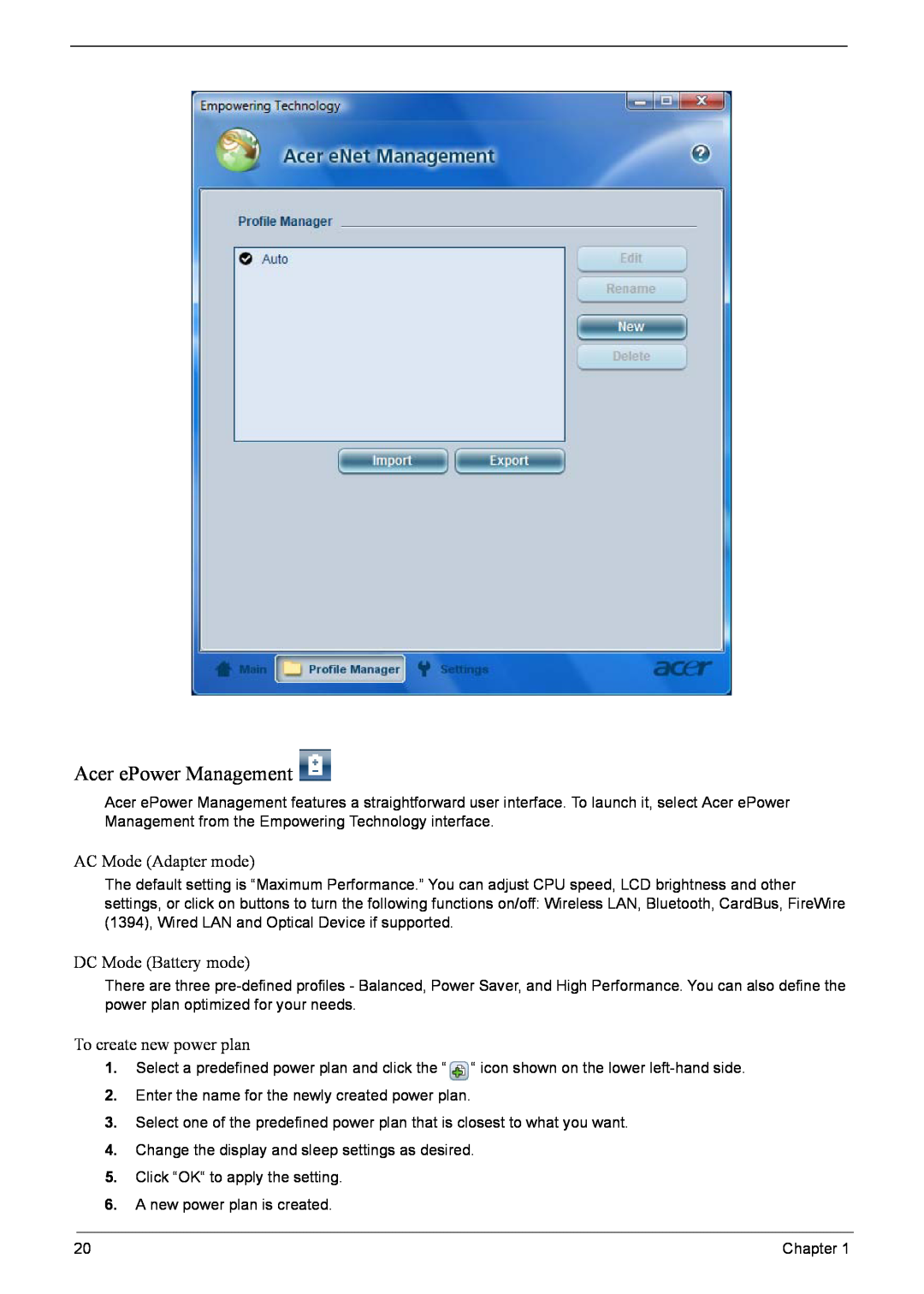Acer ePower Management 
Acer ePower Management features a straightforward user interface. To launch it, select Acer ePower Management from the Empowering Technology interface.
AC Mode (Adapter mode)
The default setting is “Maximum Performance.” You can adjust CPU speed, LCD brightness and other settings, or click on buttons to turn the following functions on/off: Wireless LAN, Bluetooth, CardBus, FireWire (1394), Wired LAN and Optical Device if supported.
DC Mode (Battery mode)
There are three
To create new power plan
1.Select a predefined power plan and click the “ ![]() “ icon shown on the lower
“ icon shown on the lower
2.Enter the name for the newly created power plan.
3.Select one of the predefined power plan that is closest to what you want.
4.Change the display and sleep settings as desired.
5.Click “OK“ to apply the setting.
6.A new power plan is created.
20 | Chapter 1 |