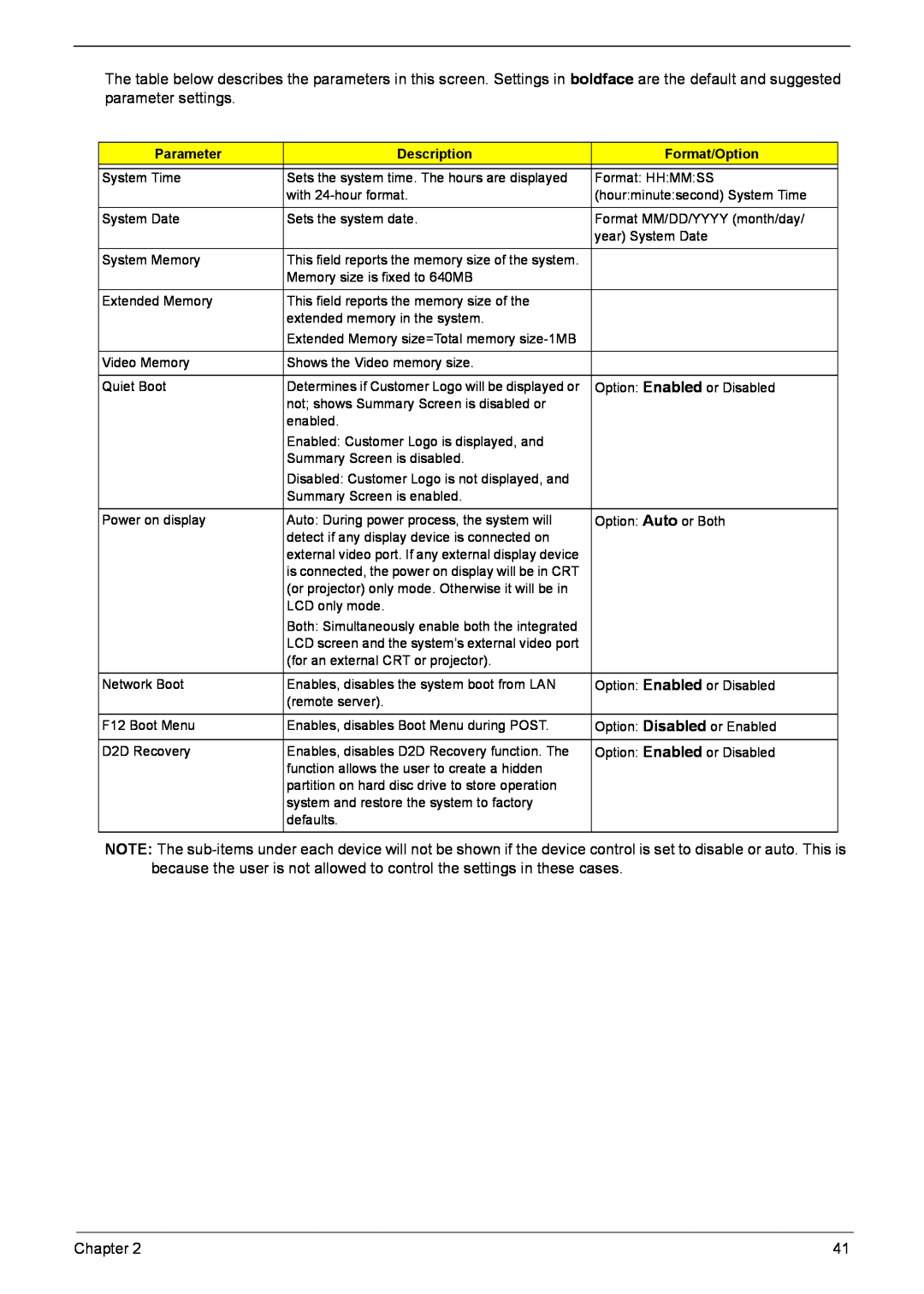The table below describes the parameters in this screen. Settings in boldface are the default and suggested parameter settings.
Parameter | Description | Format/Option |
|
|
|
System Time | Sets the system time. The hours are displayed | Format: HH:MM:SS |
| with | (hour:minute:second) System Time |
|
|
|
System Date | Sets the system date. | Format MM/DD/YYYY (month/day/ |
|
| year) System Date |
|
|
|
System Memory | This field reports the memory size of the system. |
|
| Memory size is fixed to 640MB |
|
|
|
|
Extended Memory | This field reports the memory size of the |
|
| extended memory in the system. |
|
| Extended Memory size=Total memory |
|
|
|
|
Video Memory | Shows the Video memory size. |
|
|
|
|
Quiet Boot | Determines if Customer Logo will be displayed or | Option: Enabled or Disabled |
| not; shows Summary Screen is disabled or |
|
| enabled. |
|
| Enabled: Customer Logo is displayed, and |
|
| Summary Screen is disabled. |
|
| Disabled: Customer Logo is not displayed, and |
|
| Summary Screen is enabled. |
|
|
|
|
Power on display | Auto: During power process, the system will | Option: Auto or Both |
| detect if any display device is connected on |
|
| external video port. If any external display device |
|
| is connected, the power on display will be in CRT |
|
| (or projector) only mode. Otherwise it will be in |
|
| LCD only mode. |
|
| Both: Simultaneously enable both the integrated |
|
| LCD screen and the system’s external video port |
|
| (for an external CRT or projector). |
|
|
|
|
Network Boot | Enables, disables the system boot from LAN | Option: Enabled or Disabled |
| (remote server). |
|
F12 Boot Menu | Enables, disables Boot Menu during POST. | Option: Disabled or Enabled |
|
|
|
D2D Recovery | Enables, disables D2D Recovery function. The | Option: Enabled or Disabled |
| function allows the user to create a hidden |
|
| partition on hard disc drive to store operation |
|
| system and restore the system to factory |
|
| defaults. |
|
|
|
|
NOTE: The
Chapter 2 | 41 |