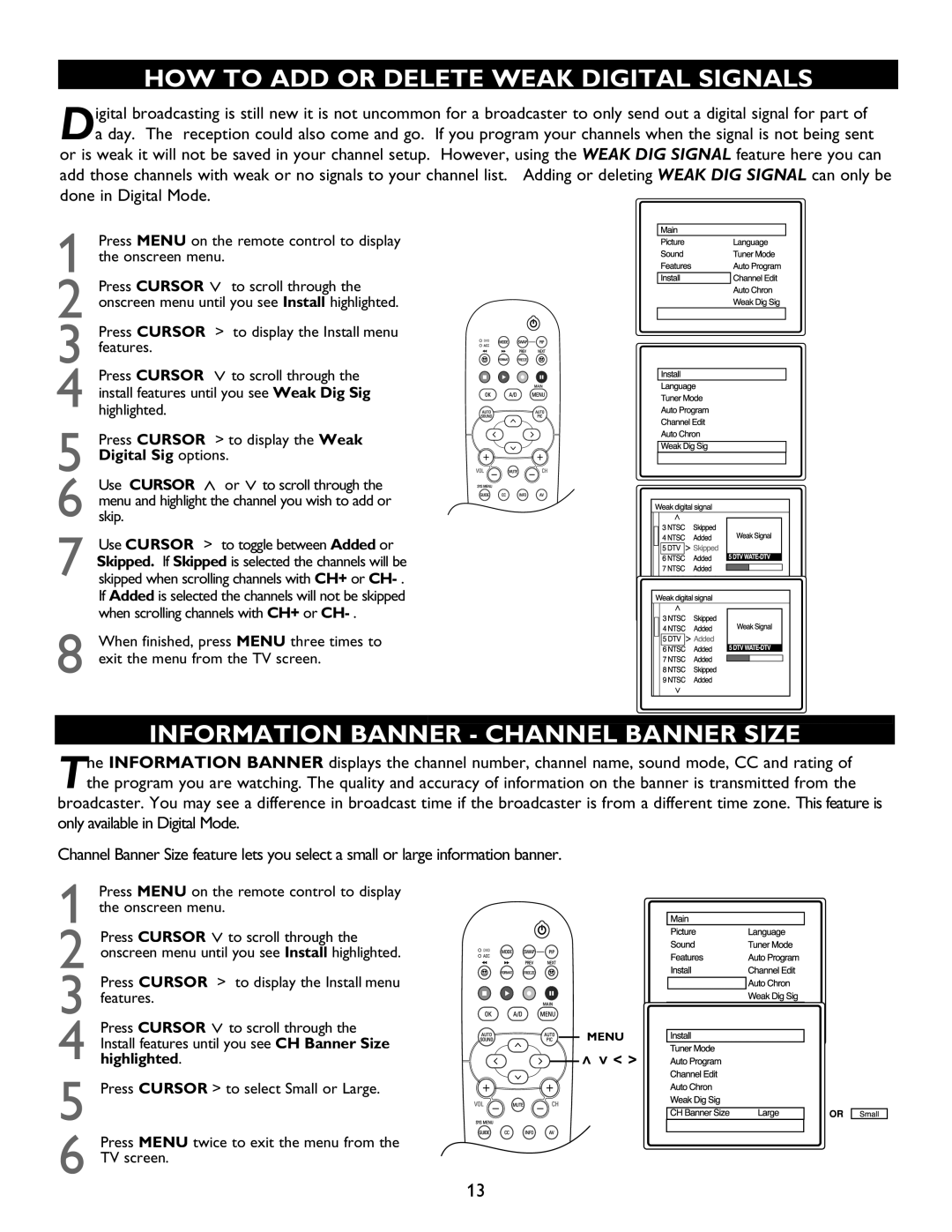HOW TO ADD OR DELETE WEAK DIGITAL SIGNALS
Digital broadcasting is still new it is not uncommon for a broadcaster to only send out a digital signal for part of a day. The reception could also come and go. If you program your channels when the signal is not being sent or is weak it will not be saved in your channel setup. However, using the WEAK DIG SIGNAL feature here you can
add those channels with weak or no signals to your channel list. Adding or deleting WEAK DIG SIGNAL can only be done in Digital Mode
1 Press MENU on the remote control to display the onscreen menu.
2 Press CURSOR > to scroll through the onscreen menu until you see Install highlighted.
3 Press CURSOR > to display the Install menu features.
4 Press CURSOR > to scroll through the install features until you see Weak Dig Sig highlighted.
5 Press CURSOR > to display the Weak Digital Sig options.
6 Use CURSOR < or > to scroll through the menu and highlight the channel you wish to add or skip.
7 Use CURSOR > to toggle between Added or Skipped. If Skipped is selected the channels will be skipped when scrolling channels with CH+ or CH- If Added is selected the channels will not be skipped when scrolling channels with CH+ or CH-
8 When finished, press MENU three times to exit the menu from the TV screen.
INFORMATION BANNER - CHANNEL BANNER SIZE
Te INFORMATION BANNER displays the channel number channel name sound mode CC and rating of he program you are watching. The quality and accuracy of information on the banner is transmitted from the
broadcaster. You may see a difference in broadcast time if the broadcaster is from a different time zone. This feature is only available in Digital Mode.
Channel Banner Size feature lets you select a small or large information banner.
1 Press MENU on the remote control to display the onscreen menu.
2 Press CURSOR > to scroll through the onscreen menu until you see Install highlighted.
3 Press CURSOR > to display the Install menu features.
4 Press CURSOR > to scroll through the Install features until you see CH Banner Size highlighted
5Press CURSOR > to select Small or Large
6Press MENU twice to exit the menu from the TV screen.
MENU
![]()
![]()
![]() > > < >
> > < >
13