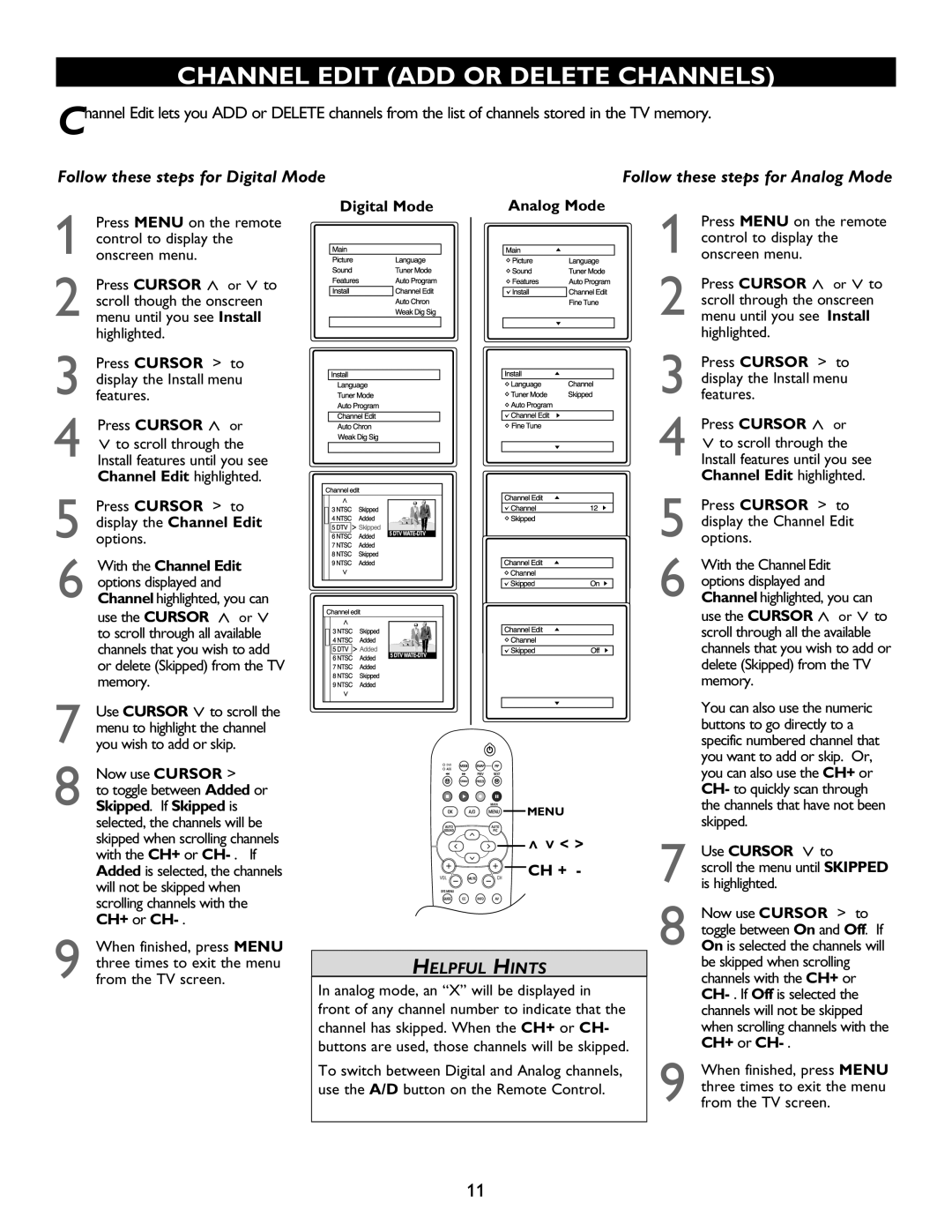CHANNEL EDIT (ADD OR DELETE CHANNELS)
Channel Edit lets you ADD or DELETE channels from the list of channels stored in the TV memory.
Follow these steps for Digital Mode | Follow these steps for Analog Mode |
1Press MENU on the remote control to display the
onscreen menu.
2Press CURSOR < or > to scroll though the onscreen menu until you see Install highlighted.
3Press CURSOR > to display the Install menu features.
4Press CURSOR < or > to scroll through the Install features until you see Channel Edit highlighted.
5Press CURSOR > to display the Channel Edit options.
6With the Channel Edit options displayed and Channel highlighted, you can use the CURSOR < or > to scroll through all available channels that you wish to add or delete (Skipped) from the TV
memory.
7Use CURSOR > to scroll the menu to highlight the channel you wish to add or skip.
8Now use CURSOR >
to toggle between Added or Skipped. If Skipped is selected, the channels will be skipped when scrolling channels with the CH+ or
9When finished, press MENU three times to exit the menu from the TV screen.
Digital Mode | Analog Mode |
![]()
![]()
![]() MENU
MENU
> | >< > |


 CH + -
CH + -
HELPFUL HINTS
In analog mode, an “X” will be displayed in front of any channel number to indicate that the channel has skipped. When the CH+ or CH- buttons are used, those channels will be skipped.
To switch between Digital and Analog channels, use the A/D button on the Remote Control.
1Press MENU on the remote control to display the
onscreen menu.
2Press CURSOR < or > to scroll through the onscreen menu until you see Install highlighted.
3Press CURSOR > to display the Install menu features.
4Press CURSOR < or > to scroll through the Install features until you see Channel Edit highlighted.
5Press CURSOR > to display the Channel Edit options.
6With the Channel Edit options displayed and Channel highlighted, you can use the CURSOR < or > to scroll through all the available channels that you wish to add or delete (Skipped) from the TV
memory.
You can also use the numeric buttons to go directly to a specific numbered channel that you want to add or skip. Or, you can also use the CH+ or CH- to quickly scan through the channels that have not been skipped.
7Use CURSOR > to
scroll the menu until SKIPPED is highlighted.
8Now use CURSOR > to toggle between On and Off If On is selected the channels will be skipped when scrolling channels with the CH+ or
9When finished, press MENU three times to exit the menu from the TV screen.
11