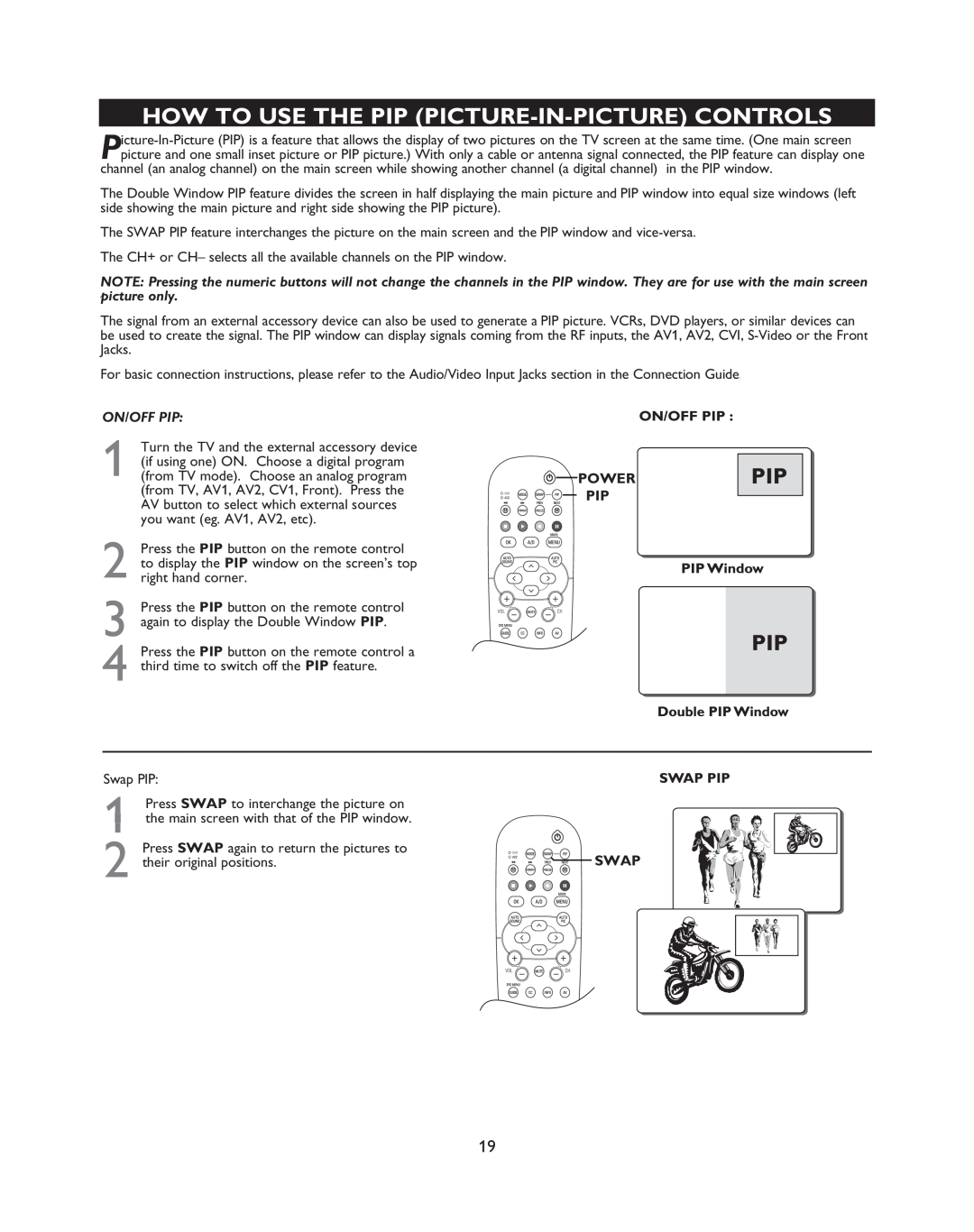HOW TO USE THE PIP (PICTURE-IN-PICTURE) CONTROLS
channel (an analog channel) on the main screen while showing another channel (a digital channel) in the PIP window.
The Double Window PIP feature divides the screen in half displaying the main picture and PIP window into equal size windows (left side showing the main picture and right side showing the PIP picture).
The SWAP PIP feature interchanges the picture on the main screen and the PIP window and
The CH+ or CH– selects all the available channels on the PIP window.
NOTE: Pressing the numeric buttons will not change the channels in the PIP window. They are for use with the main screen picture only.
The signal from an external accessory device can also be used to generate a PIP picture. VCRs, DVD players, or similar devices can be used to create the signal. The PIP window can display signals coming from the RF inputs, the AV1, AV2, CVI,
For basic connection instructions, please refer to the Audio/Video Input Jacks section in the Connection Guide.
ON/OFF PIP:
1 | Turn the TV and the external accessory device |
(if using one) ON. Choose a digital program | |
(from TV mode). Choose an analog program |
(from TV, AV1, AV2, CV1, Front). Press the AV button to select which external sources you want (eg. AV1, AV2, etc).
2 Press the PIP button on the remote control to display the PIP window on the screen’s top right hand corner.
3 Press the PIP button on the remote control again to display the Double Window PIP
4 Press the PIP button on the remote control a
third time to switch off the PIP feature.

 POWER
POWER
![]()
![]()
![]() PIP
PIP
Swap PIP:
1
Press SWAP again to return the pictures to |
|
|
|
|
2 their original positions. |
|
|
| SWAP |
|
|
| ||
|
|
|
| |
|
|
|
|
|
19