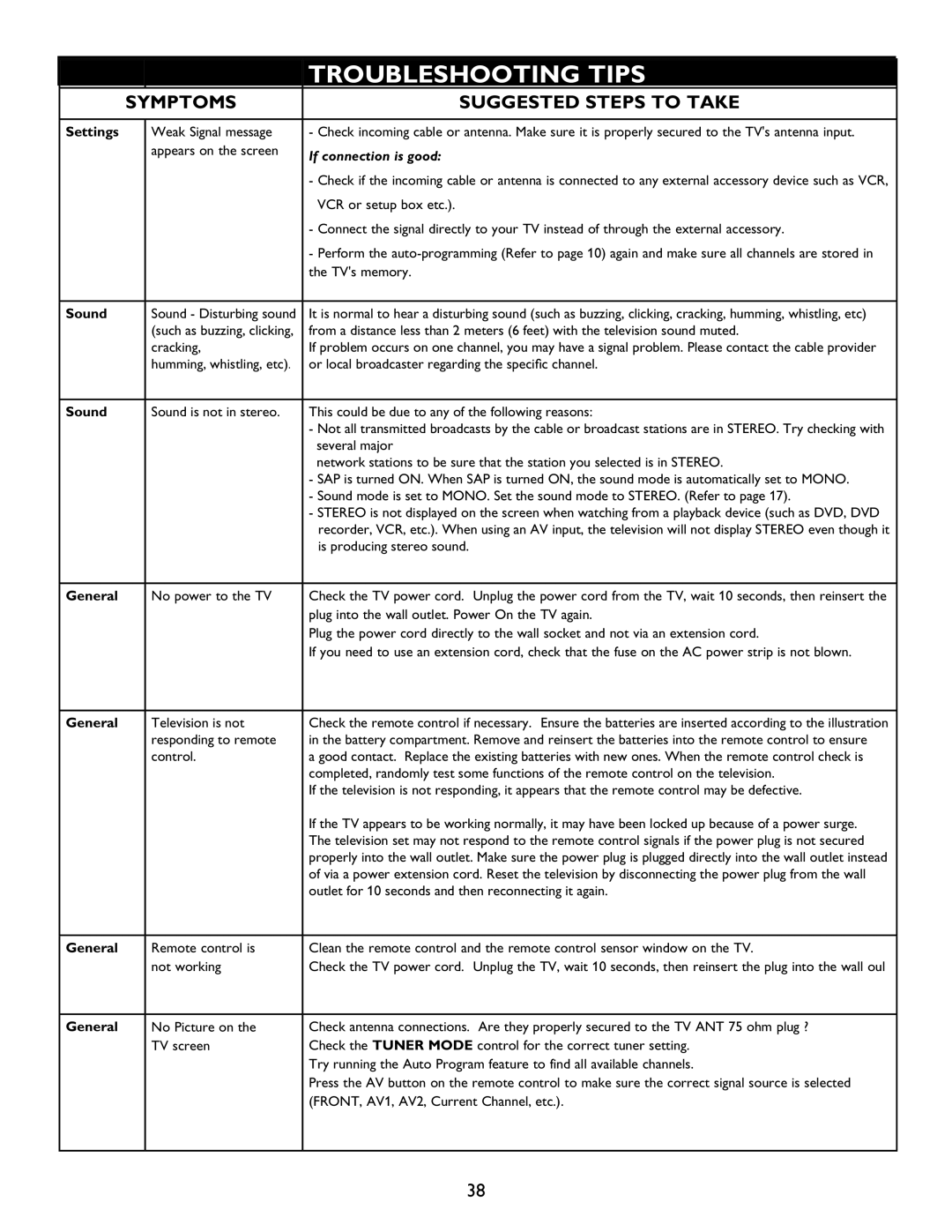|
| TROUBLESHOOTING TIPS |
| SYMPTOMS | SUGGESTED STEPS TO TAKE |
Settings | Weak Signal message | - Check incoming cable or antenna. Make sure it is properly secured to the TV's antenna input. |
| appears on the screen | If connection is good: |
|
| |
|
| - Check if the incoming cable or antenna is connected to any external accessory device such as VCR, |
|
| VCR or setup box etc.). |
|
| - Connect the signal directly to your TV instead of through the external accessory. |
|
| - Perform the |
|
| the TV's memory. |
Sound | Sound - Disturbing sound | It is normal to hear a disturbing sound (such as buzzing, clicking, cracking, humming, whistling, etc) |
| (such as buzzing, clicking, | from a distance less than 2 meters (6 feet) with the television sound muted. |
| cracking, | If problem occurs on one channel, you may have a signal problem. Please contact the cable provider |
| humming, whistling, etc) | or local broadcaster regarding the specific channel. |
Sound | Sound is not in stereo. | This could be due to any of the following reasons: |
|
| - Not all transmitted broadcasts by the cable or broadcast stations are in STEREO. Try checking with |
|
| several major |
|
| network stations to be sure that the station you selected is in STEREO |
|
| - SAP is turned ON. When SAP is turned ON, the sound mode is automatically set to MONO. |
|
| - Sound mode is set to MONO. Set the sound mode to STEREO. (Refer to page 17). |
|
| - STEREO is not displayed on the screen when watching from a playback device (such as DVD, DVD |
|
| recorder, VCR, etc.). When using an AV input, the television will not display STEREO even though it |
|
| is producing stereo sound. |
General | No power to the TV | Check the TV power cord. Unplug the power cord from the TV, wait 10 seconds, then reinsert the |
|
| plug into the wall outlet. Power On the TV again. |
|
| Plug the power cord directly to the wall socket and not via an extension cord. |
|
| If you need to use an extension cord, check that the fuse on the AC power strip is not blown. |
General | Television is not | Check the remote control if necessary. Ensure the batteries are inserted according to the illustration |
| responding to remote | in the battery compartment. Remove and reinsert the batteries into the remote control to ensure |
| control. | a good contact. Replace the existing batteries with new ones. When the remote control check is |
|
| completed, randomly test some functions of the remote control on the television. |
|
| If the television is not responding, it appears that the remote control may be defective. |
|
| If the TV appears to be working normally, it may have been locked up because of a power surge. |
|
| The television set may not respond to the remote control signals if the power plug is not secured |
|
| properly into the wall outlet. Make sure the power plug is plugged directly into the wall outlet instead |
|
| of via a power extension cord. Reset the television by disconnecting the power plug from the wall |
|
| outlet for 10 seconds and then reconnecting it again. |
General | Remote control is | Clean the remote control and the remote control sensor window on the TV. |
| not working | Check the TV power cord. Unplug the TV, wait 10 seconds, then reinsert the plug into the wall oul |
General | No Picture on the | C heck antenna connections. Are they properly secured to the TV ANT 75 ohm plug ? |
| TV screen | Check the TUNER MODE control for the correct tuner setting. |
|
| Try running the Auto Program feature to find all available channels. |
|
| Press the AV button on the remote control to make sure the correct signal source is selected |
|
| (FRONT, AV1, AV2, Current Channel, etc.). |
38