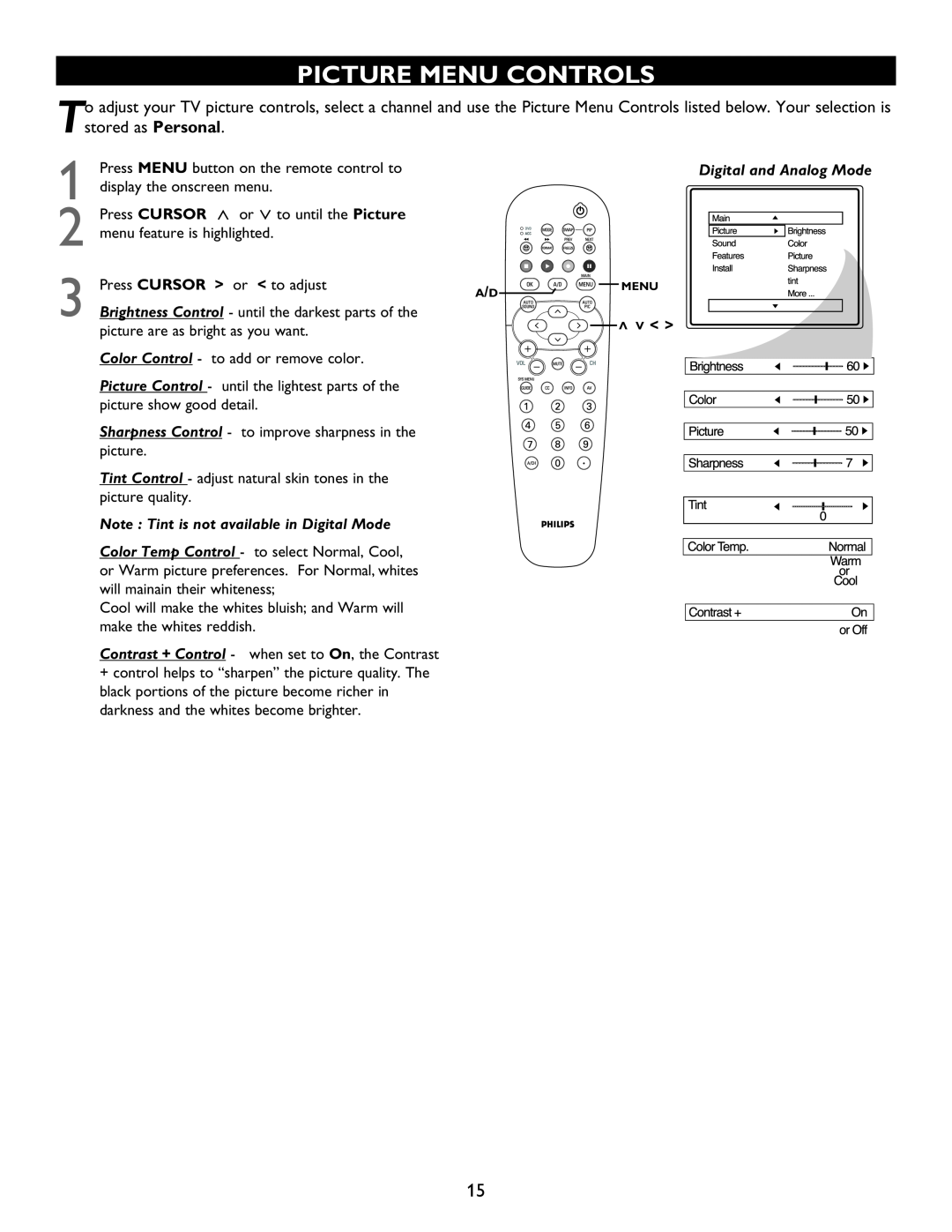PICTURE MENU CONTROLS
Tadjust your TV picture controls, select a channel and use the Picture Menu Controls listed below. Your selection is tored as Personal
1
2
3
Press MENU button on the remote control to display the onscreen menu.
Press CURSOR < or > to until the Picture menu feature is highlighted.
Press CURSOR > or < to adjust
Brightness Control - until the darkest parts of the picture are as bright as you want.
Color Control - to add or remove color.
Picture Control - until the lightest parts of the picture show good detail.
Digital and Analog Mode
A/D ![]()
![]()
![]()
![]()
![]()
![]()
![]()
![]() MENU
MENU
> | >< > |
Sharpness Control![]() - to improve sharpness in the
- to improve sharpness in the
picture.
Tint Control - adjust natural skin tones in the picture quality.
Note : Tint is not available in Digital Mode
Color Temp Control - to select Normal, Cool, or Warm picture preferences. For Normal, whites will mainain their whiteness;
Cool will make the whites bluish; and Warm will make the whites reddish.
Contrast + Control - when set to On, the Contrast
+control helps to “sharpen” the picture quality. The black portions of the picture become richer in darkness and the whites become brighter.
15