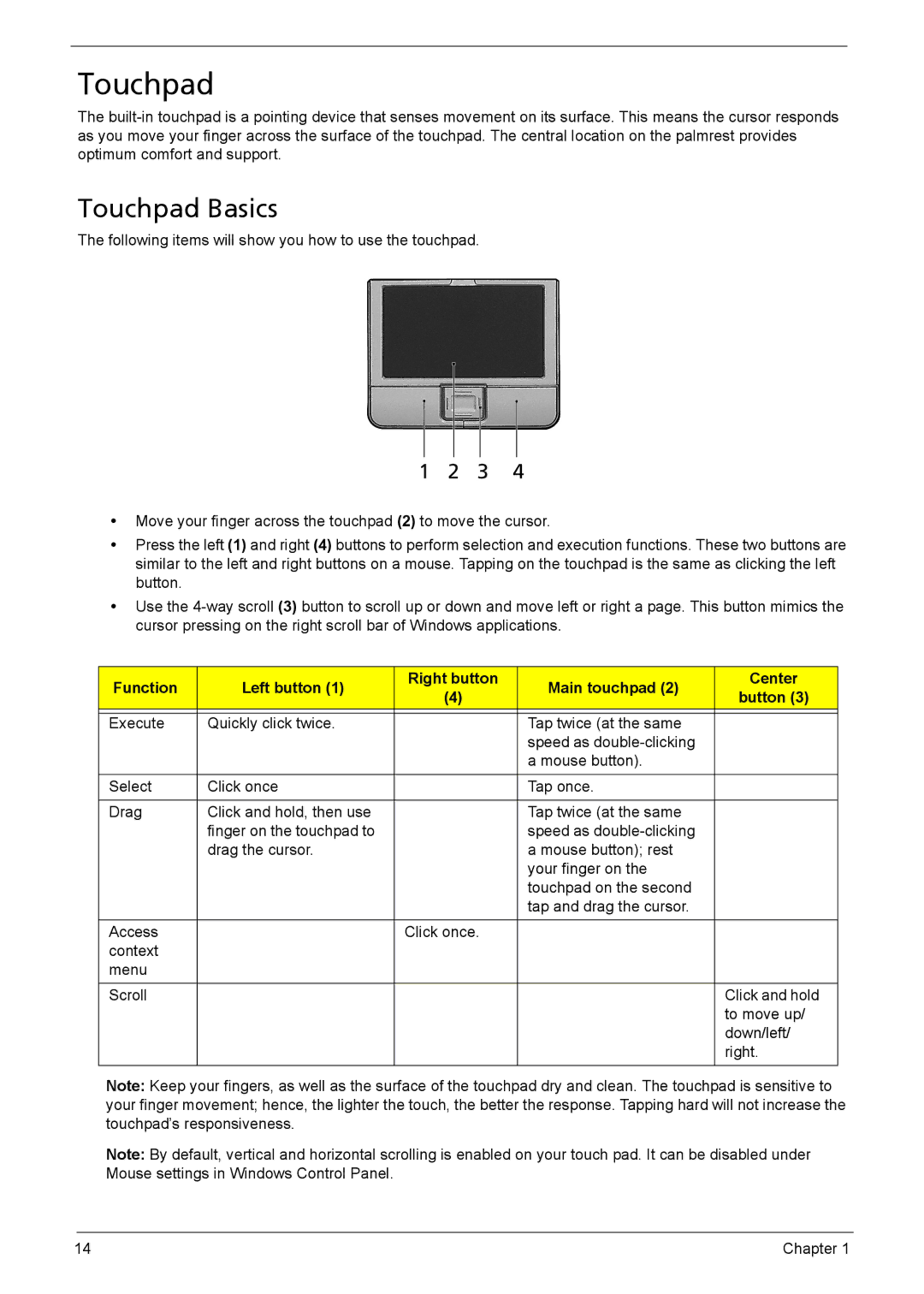Touchpad
The
Touchpad Basics
The following items will show you how to use the touchpad.
•Move your finger across the touchpad (2) to move the cursor.
•Press the left (1) and right (4) buttons to perform selection and execution functions. These two buttons are similar to the left and right buttons on a mouse. Tapping on the touchpad is the same as clicking the left button.
•Use the
Function | Left button (1) | Right button | Main touchpad (2) | Center | |
(4) | button (3) | ||||
|
|
| |||
|
|
|
|
| |
Execute | Quickly click twice. |
| Tap twice (at the same |
| |
|
|
| speed as |
| |
|
|
| a mouse button). |
| |
|
|
|
|
| |
Select | Click once |
| Tap once. |
| |
|
|
|
|
| |
Drag | Click and hold, then use |
| Tap twice (at the same |
| |
| finger on the touchpad to |
| speed as |
| |
| drag the cursor. |
| a mouse button); rest |
| |
|
|
| your finger on the |
| |
|
|
| touchpad on the second |
| |
|
|
| tap and drag the cursor. |
| |
|
|
|
|
| |
Access |
| Click once. |
|
| |
context |
|
|
|
| |
menu |
|
|
|
| |
|
|
|
|
| |
Scroll |
|
|
| Click and hold | |
|
|
|
| to move up/ | |
|
|
|
| down/left/ | |
|
|
|
| right. | |
|
|
|
|
|
Note: Keep your fingers, as well as the surface of the touchpad dry and clean. The touchpad is sensitive to your finger movement; hence, the lighter the touch, the better the response. Tapping hard will not increase the touchpad’s responsiveness.
Note: By default, vertical and horizontal scrolling is enabled on your touch pad. It can be disabled under Mouse settings in Windows Control Panel.
14 | Chapter 1 |