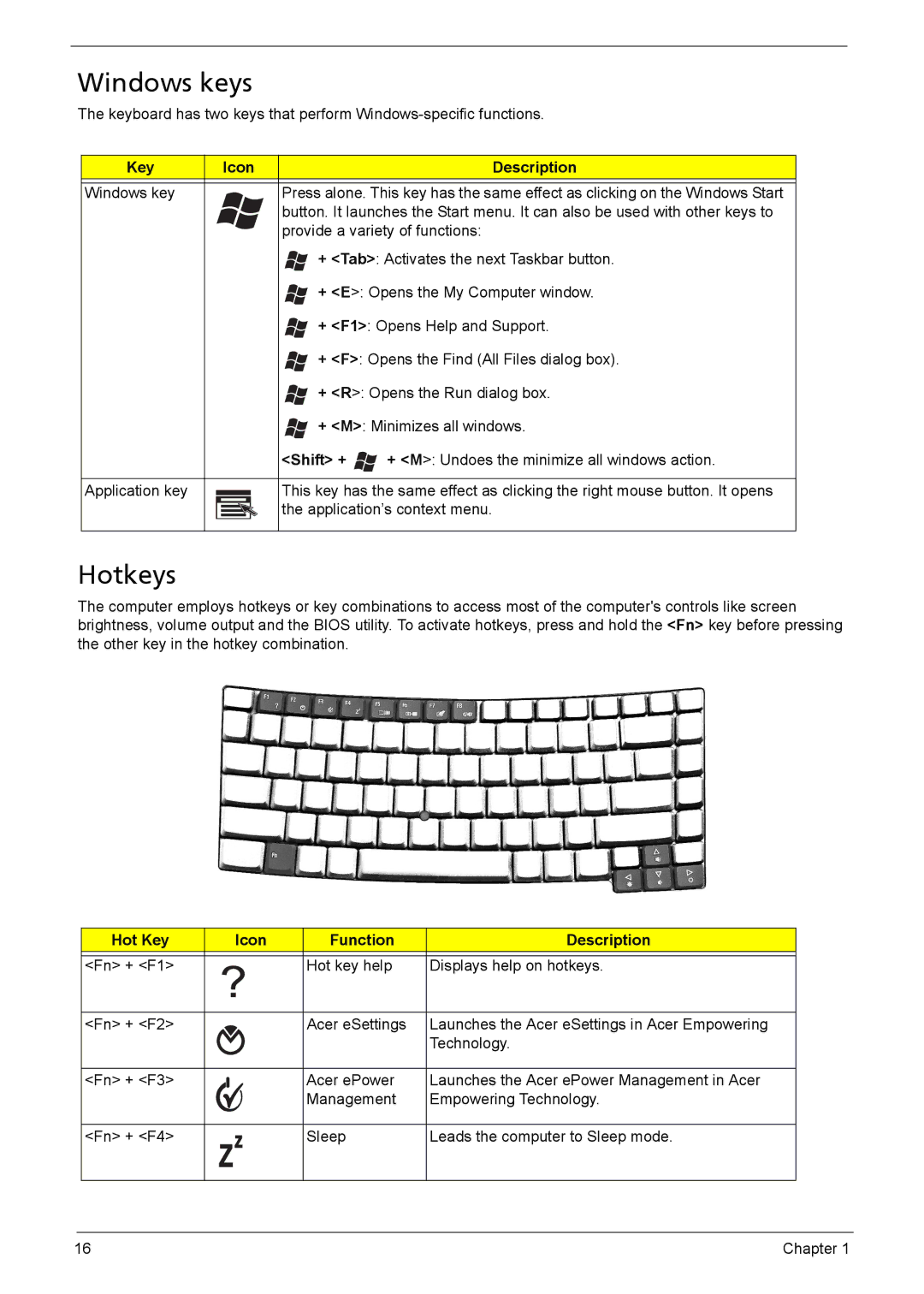TravelMate 6460/6410 Service Guide
Acer
Revision History
Copyright
III
Disclaimer
Conventions
Screen Messages
Preface
Specification
Chapter
Communication
Audio
Storage Subsystem
Input Devices
Security
Power Subsystem
Dimensions and Weight
Environment
Chapter
DiagramBlock
Calistoga
Front View
Outlook Tour
Description
Closed Front View
Icon Description
Left View
Right View
Rear View
Base View
Chapter
Indicators
HDD
Easy-launch button Default application
Easy-launch Buttons
FineTrack and FineTrack buttons
FineTrack Basics
Touchpad
Touchpad Basics
Lock Keys and Embedded Numeric Keypad
Using Acer FineTouch Keyboard
Desired access Num Lock on Num Lock off
Lock Key Description
Key Icon Description
Windows keys
Hotkeys
Shift +
Special keys
Euro Symbol
US Dollar Sign
Acer OrbiCam
Rotating the Acer OrbiCam
Resolution
Changing the Acer OrbiCam Settings
Launching the Acer OrbiCam
Options
Camera Settings
Basic Settings
Capture Settings
Capturing Photos/Videos
Using the Acer OrbiCam as Webcam
Using the Face Tracking Feature
Chapter
Acer Empowering Technology
Empowering Technology Password
Acer eNet Management
DC Mode Battery Mode
Acer ePower Management
AC Mode Adapter Mode
To Create a New Power Profile
Chapter
Chapter
Acer ePresentation Management
Acer TPM-Based eDataSecurity Management
Chapter
Acer eRecovery Management
Acer eSettings Management
Chapter
Acer ePerformance Management
Using the System Utilities
Acer GridVista dual-display compatible
Launch Manager
How do I check for viruses?
Norton AntiVirus
Scans panel, click Run Full System Scan
Processor
Hardware Specification and Configuration
Specification
North Bridge
System Memory
South Bridge
ICH7M
Modem
Wireless LAN
Keyboard
Audio Codec & Amplifier
Seagate
Pcmcia Express Card & Express Card
Hard Disk Drive
Toshiba
Hgst
WD1200BEVS WD1000BEVS WD800BEVS WD600BEVS
Optical Disk Drive Combo
Optical Disk Drive DVD Super Multi
DVD+RW, DVD-R
DVD-ROM, DVD-R
DVD+R, DVD+R DL DVD-R DL, DVD-R
DVD-RAM 2.6GB
CMO
LCD
Lvds
LPL
LCD
Samsung LTN150XB-L03-V
3V Lvds
Battery
Cell
AC Adaptor
DBA
System Fan True Value Table
Bios Setup Utility
System Utilities
Parameter Description
Information
Uuid
Main
EPP
Advanced
Parameter Description Option
ECP
Symbol Character Symbol Name
Security
Slash
Boot
Exit
General Information
Before You Begin
Description Acer Part No
Disassembly Procedure Flowchart
SCREW-I20040M-BK-PATCH
Removing Battery Pack
Disassembly Procedure
Removing HDD Module
Removing RAM Modules and Mini PCI Card
Removing Optical Disk Drive and Pcmcia
Removing Keyboard
Removing Power Board and Modem Board
Removing LCD module from Main Unit
Separating Upper Case and Lower Case
Removing Main Board
Removing Thermal Module
Detaching CPU
Removing Touch Pad Board
Removing LCD Bezel
Removing Inverter Board
Detaching LCD Panel
Removing LCD Brackets
Removing LCD Cable
Troubleshooting
External CD-ROM Drive Check
System Check Procedures
External Diskette Drive Check
Keyboard or Auxiliary Input Device Check
Check the Power Adaptor
Power System Check
Check the Battery Pack
Touchpad Check
Error Code List
Power-On Self-Test Post Error Message
Index of Error Messages
Error Message List
See External Diskette Drive Check
Bios ROM
Dimm
CPU ID
Power System Check
LCD
Phoenix Bios Beep Codes
Beep Code Post Code Description What to Check Recommended
ROM
Beep Code Post Code Description What to Check Recommended
Beep Code Post Code Description What to Check Recommended
C0H
D0H
Beep Code Post Code Description What to Check Recommended
Indicator-Related Symptoms
Index of Symptom-to-FRU Error Message
LCD-Related Symptoms
Power-Related Symptoms
See Check the Battery Pack
Speaker-Related Symptoms
PCMCIA-Related Symptoms
Memory-Related Symptoms
Power Management-Related Symptoms
Keyboard/Touchpad-Related Symptoms
Peripheral-Related Symptoms
Modem-Related Symptoms
Intermittent Problems
Undetermined Problems
Dimm
Top view
Name Description
Smart card connector
JACK701
Bottom view
JACK700
JACK703
JACK704
JACK702
Jumper and Connector Location
Smart card connector
Bottom view
JACK704
FRU Field Replaceable Unit
Photo Partname Descripton Acer Part no Adapter
Parts and Exploded Diagram
Battery
CPU
Photo Partname Descripton Acer Part no
Board
Power Cord
Cable
CASE/COVER/BRACKET Assembly
Middle Cover SET,COVER,SWITCH
Assembly Upper Case W/O FRU,TOP Case
Finger Printer Assembly
Connector 2ND HDD SET,FPC+CONN,50P
Combo Drive
DVD RW Drive
FAN
HDD/HARD Disk Drive
Heatsink
Keyboard
Chinese
Keyboard Darfon KEYBOARD/W
ST,88,24P,BLACK,US International
Spanish
Communication Module
LCD
Mainboard
Camera
Memory
512MB Nanya MODULE,512MB,PC2
SO-DIMM DDRII533 256M Memory
Hynix HYMP532S64BP6 MODULE,256MB,PC2
512MB Samsung MODULE,512MB,PC2
Speaker
Miscellaneous
Microphone
Screw
I250100M4.5DX0.8T-BK