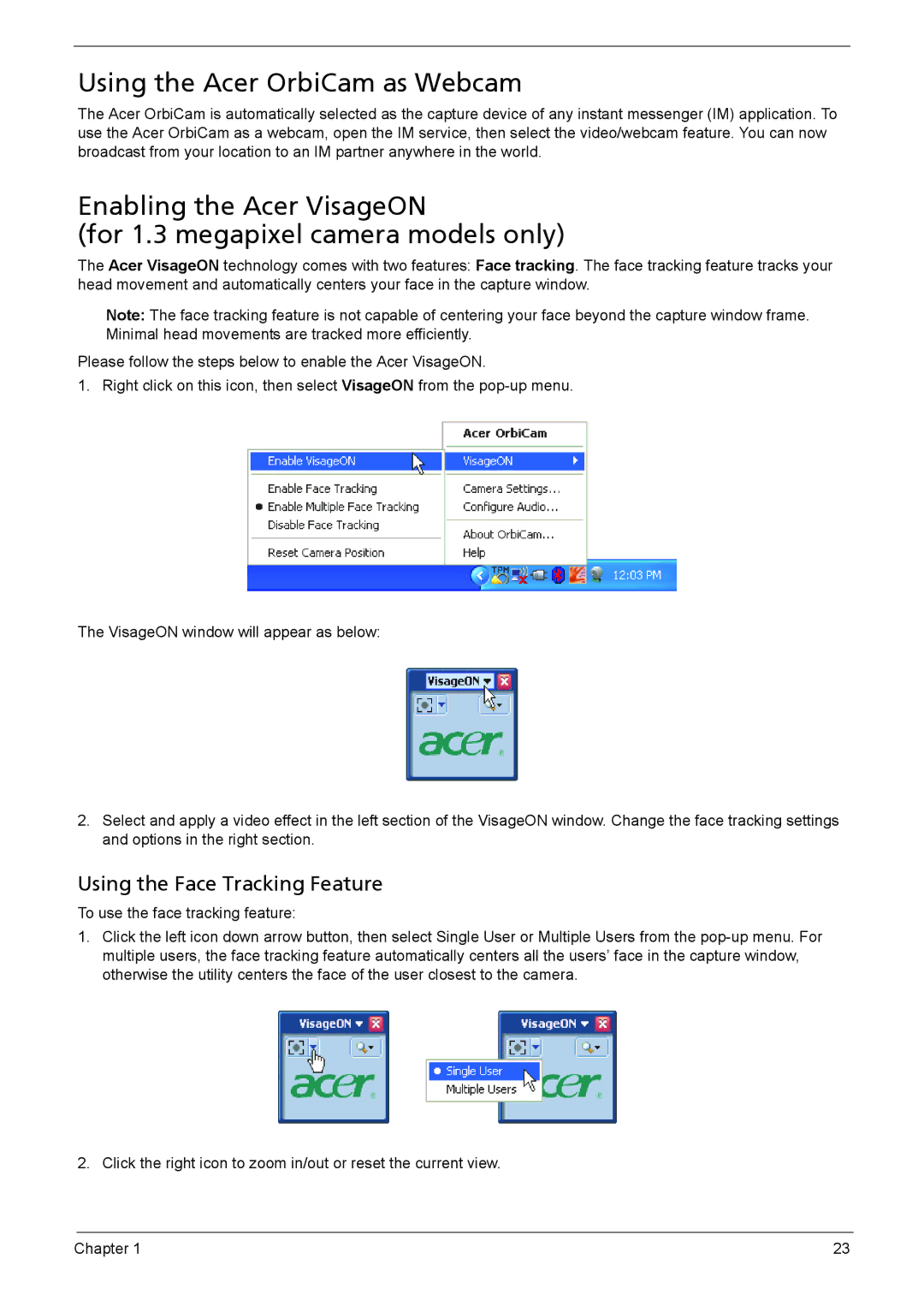Using the Acer OrbiCam as Webcam
The Acer OrbiCam is automatically selected as the capture device of any instant messenger (IM) application. To use the Acer OrbiCam as a webcam, open the IM service, then select the video/webcam feature. You can now broadcast from your location to an IM partner anywhere in the world.
Enabling the Acer VisageON
(for 1.3 megapixel camera models only)
The Acer VisageON technology comes with two features: Face tracking. The face tracking feature tracks your head movement and automatically centers your face in the capture window.
Note: The face tracking feature is not capable of centering your face beyond the capture window frame. Minimal head movements are tracked more efficiently.
Please follow the steps below to enable the Acer VisageON.
1. Right click on this icon, then select VisageON from the
The VisageON window will appear as below:
2.Select and apply a video effect in the left section of the VisageON window. Change the face tracking settings and options in the right section.
Using the Face Tracking Feature
To use the face tracking feature:
1.Click the left icon down arrow button, then select Single User or Multiple Users from the
2. Click the right icon to zoom in/out or reset the current view.
Chapter 1 | 23 |