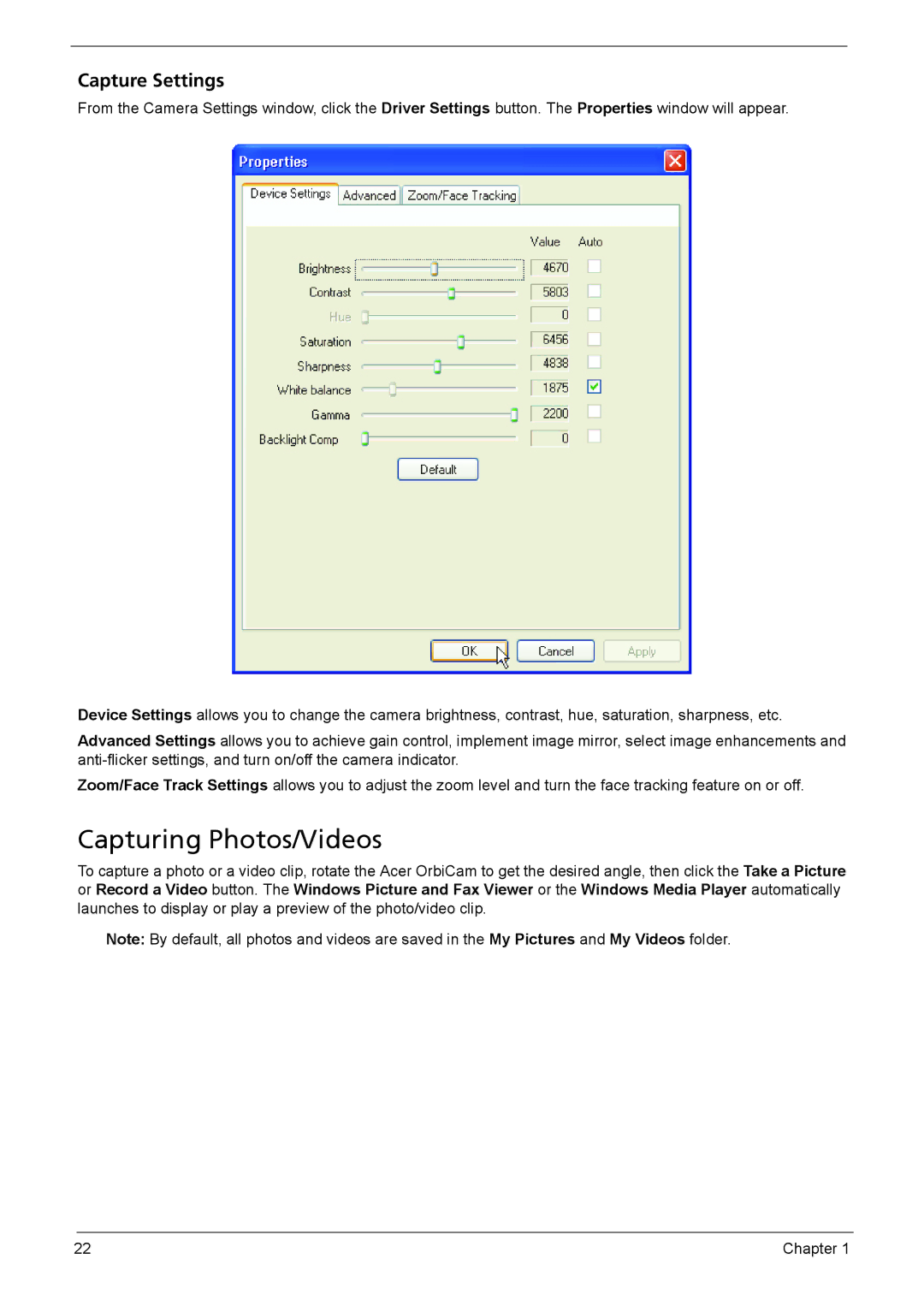Capture Settings
From the Camera Settings window, click the Driver Settings button. The Properties window will appear.
Device Settings allows you to change the camera brightness, contrast, hue, saturation, sharpness, etc.
Advanced Settings allows you to achieve gain control, implement image mirror, select image enhancements and
Zoom/Face Track Settings allows you to adjust the zoom level and turn the face tracking feature on or off.
Capturing Photos/Videos
To capture a photo or a video clip, rotate the Acer OrbiCam to get the desired angle, then click the Take a Picture or Record a Video button. The Windows Picture and Fax Viewer or the Windows Media Player automatically launches to display or play a preview of the photo/video clip.
Note: By default, all photos and videos are saved in the My Pictures and My Videos folder.
22 | Chapter 1 |