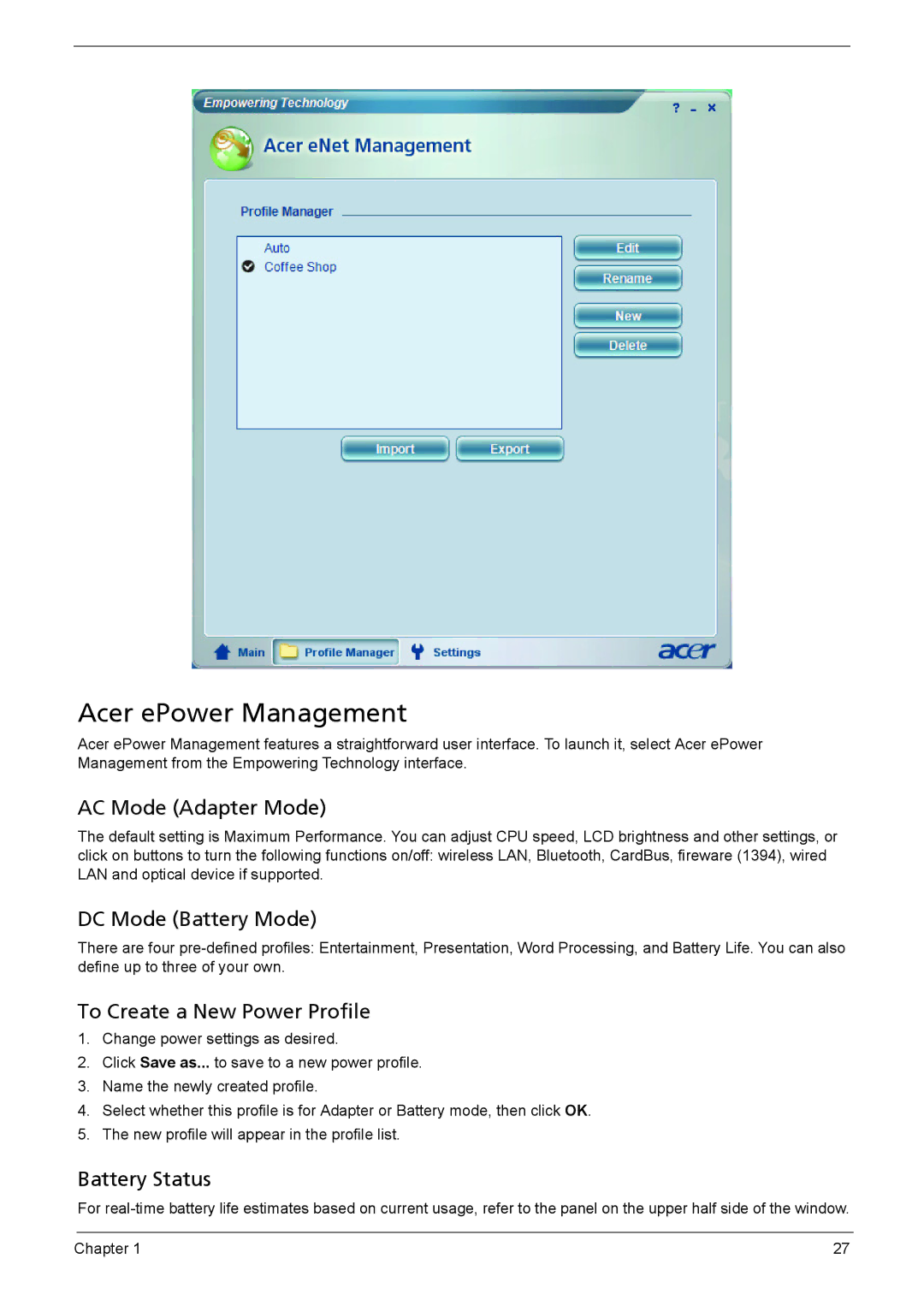Acer ePower Management
Acer ePower Management features a straightforward user interface. To launch it, select Acer ePower Management from the Empowering Technology interface.
AC Mode (Adapter Mode)
The default setting is Maximum Performance. You can adjust CPU speed, LCD brightness and other settings, or click on buttons to turn the following functions on/off: wireless LAN, Bluetooth, CardBus, fireware (1394), wired LAN and optical device if supported.
DC Mode (Battery Mode)
There are four
To Create a New Power Profile
1.Change power settings as desired.
2.Click Save as... to save to a new power profile.
3.Name the newly created profile.
4.Select whether this profile is for Adapter or Battery mode, then click OK.
5.The new profile will appear in the profile list.
Battery Status
For
Chapter 1 | 27 |