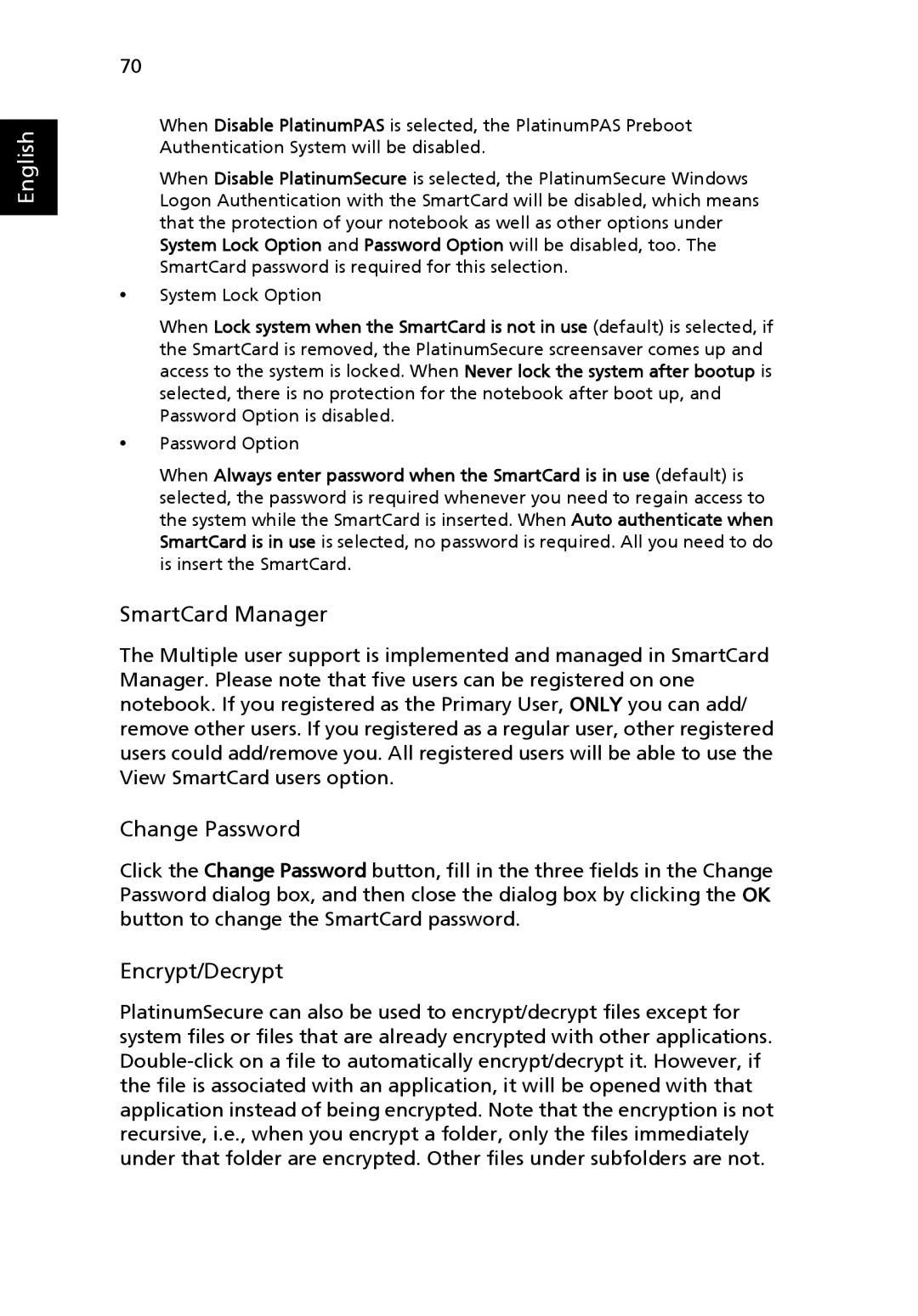English
70
When Disable PlatinumPAS is selected, the PlatinumPAS Preboot Authentication System will be disabled.
When Disable PlatinumSecure is selected, the PlatinumSecure Windows Logon Authentication with the SmartCard will be disabled, which means that the protection of your notebook as well as other options under System Lock Option and Password Option will be disabled, too. The SmartCard password is required for this selection.
•System Lock Option
When Lock system when the SmartCard is not in use (default) is selected, if the SmartCard is removed, the PlatinumSecure screensaver comes up and access to the system is locked. When Never lock the system after bootup is selected, there is no protection for the notebook after boot up, and Password Option is disabled.
•Password Option
When Always enter password when the SmartCard is in use (default) is selected, the password is required whenever you need to regain access to the system while the SmartCard is inserted. When Auto authenticate when SmartCard is in use is selected, no password is required. All you need to do is insert the SmartCard.
SmartCard Manager
The Multiple user support is implemented and managed in SmartCard Manager. Please note that five users can be registered on one notebook. If you registered as the Primary User, ONLY you can add/ remove other users. If you registered as a regular user, other registered users could add/remove you. All registered users will be able to use the View SmartCard users option.
Change Password
Click the Change Password button, fill in the three fields in the Change Password dialog box, and then close the dialog box by clicking the OK button to change the SmartCard password.
Encrypt/Decrypt
PlatinumSecure can also be used to encrypt/decrypt files except for system files or files that are already encrypted with other applications.