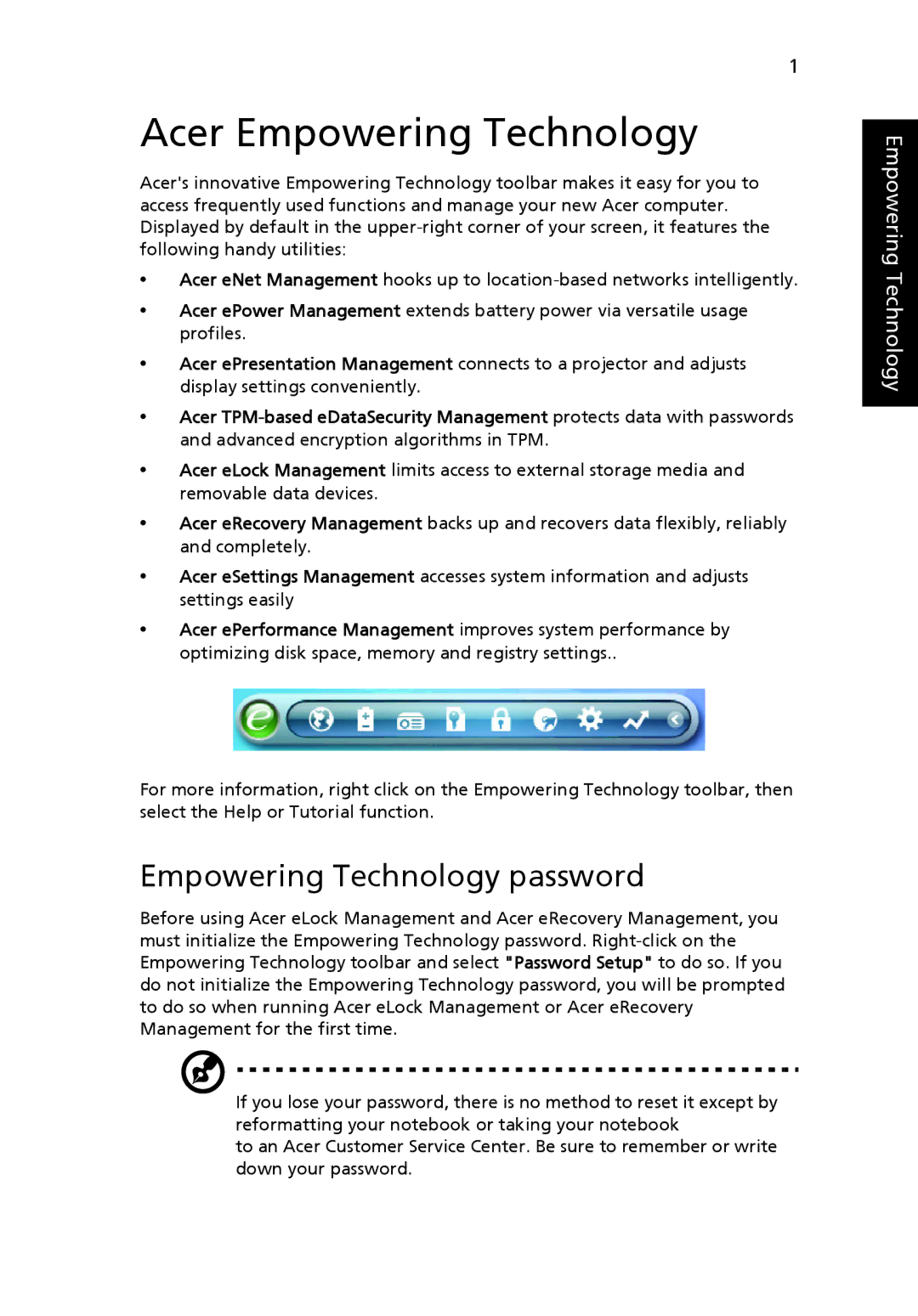1
Acer Empowering Technology
Acer's innovative Empowering Technology toolbar makes it easy for you to access frequently used functions and manage your new Acer computer. Displayed by default in the
•Acer eNet Management hooks up to
•Acer ePower Management extends battery power via versatile usage profiles.
•Acer ePresentation Management connects to a projector and adjusts display settings conveniently.
•Acer
•Acer eLock Management limits access to external storage media and removable data devices.
•Acer eRecovery Management backs up and recovers data flexibly, reliably and completely.
•Acer eSettings Management accesses system information and adjusts settings easily
•Acer ePerformance Management improves system performance by optimizing disk space, memory and registry settings..
For more information, right click on the Empowering Technology toolbar, then select the Help or Tutorial function.
Empowering Technology password
Before using Acer eLock Management and Acer eRecovery Management, you must initialize the Empowering Technology password.
If you lose your password, there is no method to reset it except by reformatting your notebook or taking your notebook
to an Acer Customer Service Center. Be sure to remember or write down your password.
Empowering Technology