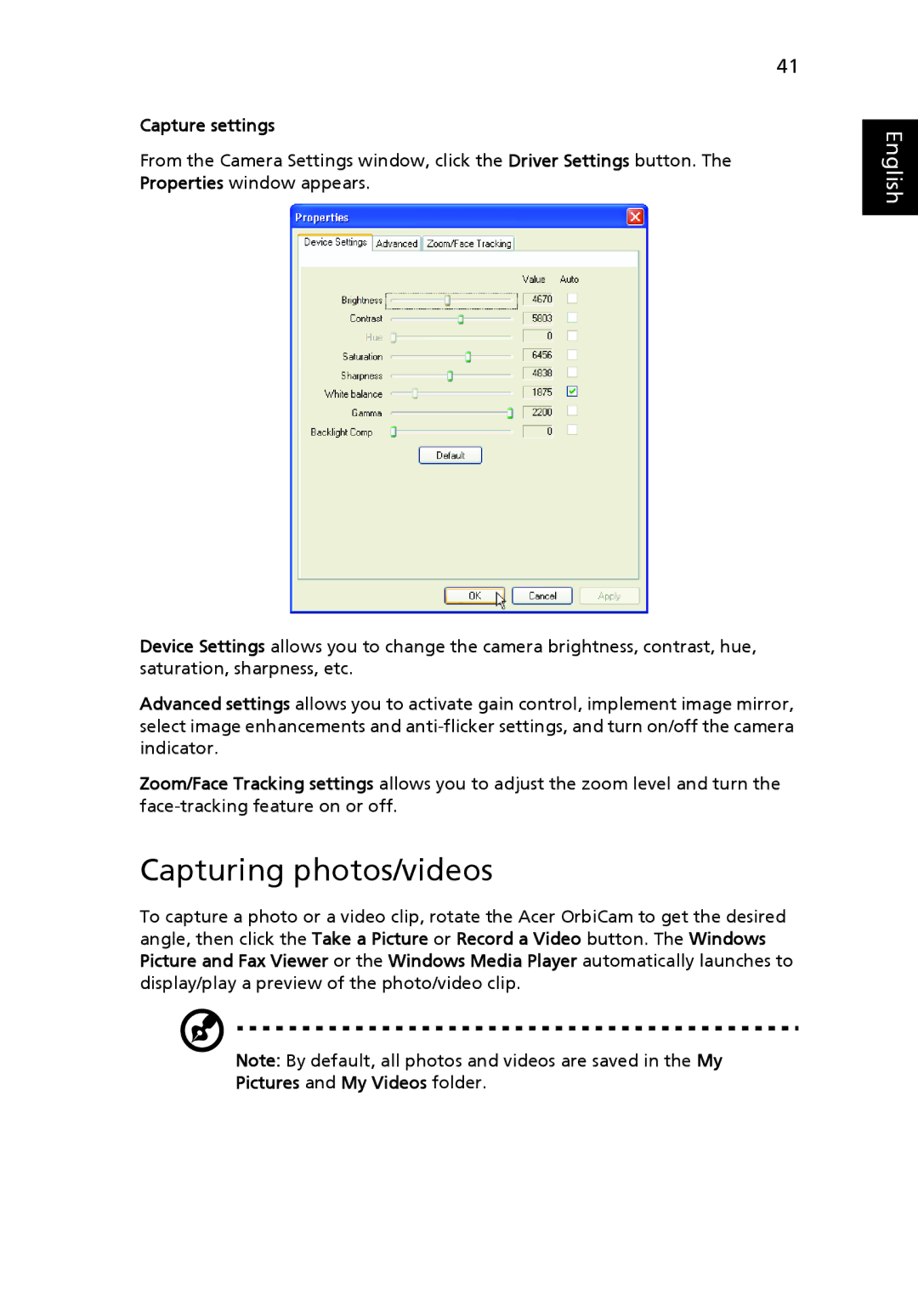41
Capture settings
From the Camera Settings window, click the Driver Settings button. The Properties window appears.
Device Settings allows you to change the camera brightness, contrast, hue, saturation, sharpness, etc.
Advanced settings allows you to activate gain control, implement image mirror, select image enhancements and
Zoom/Face Tracking settings allows you to adjust the zoom level and turn the
Capturing photos/videos
To capture a photo or a video clip, rotate the Acer OrbiCam to get the desired angle, then click the Take a Picture or Record a Video button. The Windows Picture and Fax Viewer or the Windows Media Player automatically launches to display/play a preview of the photo/video clip.
Note: By default, all photos and videos are saved in the My