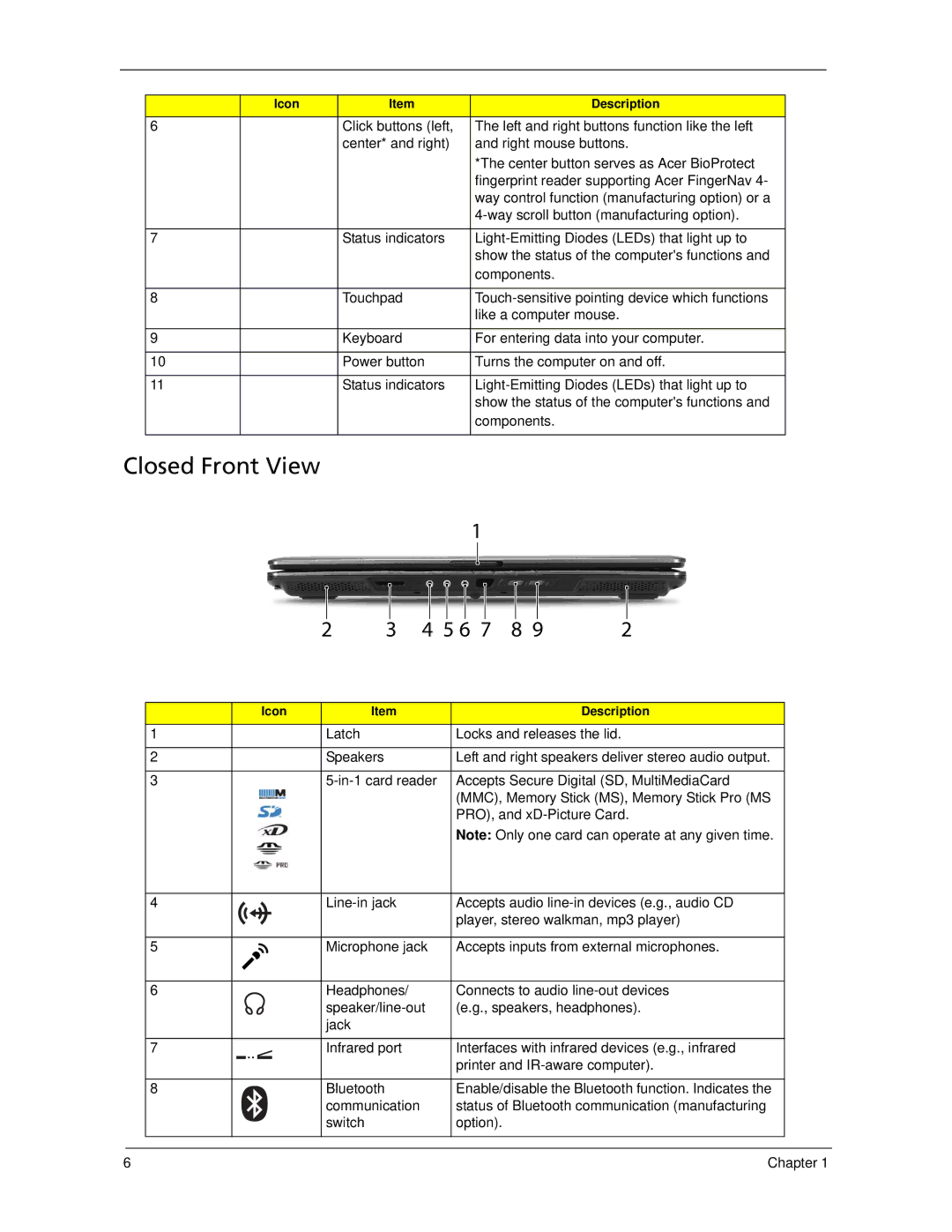| Icon | Item | Description |
|
|
|
|
6 |
| Click buttons (left, | The left and right buttons function like the left |
|
| center* and right) | and right mouse buttons. |
|
|
| *The center button serves as Acer BioProtect |
|
|
| fingerprint reader supporting Acer FingerNav 4- |
|
|
| way control function (manufacturing option) or a |
|
|
| |
|
|
|
|
7 |
| Status indicators | |
|
|
| show the status of the computer's functions and |
|
|
| components. |
|
|
|
|
8 |
| Touchpad | |
|
|
| like a computer mouse. |
|
|
|
|
9 |
| Keyboard | For entering data into your computer. |
|
|
|
|
10 |
| Power button | Turns the computer on and off. |
|
|
|
|
11 |
| Status indicators | |
|
|
| show the status of the computer's functions and |
|
|
| components. |
|
|
|
|
Closed Front View
1
2
3
4
5
6
7
8
Icon | Item | Description | |
|
|
|
|
|
| Latch | Locks and releases the lid. |
|
| Speakers | Left and right speakers deliver stereo audio output. |
|
| Accepts Secure Digital (SD, MultiMediaCard | |
|
|
| (MMC), Memory Stick (MS), Memory Stick Pro (MS |
|
|
| PRO), and |
|
|
| Note: Only one card can operate at any given time. |
|
| Accepts audio | |
|
|
| player, stereo walkman, mp3 player) |
|
| Microphone jack | Accepts inputs from external microphones. |
|
| Headphones/ | Connects to audio |
|
| (e.g., speakers, headphones). | |
|
| jack |
|
|
| Infrared port | Interfaces with infrared devices (e.g., infrared |
|
|
| printer and |
|
| Bluetooth | Enable/disable the Bluetooth function. Indicates the |
|
| communication | status of Bluetooth communication (manufacturing |
|
| switch | option). |
|
|
|
|
6 | Chapter 1 |