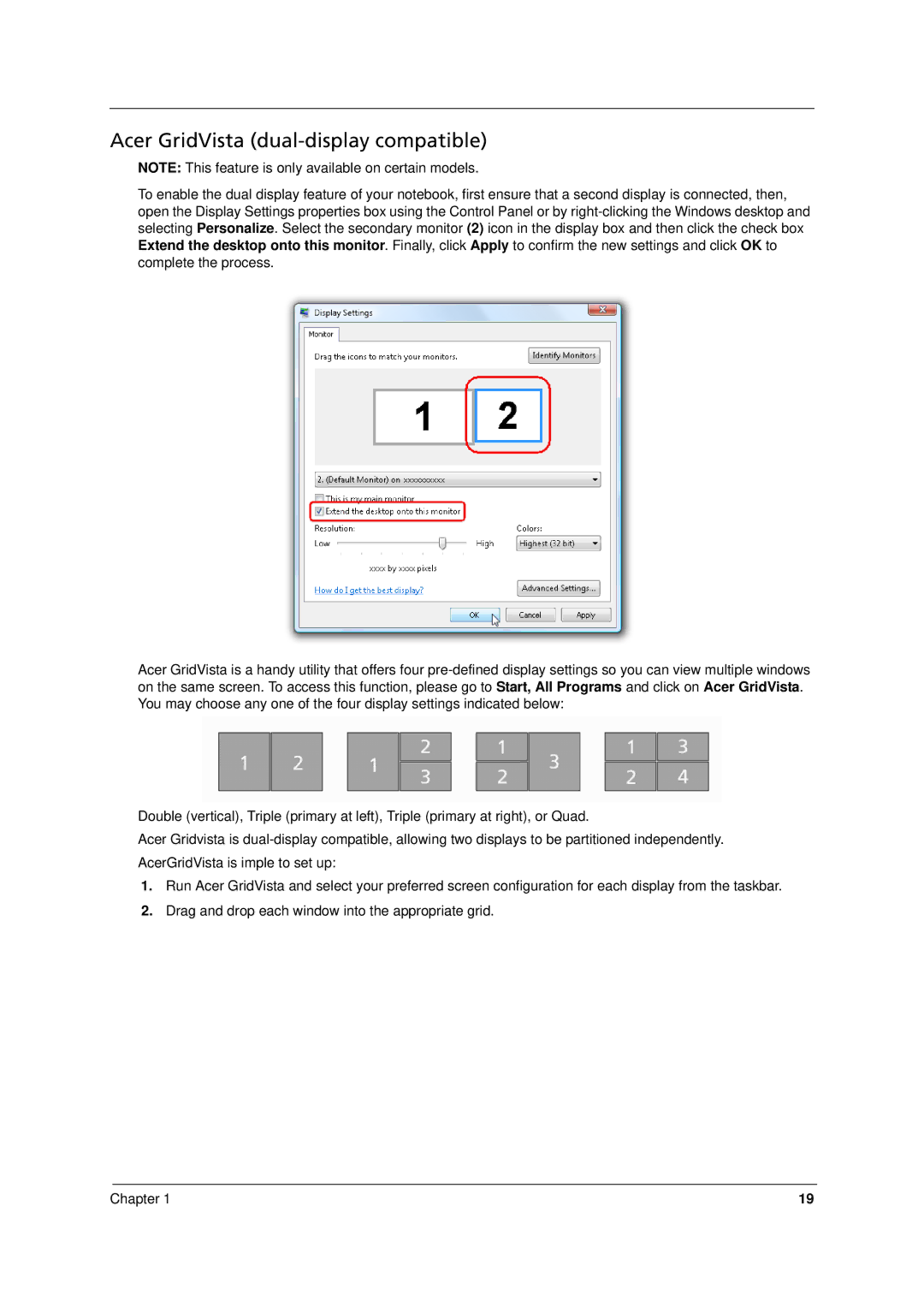Acer GridVista (dual-display compatible)
NOTE: This feature is only available on certain models.
To enable the dual display feature of your notebook, first ensure that a second display is connected, then, open the Display Settings properties box using the Control Panel or by
Acer GridVista is a handy utility that offers four
Double (vertical), Triple (primary at left), Triple (primary at right), or Quad.
Acer Gridvista is
1.Run Acer GridVista and select your preferred screen configuration for each display from the taskbar.
2.Drag and drop each window into the appropriate grid.
Chapter 1 | 19 |