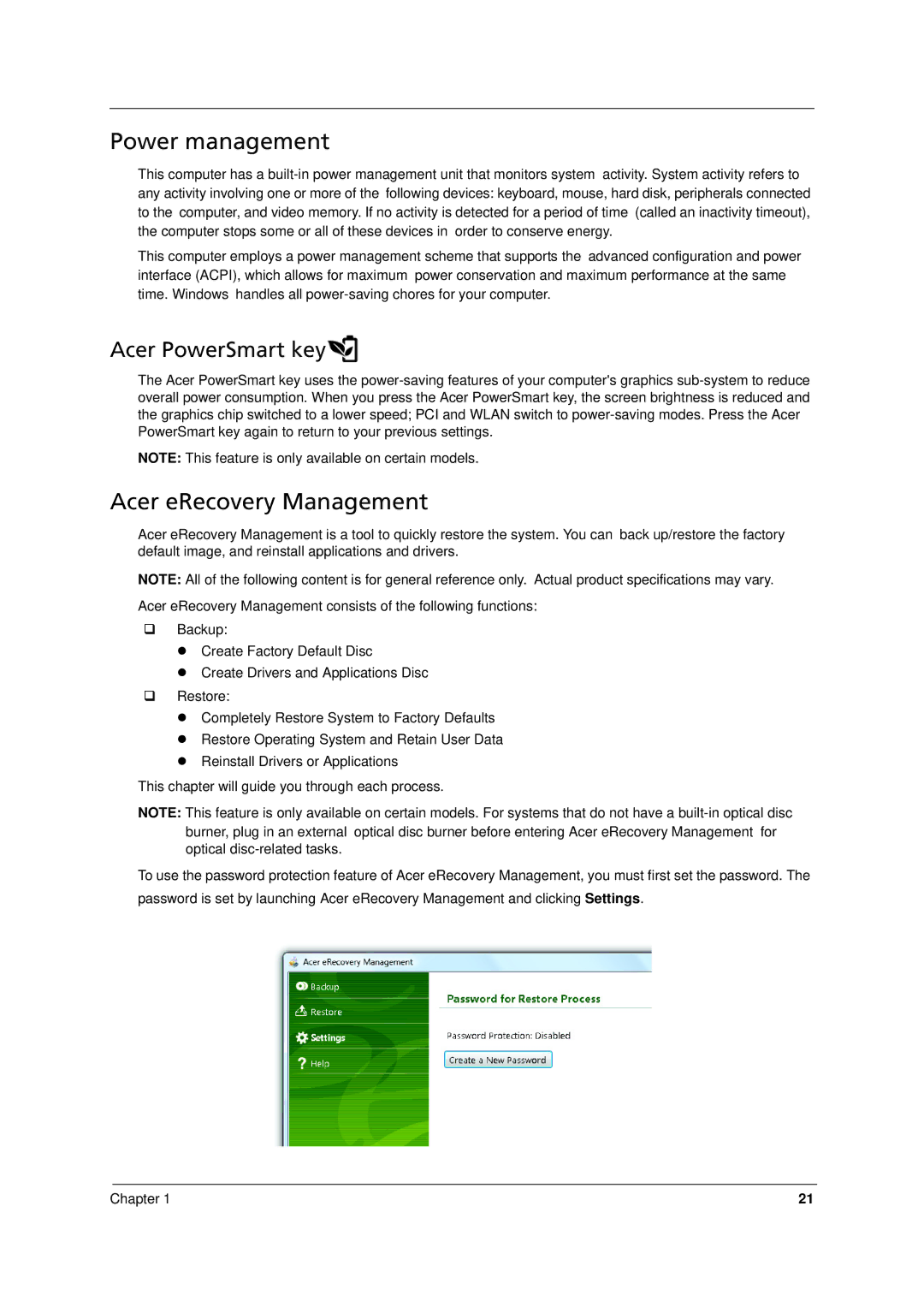Power management
This computer has a
This computer employs a power management scheme that supports the advanced configuration and power interface (ACPI), which allows for maximum power conservation and maximum performance at the same time. Windows handles all
Acer PowerSmart key
The Acer PowerSmart key uses the
NOTE: This feature is only available on certain models.
Acer eRecovery Management
Acer eRecovery Management is a tool to quickly restore the system. You can back up/restore the factory default image, and reinstall applications and drivers.
NOTE: All of the following content is for general reference only. Actual product specifications may vary.
Acer eRecovery Management consists of the following functions:
Backup:
z Create Factory Default Disc
z Create Drivers and Applications Disc
Restore:
z Completely Restore System to Factory Defaults z Restore Operating System and Retain User Data z Reinstall Drivers or Applications
This chapter will guide you through each process.
NOTE: This feature is only available on certain models. For systems that do not have a
To use the password protection feature of Acer eRecovery Management, you must first set the password. The password is set by launching Acer eRecovery Management and clicking Settings.
Chapter 1 | 21 |