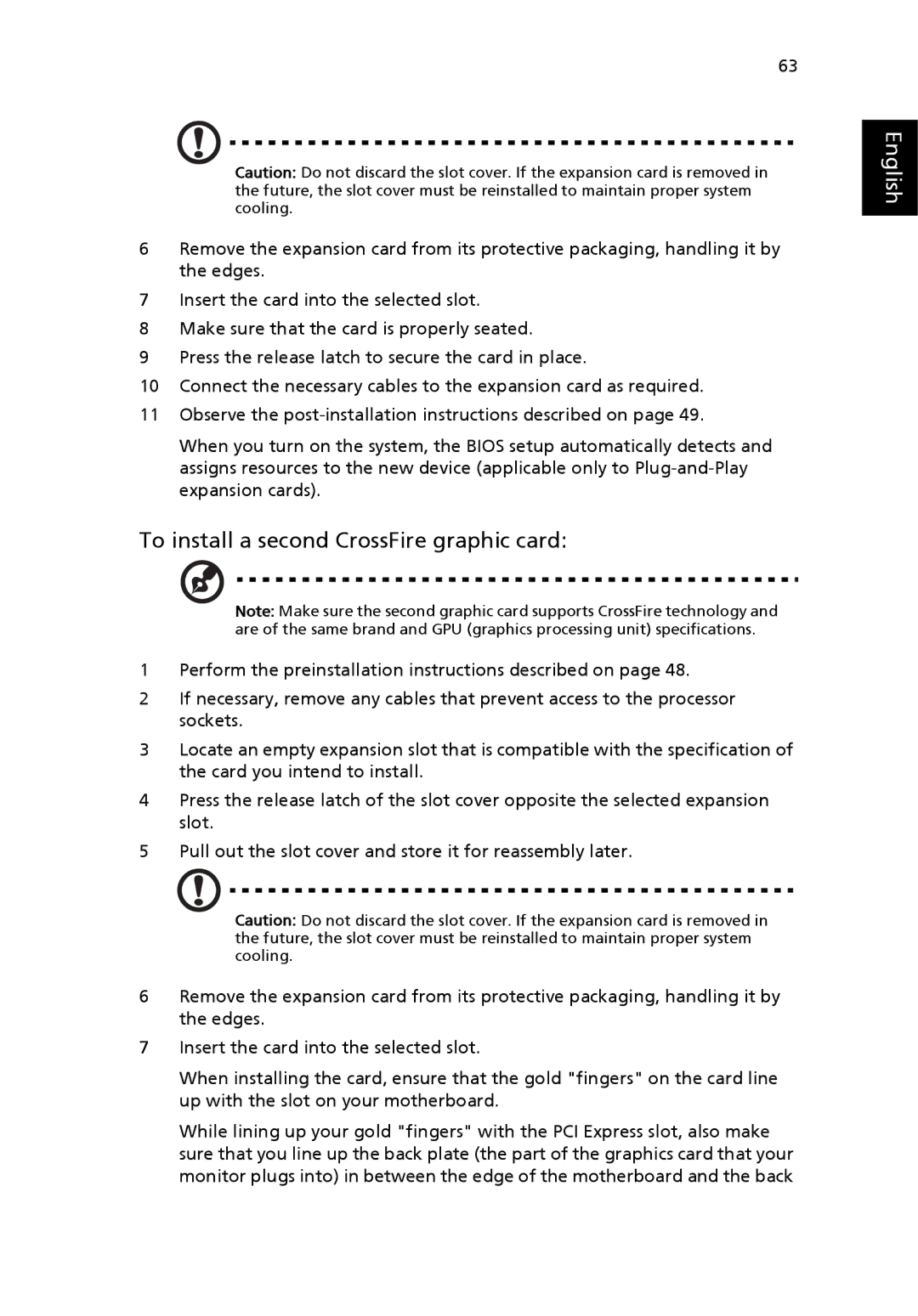63
Caution: Do not discard the slot cover. If the expansion card is removed in the future, the slot cover must be reinstalled to maintain proper system cooling.
6Remove the expansion card from its protective packaging, handling it by the edges.
7Insert the card into the selected slot.
8Make sure that the card is properly seated.
9Press the release latch to secure the card in place.
10Connect the necessary cables to the expansion card as required.
11Observe the
When you turn on the system, the BIOS setup automatically detects and assigns resources to the new device (applicable only to
To install a second CrossFire graphic card:
Note: Make sure the second graphic card supports CrossFire technology and are of the same brand and GPU (graphics processing unit) specifications.
1Perform the preinstallation instructions described on page 48.
2If necessary, remove any cables that prevent access to the processor sockets.
3Locate an empty expansion slot that is compatible with the specification of the card you intend to install.
4Press the release latch of the slot cover opposite the selected expansion slot.
5Pull out the slot cover and store it for reassembly later.
Caution: Do not discard the slot cover. If the expansion card is removed in the future, the slot cover must be reinstalled to maintain proper system cooling.
6Remove the expansion card from its protective packaging, handling it by the edges.
7Insert the card into the selected slot.
When installing the card, ensure that the gold "fingers" on the card line up with the slot on your motherboard.
While lining up your gold "fingers" with the PCI Express slot, also make sure that you line up the back plate (the part of the graphics card that your monitor plugs into) in between the edge of the motherboard and the back