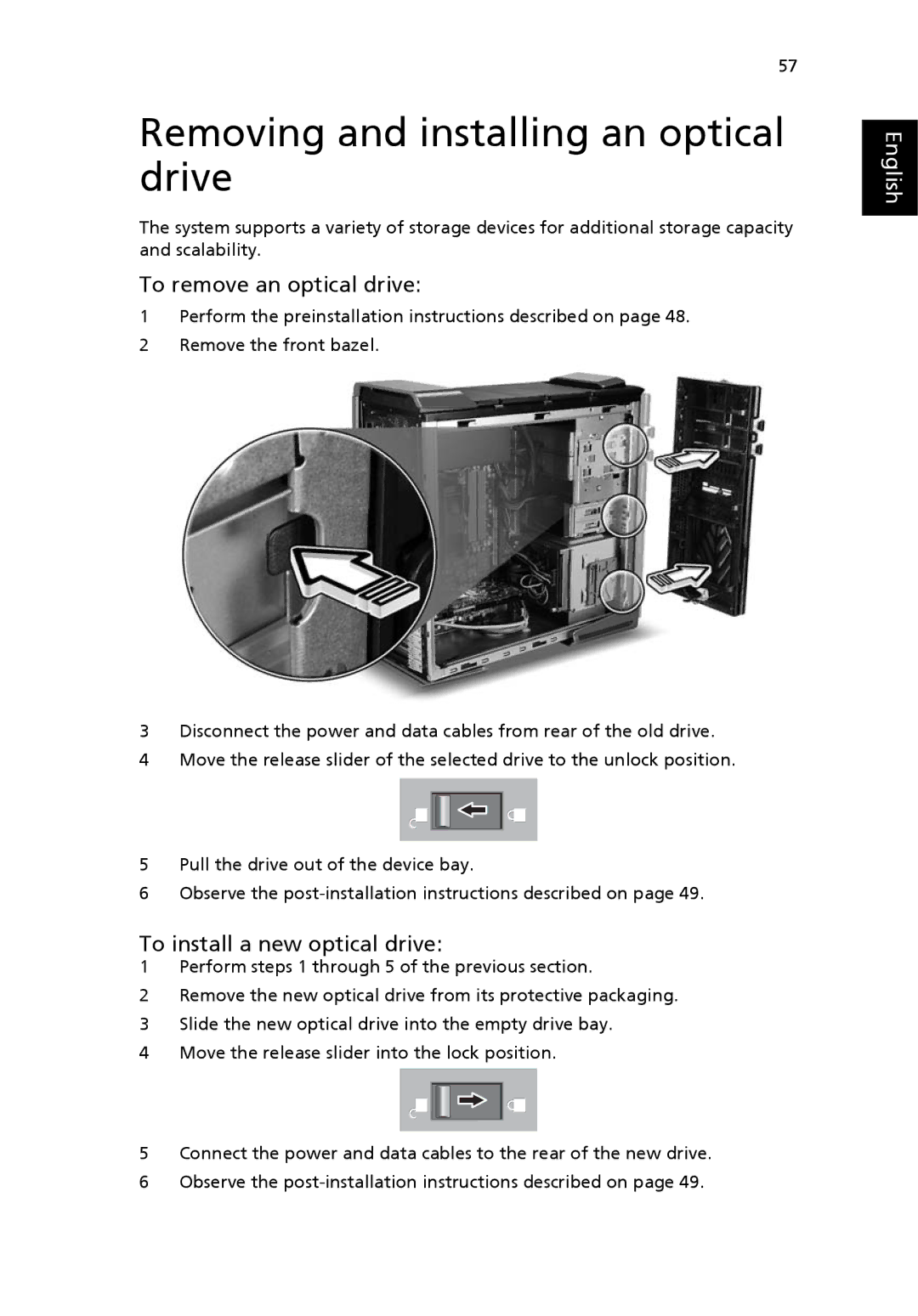57
Removing and installing an optical drive
The system supports a variety of storage devices for additional storage capacity and scalability.
To remove an optical drive:
1Perform the preinstallation instructions described on page 48.
2Remove the front bazel.
3Disconnect the power and data cables from rear of the old drive.
4Move the release slider of the selected drive to the unlock position.
5Pull the drive out of the device bay.
6Observe the
To install a new optical drive:
1Perform steps 1 through 5 of the previous section.
2Remove the new optical drive from its protective packaging.
3Slide the new optical drive into the empty drive bay.
4Move the release slider into the lock position.
5Connect the power and data cables to the rear of the new drive.
6Observe the