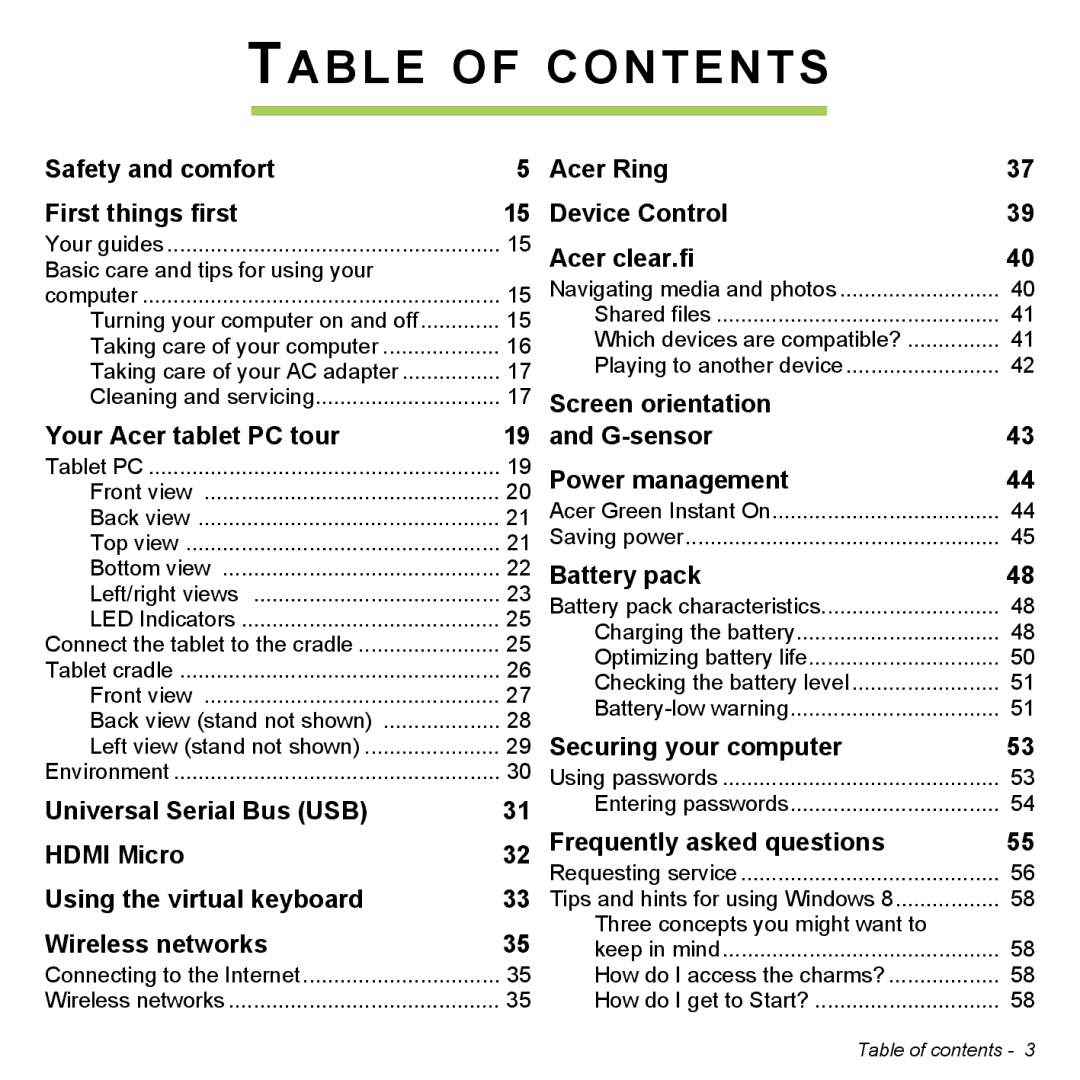TABLE OF CONTENTS
Safety and comfort | 5 | Acer Ring | 37 |
First things first | 15 | Device Control | 39 |
Your guides | 15 |
Basic care and tips for using your |
|
computer | 15 |
Turning your computer on and off | 15 |
Taking care of your computer | 16 |
Taking care of your AC adapter | 17 |
Cleaning and servicing | 17 |
Your Acer tablet PC tour | 19 |
Acer clear.fi | 40 |
Navigating media and photos | 40 |
Shared files | 41 |
Which devices are compatible? | 41 |
Playing to another device | 42 |
Screen orientation |
|
and | 43 |
Tablet PC | 19 | Power management | 44 | |
Front view | 20 | |||
Back view | 21 | Acer Green Instant On | 44 | |
Top view | 21 | Saving power | 45 | |
Bottom view | 22 | Battery pack | 48 | |
Left/right views | 23 | Battery pack characteristics | 48 | |
LED Indicators | 25 | Charging the battery | 48 | |
Connect the tablet to the cradle | 25 | |||
Optimizing battery life | 50 | |||
Tablet cradle | 26 | |||
Checking the battery level | 51 | |||
Front view | 27 | |||
51 | ||||
Back view (stand not shown) | 28 | |||
Securing your computer | 53 | |||
Left view (stand not shown) | 29 | |||
Environment | 30 | Using passwords | 53 | |
Universal Serial Bus (USB) | 31 | Entering passwords | 54 | |
HDMI Micro | 32 | Frequently asked questions | 55 | |
Using the virtual keyboard |
| Requesting service | 56 | |
33 Tips and hints for using Windows 8 | 58 | |||
Wireless networks | 35 | Three concepts you might want to |
| |
keep in mind | 58 | |||
Connecting to the Internet | 35 | How do I access the charms? | 58 | |
Wireless networks | 35 | How do I get to Start? | 58 | |
Table of contents - 3