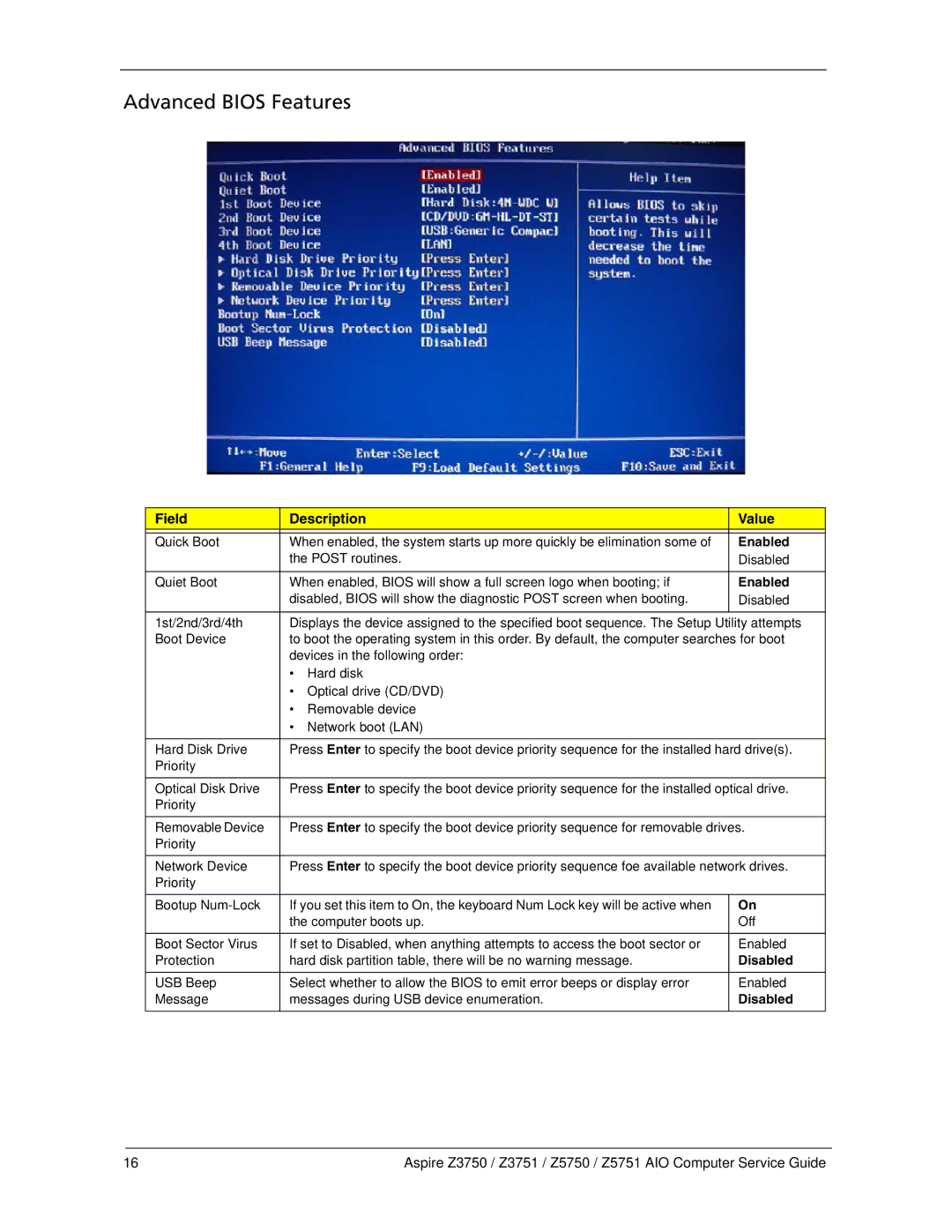Advanced BIOS Features
Field | Description | Value | |
|
|
| |
Quick Boot | When enabled, the system starts up more quickly be elimination some of | Enabled | |
| the POST routines. | Disabled | |
|
|
| |
Quiet Boot | When enabled, BIOS will show a full screen logo when booting; if | Enabled | |
| disabled, BIOS will show the diagnostic POST screen when booting. | Disabled | |
|
|
| |
1st/2nd/3rd/4th | Displays the device assigned to the specified boot sequence. The Setup Utility attempts | ||
Boot Device | to boot the operating system in this order. By default, the computer searches for boot | ||
| devices in the following order: |
| |
| • | Hard disk |
|
| • | Optical drive (CD/DVD) |
|
| • | Removable device |
|
| • | Network boot (LAN) |
|
|
| ||
Hard Disk Drive | Press Enter to specify the boot device priority sequence for the installed hard drive(s). | ||
Priority |
|
|
|
|
| ||
Optical Disk Drive | Press Enter to specify the boot device priority sequence for the installed optical drive. | ||
Priority |
|
|
|
|
| ||
Removable Device | Press Enter to specify the boot device priority sequence for removable drives. | ||
Priority |
|
|
|
|
| ||
Network Device | Press Enter to specify the boot device priority sequence foe available network drives. | ||
Priority |
|
|
|
|
|
| |
Bootup | If you set this item to On, the keyboard Num Lock key will be active when | On | |
| the computer boots up. | Off | |
|
|
| |
Boot Sector Virus | If set to Disabled, when anything attempts to access the boot sector or | Enabled | |
Protection | hard disk partition table, there will be no warning message. | Disabled | |
|
|
| |
USB Beep | Select whether to allow the BIOS to emit error beeps or display error | Enabled | |
Message | messages during USB device enumeration. | Disabled | |
|
|
|
|
16 | Aspire Z3750 / Z3751 / Z5750 / Z5751 AIO Computer Service Guide |