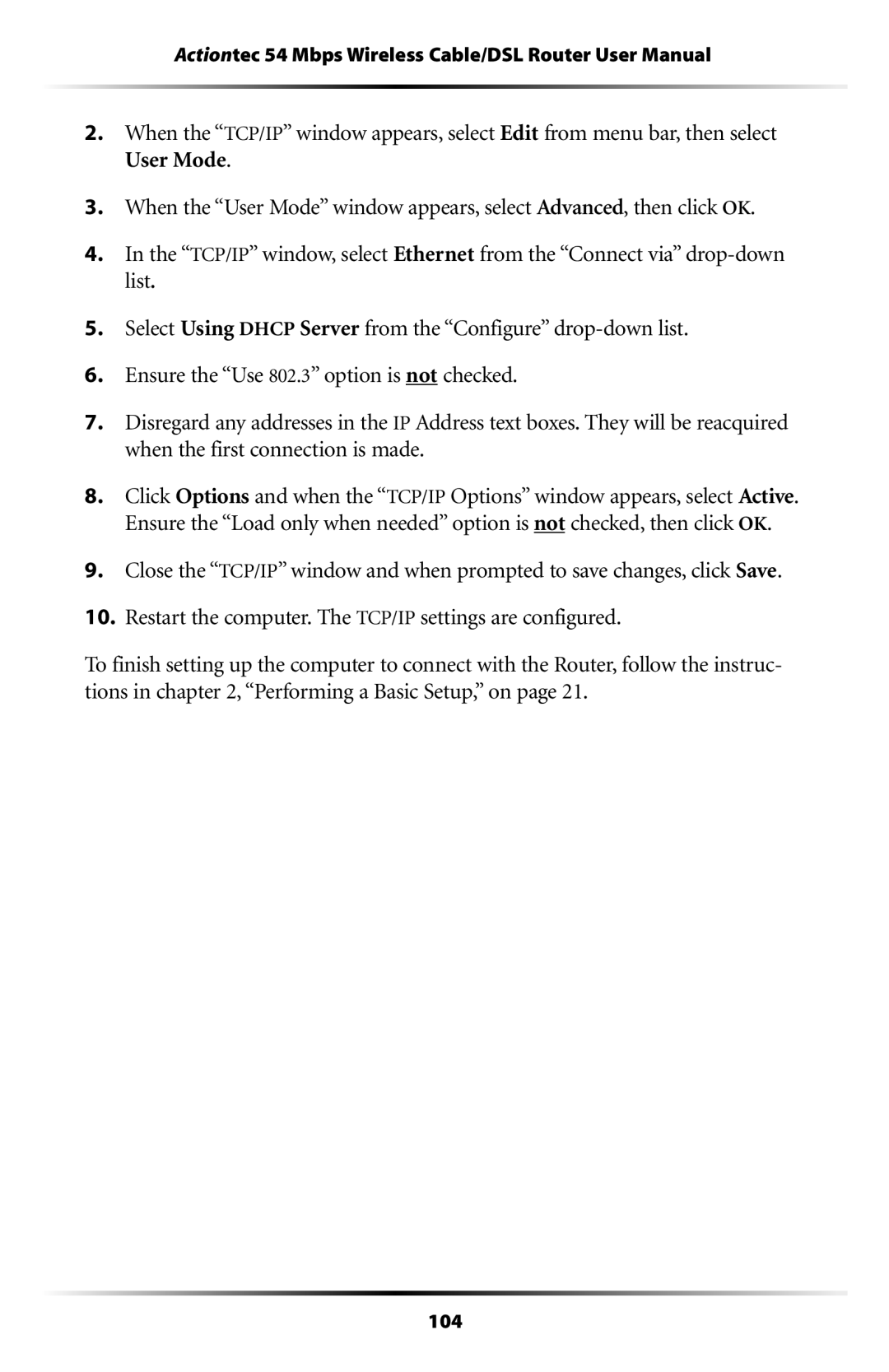Actiontec 54 Mbps Wireless Cable/DSL Router User Manual
2.When the “TCP/IP” window appears, select Edit from menu bar, then select User Mode.
3.When the “User Mode” window appears, select Advanced, then click OK.
4.In the “TCP/IP” window, select Ethernet from the “Connect via”
5.Select Using DHCP Server from the “Configure”
6.Ensure the “Use 802.3” option is not checked.
7.Disregard any addresses in the IP Address text boxes. They will be reacquired when the first connection is made.
8.Click Options and when the “TCP/IP Options” window appears, select Active. Ensure the “Load only when needed” option is not checked, then click OK.
9.Close the “TCP/IP” window and when prompted to save changes, click Save.
10.Restart the computer. The TCP/IP settings are configured.
To finish setting up the computer to connect with the Router, follow the instruc- tions in chapter 2, “Performing a Basic Setup,” on page 21.