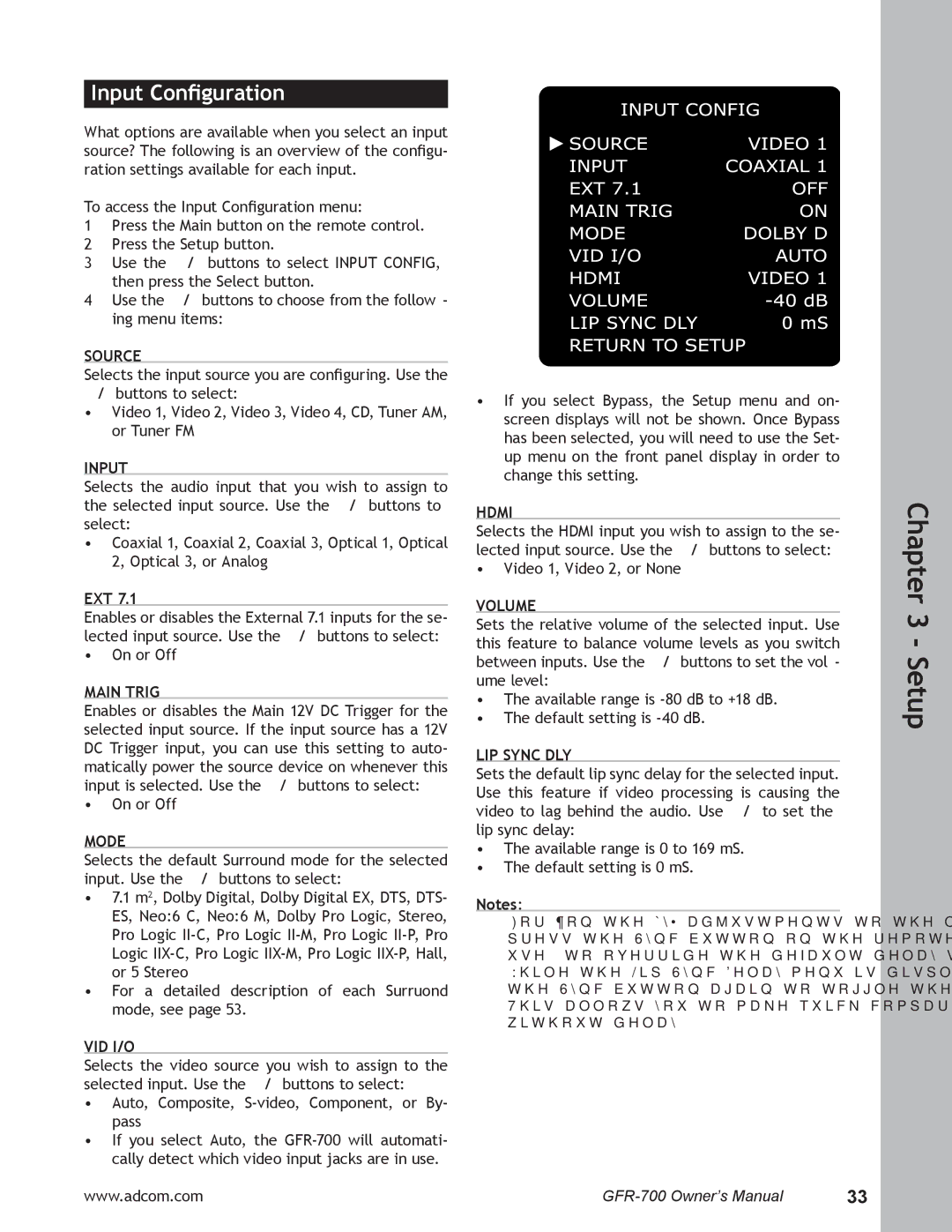GFR-700 specifications
The Adcom GFR-700 is a high-performance A/V receiver that epitomizes cutting-edge technology and excellent audio capabilities for home theater enthusiasts. Designed with both versatility and user-friendliness in mind, this receiver integrates advanced features that make it a formidable choice for any modern audio setup.One of the standout characteristics of the GFR-700 is its powerful amplification. It is equipped with a robust power supply and delivers an impressive output power, ensuring that your audio is not only loud but also clear and dynamic. Each channel is meticulously engineered to handle demanding audio frequencies, producing a soundstage that can envelop any room.
The GFR-700 is compatible with a wide variety of audio formats, including the latest surround sound technologies. It supports Dolby Atmos and DTS:X, allowing users to experience immersive 3D sound. This capability is further enhanced by advanced digital signal processing that optimally maps audio to the listening environment. The receiver also features 4K Ultra HD pass-through, HDR support, and a host of HDMI inputs, making it an ideal companion for high-definition video sources.
Connectivity is another stronghold of the GFR-700. With Wi-Fi, Bluetooth, and Ethernet capabilities, users can easily stream music from various services or their personal library. The receiver also supports multi-room audio, enabling playback in different areas of the home for a cohesive audio experience.
User-friendliness is enhanced by the intuitive interface and remote control system that simplifies navigation. The inclusion of a mobile app allows users to control the receiver from their smartphones, making adjustments a breeze, whether they're in the room or across the house.
The build quality of the GFR-700 is also noteworthy. The receiver's design incorporates heat dissipation features that maintain optimal operating temperatures, enhancing longevity. Its sleek appearance ensures it blends seamlessly with any entertainment setup.
In summary, the Adcom GFR-700 stands out in the crowded market of A/V receivers due to its powerful amplification, advanced surround sound technologies, versatile connectivity options, and user-friendly design. It is an ideal choice for audiophiles and casual listeners alike who seek to elevate their home audio experience.