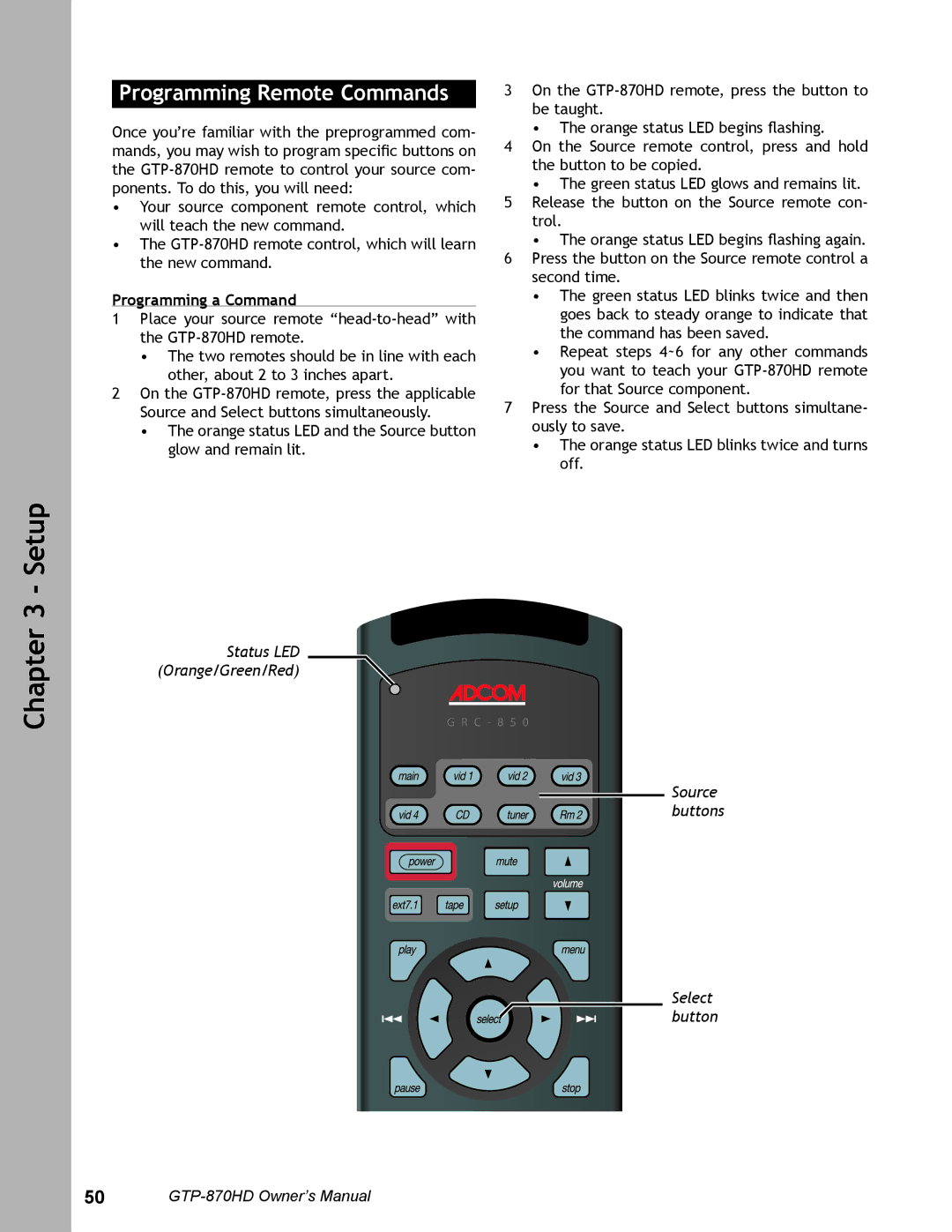GTP-870HD specifications
The Adcom GTP-870HD is a versatile home theater processor and amplifier, designed to deliver exceptional sound quality and a range of advanced features for audio and video enthusiasts.At its core, the GTP-870HD supports high-definition audio and video formats, making it a centerpiece for modern home entertainment systems. With its capability to process various surround sound formats, including Dolby Digital, DTS, and advanced multichannel audio formats, it ensures a truly immersive listening experience. The processor is equipped to handle high-definition audio streams, allowing users to enjoy music with clarity and depth that exceeds standard listening experiences.
One of the standout features of the GTP-870HD is its ability to decode high-definition audio formats such as Dolby TrueHD and DTS-HD Master Audio. This is complemented by built-in advanced digital signal processing (DSP), enabling fine-tuning of audio settings to fit the unique acoustics of any room. This attention to detail ensures that every sound is reproduced accurately, whether it’s a subtle dialogue or the crescendo of a cinematic score.
In terms of connections, the GTP-870HD is equipped with an array of inputs and outputs. It includes multiple HDMI ports, allowing for seamless integration with high-definition sources like Blu-ray players, gaming consoles, and streaming devices. The HDMI interfaces support 4K and 3D video pass-through, ensuring compatibility with the latest video technologies. Additionally, the unit features analog inputs, allowing for traditional sources to be connected, making it a flexible choice for varied setups.
The GTP-870HD also boasts advanced user controls with an intuitive on-screen display, enabling easy navigation through settings and configurations. This user-friendly interface enhances the overall experience, making it accessible even for those who may not be as technologically inclined.
Furthermore, the inclusion of advanced room calibration technology optimizes audio playback based on room characteristics, ensuring that sound is balanced and immersive, regardless of the environment.
Overall, the Adcom GTP-870HD is designed for audiophiles and home theater enthusiasts who demand high-quality performance and advanced features. With its robust set of specifications and capabilities, it represents an excellent value for those looking to enhance their home entertainment systems. With the GTP-870HD, users can expect an enriched audio experience that truly brings movies, music, and games to life.