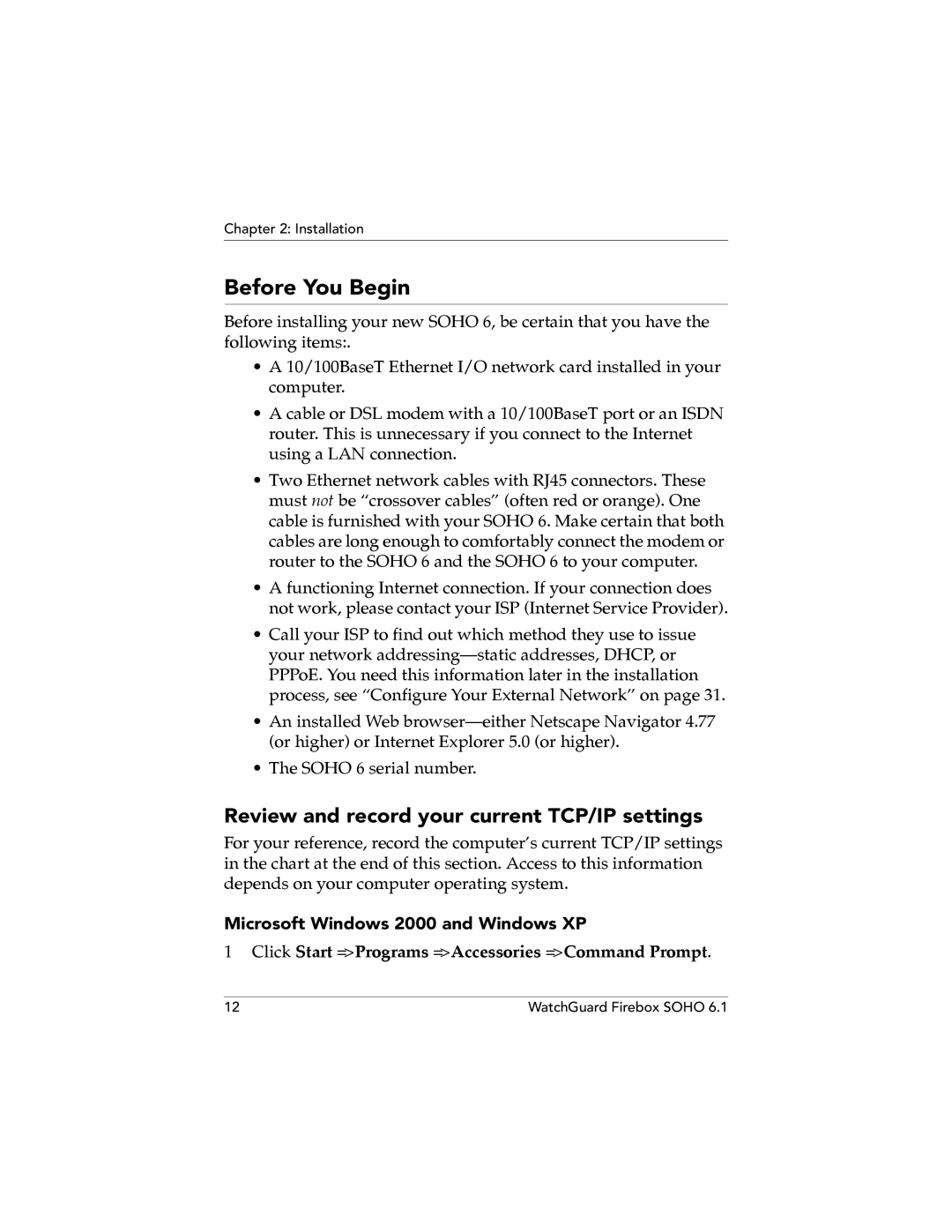WatchGuard Firebox Soho User Guide
Using this Guide
Following conventions are used in this guide
CE Notice
Certifications and Notices
FCC Certification
Industry Canada
Vcci Notice Class a ITE
Declaration of Conformity
Watchguard Soho Software END-USER License Agreement
User Guide Vii
Viii WatchGuard Firebox Soho
Copyright, Trademark, and Patent Information
WatchGuard Firebox Soho
User Guide
Xii WatchGuard Firebox Soho
Contents
Configure the Network Interfaces
Configure the Firewall Settings
VPN-Virtual Private Networking
Index 117
Xviii WatchGuard Firebox Soho
Introduction
Welcome
Package Contents
How Does a Firewall Work?
How Does Information Travel on the Internet?
IP addresses
Protocol
Port numbers
Services
How Does the Soho 6 Process Information?
Network Address Translation
Faster Processor
Soho 6 Hardware Description
Soho 6 front and rear views
Ethernet ports
100
Status
Link
Mode
OPT port
WAN port
Reset button
Power input
Numbered ports
Introduction WatchGuard Firebox Soho
Installation
Before You Begin
Review and record your current TCP/IP settings
Click Start = Programs = Accessories = Command Prompt
Microsoft Windows 2000 and Windows XP
Macintosh
Microsoft Windows NT
Microsoft Windows 95 or 98 or ME
Other operating systems Unix, Linux
Disable the Http proxy setting of your Web browser
Exit the TCP/IP configuration screen
Netscape
Click Edit = Preferences
Internet Explorer 5.0, 5.5,
Enable your computer for Dhcp
Click Start = Settings = Control Panel
Click Tools = Internet Options
Click Properties
Physically connect the Soho
Cabling the Soho 6 for one to four appliances
Cabling the Soho 6 for more than four computers
Physically connect the Soho
Soho 6 is now connected to the Internet and your hub
Soho 6 Basics
Soho 6 Home Page-System Status
Soho 6 Basics
Default Factory Settings
External Network
Trusted Network
Upgrade Options
Reset a Soho 6 to factory default
Firewall Settings
System Security
Register your Soho 6 and Activate the LiveSecurity Service
Base model Soho
Reboot the Soho
Reboot the Soho
Soho 6 Basics WatchGuard Firebox Soho
Configure Network Interfaces
Configure Your External Network
Network addressing
Configure the Soho 6 External Network for dynamic addressing
Configure the Soho 6 External Network for static addressing
Manual Configuration
Network = External
Configure the Soho 6 External Network for PPPoE
Click Automatically restore lost connections
Configure the Trusted Network
Configure Dhcp Server and Dhcp Relay
Trusted Network Configuration page appears
Configure additional computers on the Trusted Network
Configure the Trusted Network with static addresses
Network = Trusted
Configure Static Routes
Click Add
View Network Statistics
Network = Network Statistics
Configure the Dynamic DNS Service
Select the Enable Dynamic DNS client checkbox
Network = DynamicDNS
Configure OPT Port Upgrades
Configure Dual ISP Port
Configure OPT Port Upgrades
Network = Dual ISP
Configure VPNforce Port
Network = Optional
Configure OPT Port Upgrades
Configure the Network Interfaces WatchGuard Firebox Soho
Administrative Options
System Security
System management
Administration = System Security
Set up VPN Manager Access
Soho Remote Management
Administration = VPN Manager Access
Select Enable VPN Manager Access
Update Your Firmware
Administration = Update
Redeem your Soho 6 Upgrade Options
Administration = Upgrade
Upgrade options
Seat Licenses
VPNforce Port
LiveSecurity Service Subscription Renewals
Dual ISP Port
IPSec Virtual Private Networking VPN
View the Configuration File
Administration = View Configuration File
Configure Firewall Settings
Firewall Settings
Configure Incoming and Outgoing Services
Pre-configured Services
Firewall = Incoming or Outgoing
Create a Custom Service
Firewall = Custom Service
Custom Service page refreshes
Block External Sites
Blocked Sites page appears
Firewall Options
Firewall = Firewall Options
Ping requests received on the External Network
Denying FTP access to the Trusted Network interface
Select Do not allow FTP access to Trusted Network
Socks implementation for the Soho
Configuring your Socks application
Logging all allowed outbound traffic
Disabling Socks on the Soho
Enable override MAC address for the External Network
Select Log All Allowed Outbound Access
Select Enable override MAC address for the External Network
Select Enable pass through address
Create an Unrestricted Pass Through
Firewall = Pass Through
Create an Unrestricted Pass Through
Configure the Firewall Settings WatchGuard Firebox Soho
Configure Logging
View Soho 6 Log Messages
From the navigation bar on the left side, select Logging
To have your log messages synchronize with your computer
Select Enable WatchGuard Security Event Processor Logging
Set up Logging to a Syslog Host
Select Enable syslog output
Logging = Syslog Logging
Set the System Time
Select Include local time in syslog message
Select Adjust for daylight savings time
Select a time zone from the drop list
Configure Logging WatchGuard Firebox Soho
Why Create a Virtual Private Network?
VPN-Virtual Private Networking
What You Need
IP Address Table example
Enable the VPN Upgrade
Special Considerations
Frequently Asked Questions
Why do I need a static external address?
How do I get a static external IP address?
How do I enable a VPN Tunnel?
Why is ping not working?
How do I obtain a VPN upgrade license key?
How do I troubleshoot the connection?
Set Up Multiple SOHO-SOHO VPN Tunnels
VPN = Manual VPN
Soho 6 you want to set up a VPN tunnel
Enter the Name, IPSec Gateway Address, and Shared Key for
Set Up Multiple SOHO-SOHO VPN Tunnels
Forward Secrecy
Configure Split Tunneling
Muvpn Clients
View the VPN Statistics
Statistics
Soho 6 WebBlocker
How WebBlocker Works
Web site not in the WebBlocker database
Web site in the WebBlocker database
WatchGuard WebBlocker database unavailable
Bypass the Soho 6 WebBlocker
Purchase and Activate Soho 6 WebBlocker
WebBlocker users and groups
Groups
Configure the Soho 6 WebBlocker
WebBlocker = Settings
Activate WebBlocker
Select Enable WebBlocking
Create WebBlocker Groups and Users
Click New to create a group name and profile
Click Submit
To the right of the Users field, click New
WebBlocker Categories
Alcohol/tobacco
Illegal Gambling
Satanic/cult
Militant/extremist
Drug Culture
Intolerance
Search Engines
Gross Depictions
Violence/profanity
Sports and Leisure
Sexual Acts
Full Nudity
Partial/artistic Nudity
Troubleshooting Tips
Support Resources
General
How do I register my Soho 6 with the LiveSecurity Service?
How do I restart my Soho 6?
What is a Soho 6 Feature Key?
Cant get a certain Soho 6 feature to work with a DSL modem
How does the seat limitation on the Soho 6 work?
110
How do I set up Dhcp on the trusted network of the Soho 6?
Configuration
Where are the Soho 6 settings stored?
Select Enable Dhcp Server and then click Submit
Disable Enable Dhcp Server and then click Submit
How do I set up and disable Webblocker?
How do I change to a static, trusted IP address?
Firewall = Incoming
VPN Management
How do I set up my Soho 6 for VPN Manager Access?
How do I set up VPN to a Soho 6s?
Online Documentation and In-Depth FAQs
Contact Technical support
Index
Numerics
WAN
Socks
Redeeming 57 types Upgrade page 58 upgrading
Processor WebBlocker
122