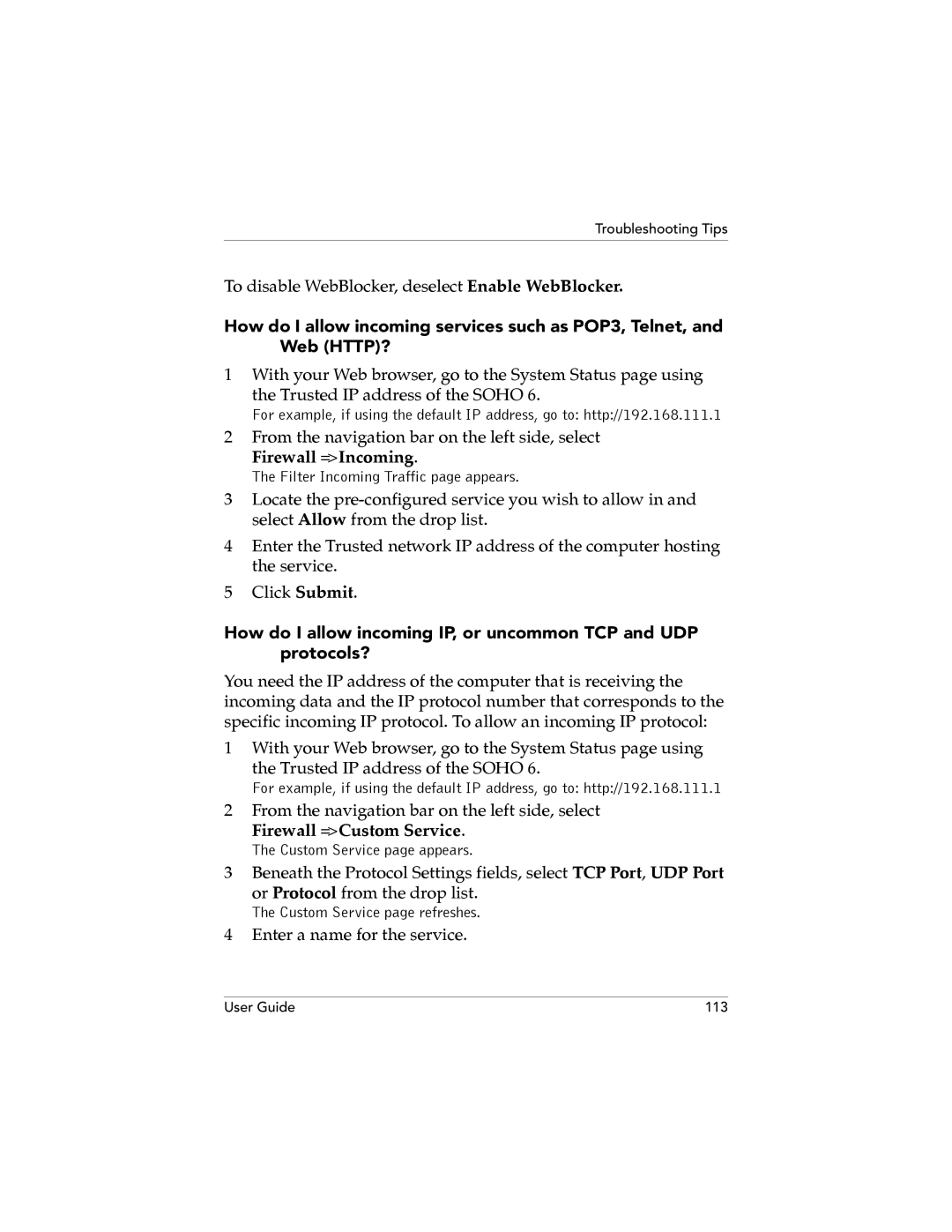Troubleshooting Tips
To disable WebBlocker, deselect Enable WebBlocker.
How do I allow incoming services such as POP3, Telnet, and Web (HTTP)?
1With your Web browser, go to the System Status page using
the Trusted IP address of the SOHO 6.
For example, if using the default IP address, go to: http://192.168.111.1
2From the navigation bar on the left side, select
Firewall => Incoming.
The Filter Incoming Traffic page appears.
3Locate the
4Enter the Trusted network IP address of the computer hosting the service.
5Click Submit.
How do I allow incoming IP, or uncommon TCP and UDP protocols?
You need the IP address of the computer that is receiving the incoming data and the IP protocol number that corresponds to the specific incoming IP protocol. To allow an incoming IP protocol:
1With your Web browser, go to the System Status page using
the Trusted IP address of the SOHO 6.
For example, if using the default IP address, go to: http://192.168.111.1
2From the navigation bar on the left side, select
Firewall => Custom Service.
The Custom Service page appears.
3Beneath the Protocol Settings fields, select TCP Port, UDP Port
or Protocol from the drop list.
The Custom Service page refreshes.
4Enter a name for the service.
User Guide | 113 |