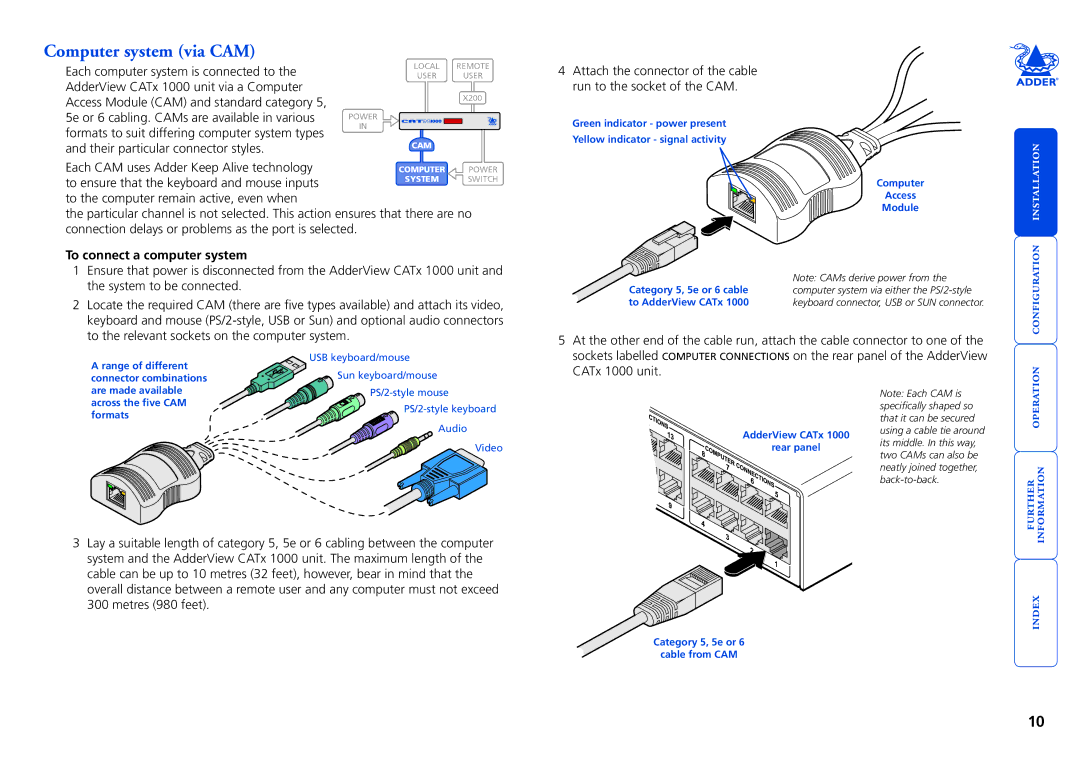Computer system (via CAM)
Each computer system is connected to the AdderView CATx 1000 unit via a Computer Access Module (CAM) and standard category 5, 5e or 6 cabling. CAMs are available in various formats to suit differing computer system types and their particular connector styles.
REMOTE
USER
X200
POWER
IN
4Attach the connector of the cable run to the socket of the CAM.
Green indicator - power present Yellow indicator - signal activity
Each CAM uses Adder Keep Alive technology | COMPUTER | POWER |
to ensure that the keyboard and mouse inputs | SYSTEM | SWITCH |
|
|
to the computer remain active, even when
the particular channel is not selected. This action ensures that there are no connection delays or problems as the port is selected.
To connect a computer system
1Ensure that power is disconnected from the AdderView CATx 1000 unit and the system to be connected.
2Locate the required CAM (there are five types available) and attach its video, keyboard and mouse
A range of different | USB keyboard/mouse | |
Sun keyboard/mouse | ||
connector combinations |
Computer
Access
Module
| Note: CAMs derive power from the |
Category 5, 5e or 6 cable | computer system via either the |
to AdderView CATx 1000 | keyboard connector, USB or SUN connector. |
5At the other end of the cable run, attach the cable connector to one of the sockets labelled COMPUTER CONNECTIONS on the rear panel of the AdderView CATx 1000 unit.
are made available | ||
across the five CAM | ||
formats | ||
| ||
| Audio | |
| Video |
3Lay a suitable length of category 5, 5e or 6 cabling between the computer system and the AdderView CATx 1000 unit. The maximum length of the cable can be up to 10 metres (32 feet), however, bear in mind that the overall distance between a remote user and any computer must not exceed 300 metres (980 feet).
AdderView CATx 1000
rear panel
Note: Each CAM is specifically shaped so that it can be secured using a cable tie around its middle. In this way, two CAMs can also be neatly joined together,
Category 5, 5e or 6
cable from CAM
10