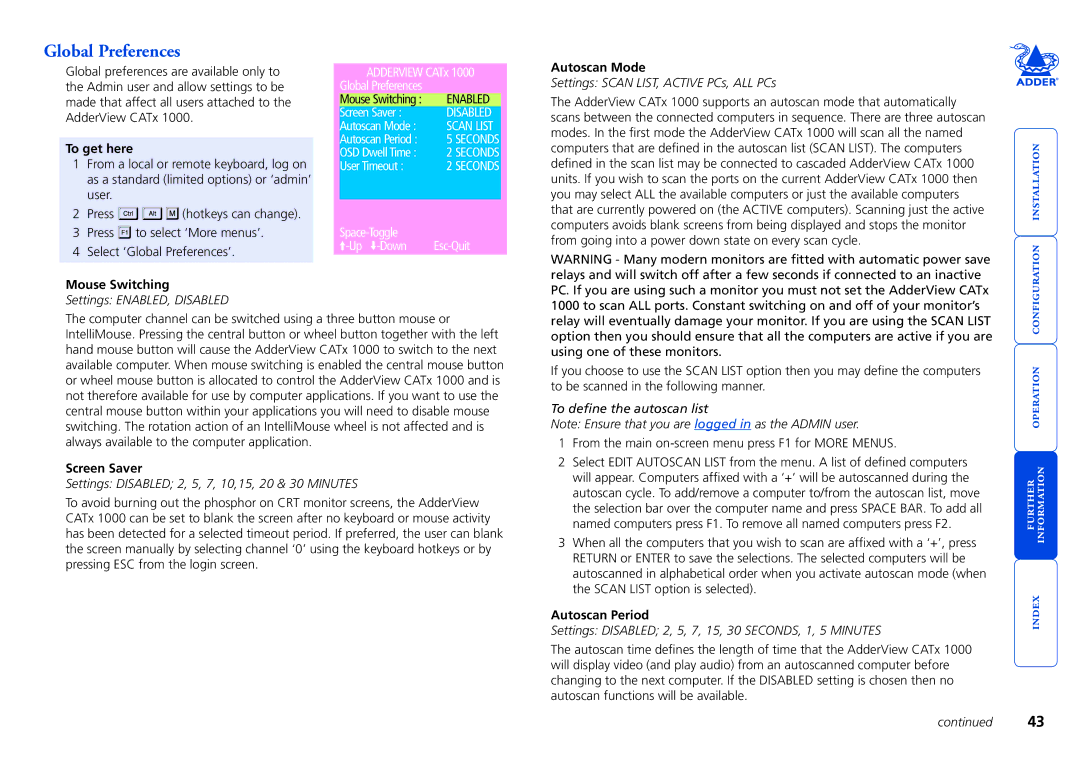Global Preferences
Global preferences are available only to the Admin user and allow settings to be made that affect all users attached to the AdderView CATx 1000.
To get here
1From a local or remote keyboard, log on as a standard (limited options) or ‘admin’ user.
2Press ![]()
![]()
![]() (hotkeys can change).
(hotkeys can change).
3Press ![]() to select ‘More menus’.
to select ‘More menus’.
4Select ‘Global Preferences’.
Mouse Switching
Settings: ENABLED, DISABLED
ADDERVIEW CATx 1000
Global Preferences |
|
Mouse Switching : | ENABLED |
Screen Saver : | DISABLED |
Autoscan Mode : | SCAN LIST |
Autoscan Period : | 5 SECONDS |
OSD Dwell Time : | 2 SECONDS |
User Timeout : | 2 SECONDS |
|
|
![]() -Up
-Up![]() -Down
-Down
Autoscan Mode
Settings: SCAN LIST, ACTIVE PCs, ALL PCs
The AdderView CATx 1000 supports an autoscan mode that automatically scans between the connected computers in sequence. There are three autoscan modes. In the first mode the AdderView CATx 1000 will scan all the named computers that are defined in the autoscan list (SCAN LIST). The computers defined in the scan list may be connected to cascaded AdderView CATx 1000 units. If you wish to scan the ports on the current AdderView CATx 1000 then you may select ALL the available computers or just the available computers that are currently powered on (the ACTIVE computers). Scanning just the active computers avoids blank screens from being displayed and stops the monitor from going into a power down state on every scan cycle.
WARNING - Many modern monitors are fitted with automatic power save relays and will switch off after a few seconds if connected to an inactive PC. If you are using such a monitor you must not set the AdderView CATx 1000 to scan ALL ports. Constant switching on and off of your monitor’s
The computer channel can be switched using a three button mouse or IntelliMouse. Pressing the central button or wheel button together with the left hand mouse button will cause the AdderView CATx 1000 to switch to the next available computer. When mouse switching is enabled the central mouse button or wheel mouse button is allocated to control the AdderView CATx 1000 and is not therefore available for use by computer applications. If you want to use the central mouse button within your applications you will need to disable mouse switching. The rotation action of an IntelliMouse wheel is not affected and is always available to the computer application.
Screen Saver
Settings: DISABLED; 2, 5, 7, 10,15, 20 & 30 MINUTES
To avoid burning out the phosphor on CRT monitor screens, the AdderView CATx 1000 can be set to blank the screen after no keyboard or mouse activity has been detected for a selected timeout period. If preferred, the user can blank the screen manually by selecting channel ‘0’ using the keyboard hotkeys or by pressing ESC from the login screen.
relay will eventually damage your monitor. If you are using the SCAN LIST option then you should ensure that all the computers are active if you are using one of these monitors.
If you choose to use the SCAN LIST option then you may define the computers to be scanned in the following manner.
To define the autoscan list
Note: Ensure that you are logged in as the ADMIN user.
1From the main on-screen menu press F1 for MORE MENUS.
2Select EDIT AUTOSCAN LIST from the menu. A list of defined computers will appear. Computers affixed with a ‘+’ will be autoscanned during the autoscan cycle. To add/remove a computer to/from the autoscan list, move the selection bar over the computer name and press SPACE BAR. To add all named computers press F1. To remove all named computers press F2.
3When all the computers that you wish to scan are affixed with a ‘+’, press RETURN or ENTER to save the selections. The selected computers will be autoscanned in alphabetical order when you activate autoscan mode (when the SCAN LIST option is selected).
Autoscan Period
Settings: DISABLED; 2, 5, 7, 15, 30 SECONDS, 1, 5 MINUTES
The autoscan time defines the length of time that the AdderView CATx 1000 will display video (and play audio) from an autoscanned computer before changing to the next computer. If the DISABLED setting is chosen then no autoscan functions will be available.
continued 43